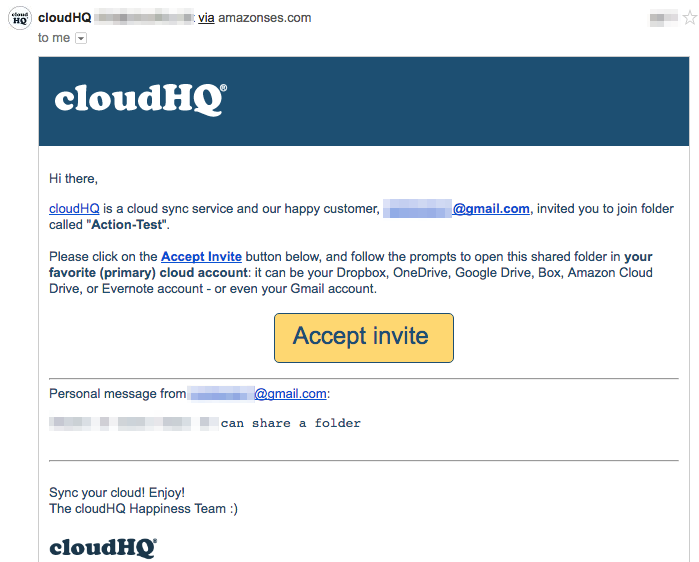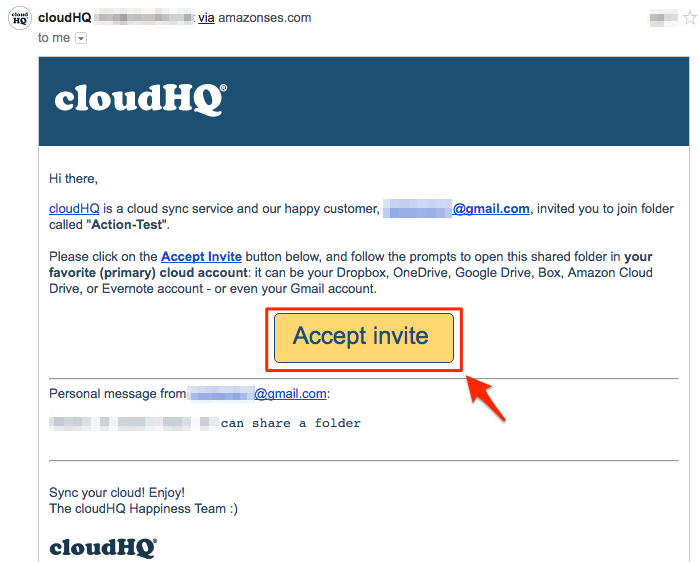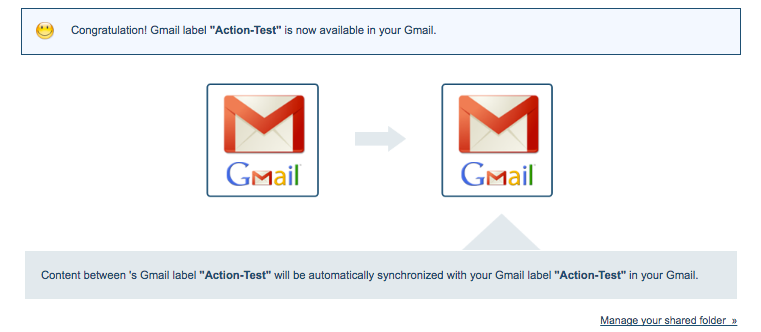Here are simple steps to accept a share from an email invite.
- Open your email to find the invite:
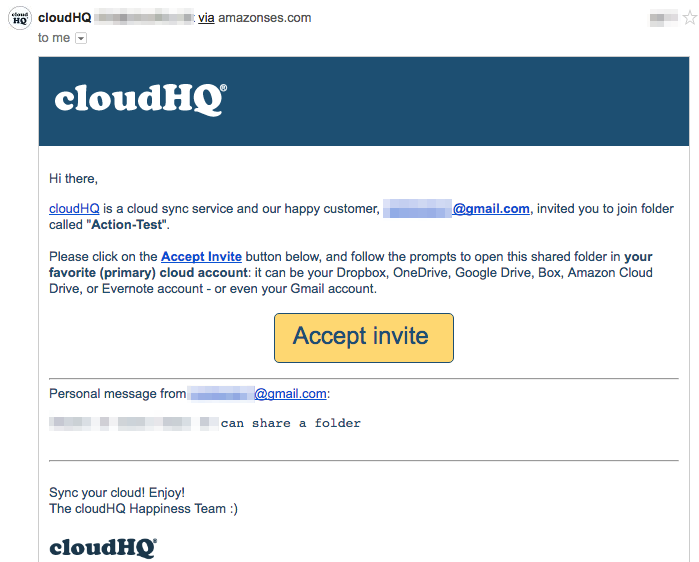
- Click Accept Invite in your email:
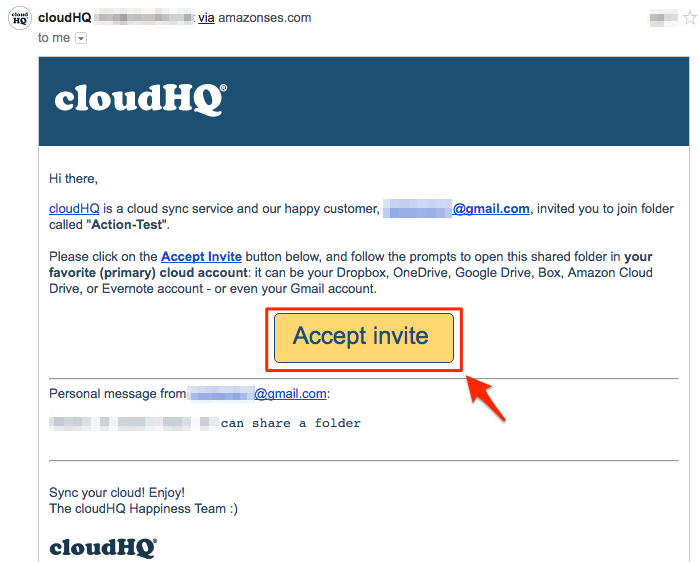
- Sign up for a cloudHQ account and connect your Gmail
- Your shared data will sync automatically:
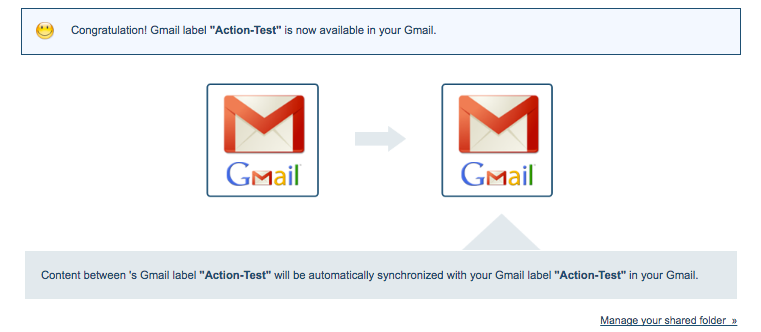
Here are simple steps to accept a share from an email invite.