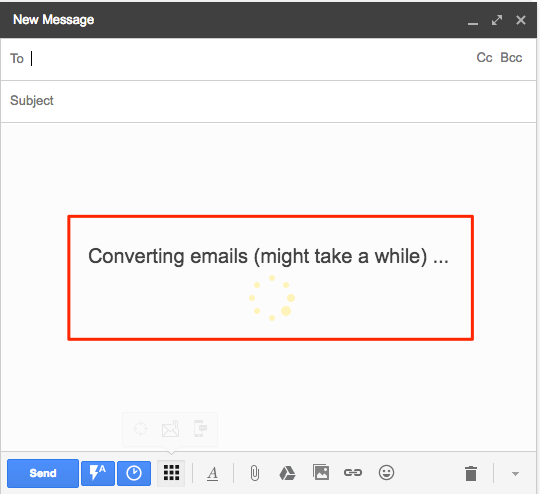NOTE: If you are looking to install the Save Emails as PDF Chrome extension, please read Getting Started with Save Emails as PDF.
Here is how to attach and append emails using the Save Emails as PDF extension:
- Select the emails that you want to attach or append by clicking on the tick box to the left of each one in your Gmail inbox:
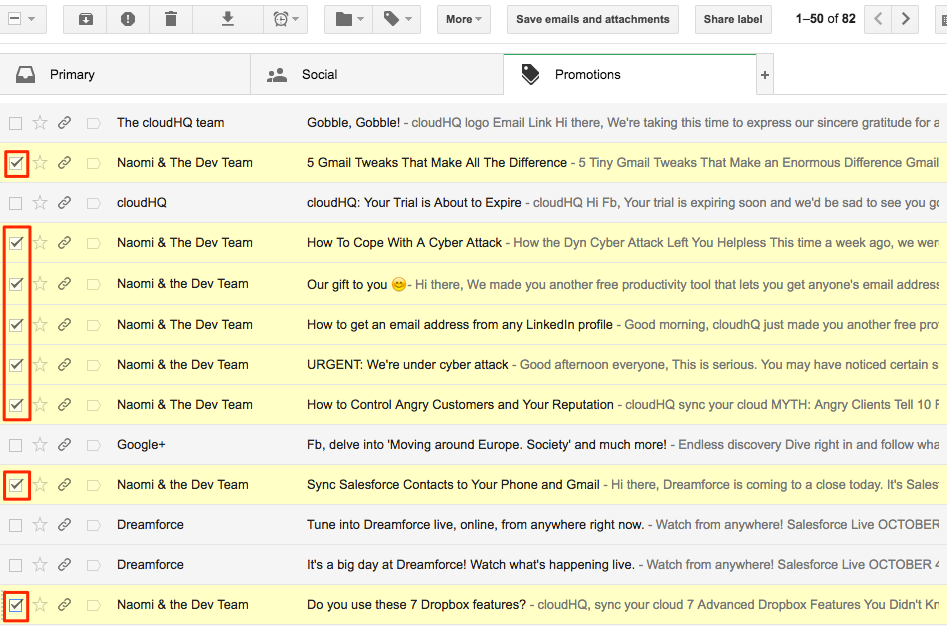
- Compose an email and attach or append your selected messages by clicking the Attach icon:
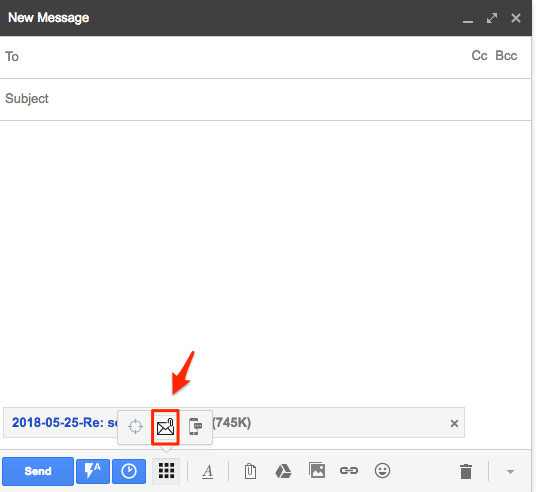
- You will see an alert message saying that the action is being processed: