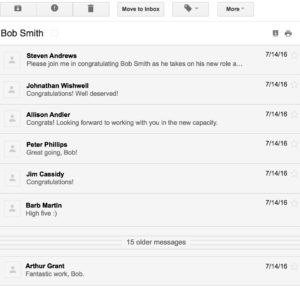Introduction
Conversation view is a Gmail setting that allows you to set whether emails of the same subject are grouped together.
Having the Gmail conversation view enabled allows you to see all emails for a specific email subject together. You do not have to open several email messages to follow the conversation or go searching for a message you may have already read and responded to. For example, replies to emails and forwards of emails make up conversations.
Here is an example of one conversation (which has multiple emails in it):
It is a personal preference whether to use this or not, but by default, Conversation view is turned on in Google Mail. You can turn this on or off in settings as described here: https://support.cloudhq.net/how-to-turn-off-threaded-conversations-in-gmail/
You can learn more about how Gmail groups email messages into conversations here.
Labels and Email Conversations
Using Gmail labels for email conversations can be confusing. This is because Gmail displays a label next to a conversation when at least one email in that conversation has the label. In simpler terms, seeing a label tag next to a conversation doesn’t mean all the emails in that conversation have the same label.
For example, if you see a “Work” label next to the conversation, it’s possible that only one email in the conversation is in the label, while the rest are not.
Label Sharing and Email Conversations
- If you don’t use Gmail’s conversation view or you do not want replies or forwards to be shared, then set Conversation view off in your label sharing. This way, replies and forwards won’t be shared.
- If you use Gmail’s conversation view, set Conversation view on in your label sharing. With this, all emails in a conversation, including replies and forwards, are shared automatically.