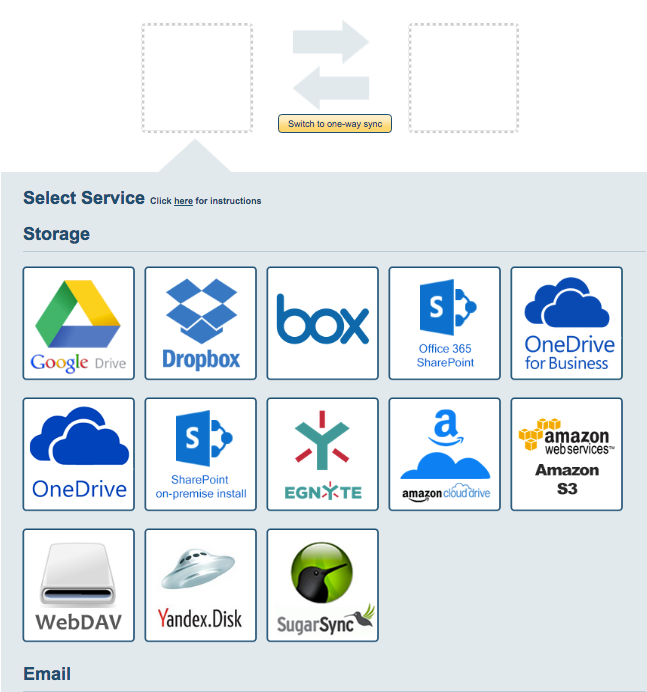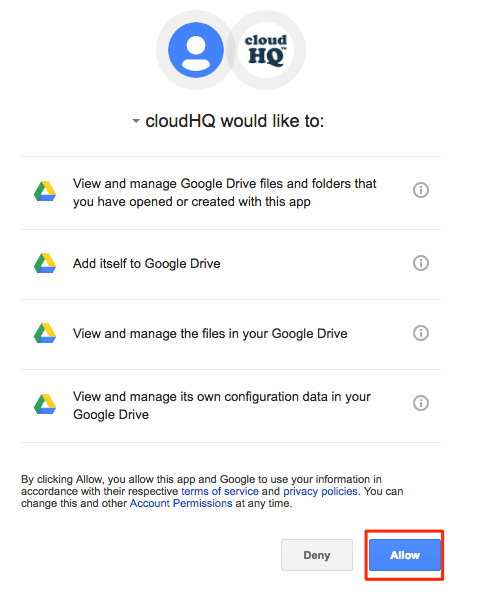Here are short instructions for how to backup Basecamp 3 to another cloud storage service—in this example to Google Drive:
- Start the synchronization wizard to sync two cloud accounts:
- Click the Basecamp 3 icon:
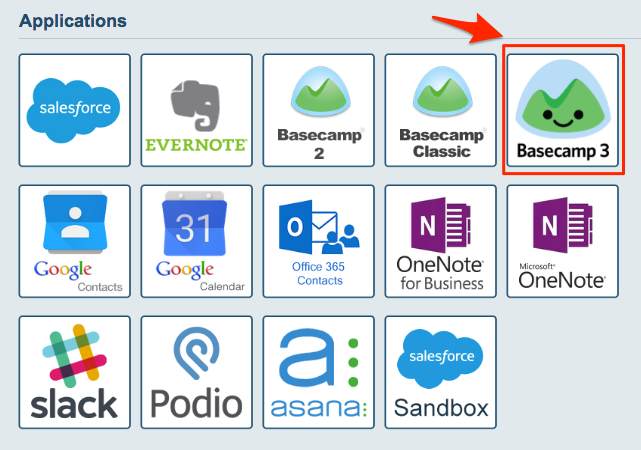
- Select an already-configured Basecamp 3 account or click “Add Basecamp” to add a new Basecamp account:
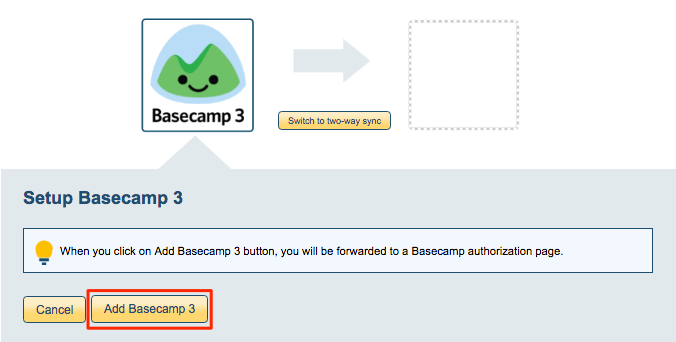
- If you click “Add Basecamp,” you will be forwarded to authorize cloudHQ to access your account:
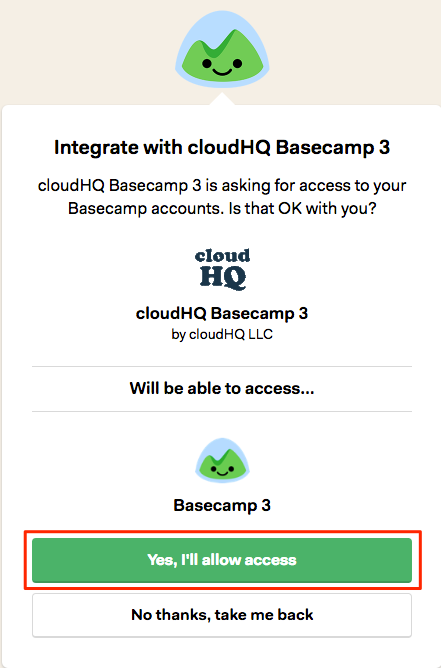
- Select where to backup Basecamp 3. In this example, click the Google Drive icon to back up to Google Drive:
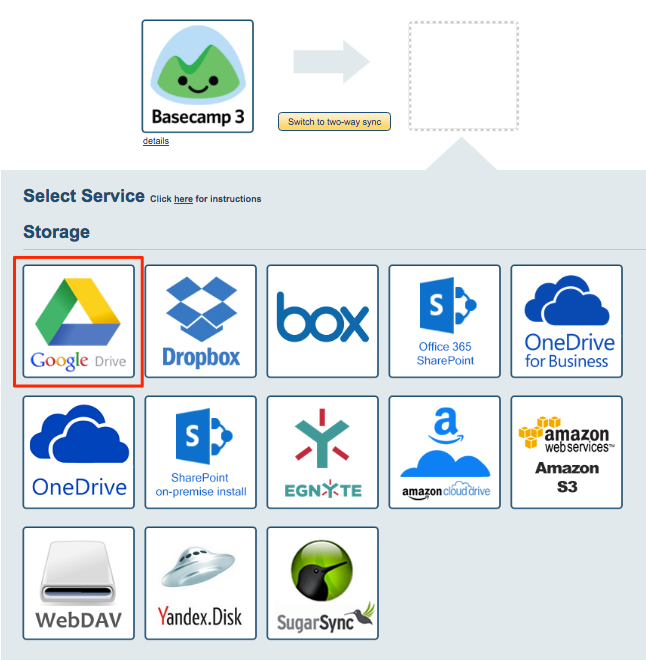
- Select an already-configured Google Drive account or click “Add Google Drive” to add a new Google Drive account:
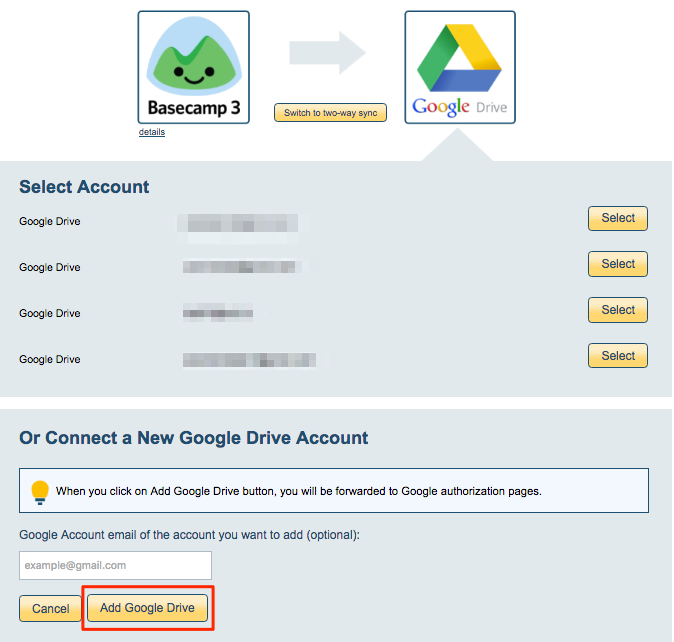
- If you click “Google Drive,” you will be forwarded to authorize cloudHQ to access your account:
- Select where you’d like to backup Google Drive, a new or existing folder then click “Next” to continue:
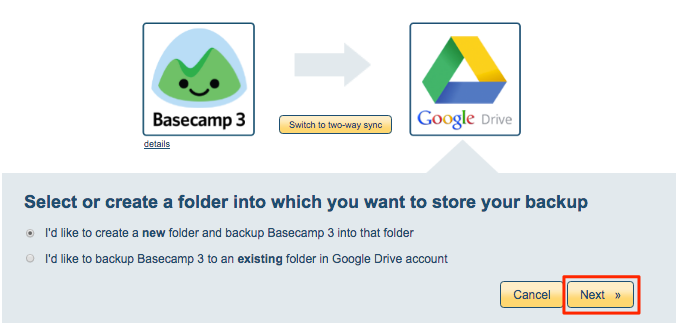
- Input the Google Drive folder name you want and click “Create” to create a new folder for your Basecamp 3 backup:
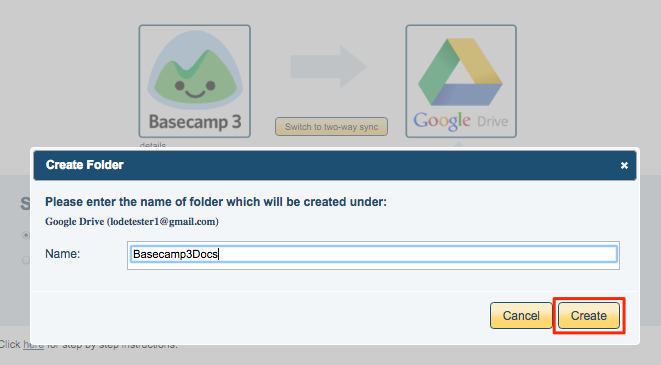
- Choose your options. Synchronization will start automatically:
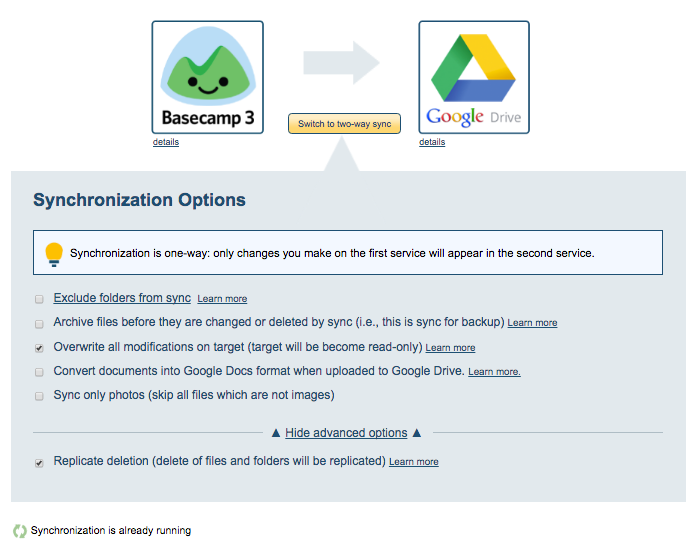
- The synchronization status will display after the initial synchronization.
- Here is How to Monitor Status of Sync.
- An email will confirm the success of the initial synchronization.