Want a cleaner inbox, but don’t want to lose track of important messages? You can use Snooze Email to take messages out of your inbox until you actually need them. Just click the ‘Snooze Email’ button when you have an email open, and choose when you need it again. You can select to only be reminded if nobody replies, or regardless.
Here are the instructions how to install and use Snooze Email:
- Install the cloudHQ Chrome browser extension Snooze email from this location: https://chrome.google.com/webstore/detail/snooze-email/hbfacfkngeiejenggaabbnfhpjkbdknn:
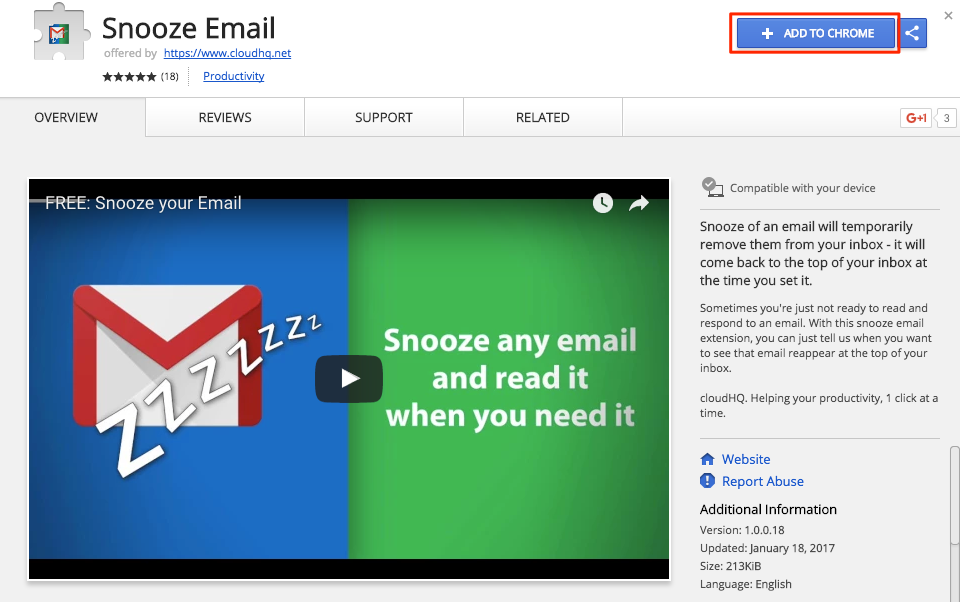
- Add the extension to Chrome so you have the ‘Snooze’ button:
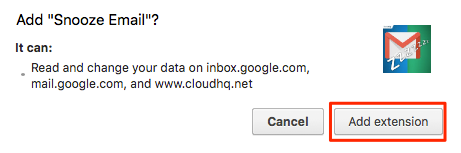
This chrome extension allows you to create an alert for your emails so that it will appear in your Inbox on selected date and time.
Here is how to use the snooze button in Gmail or Google Apps Mail:
- Open email to snooze and press ‘Snooze’ button:
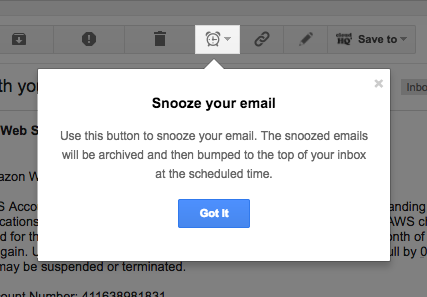
- Choose date and time on which you want email to snooze and write note why you are snoozing email:
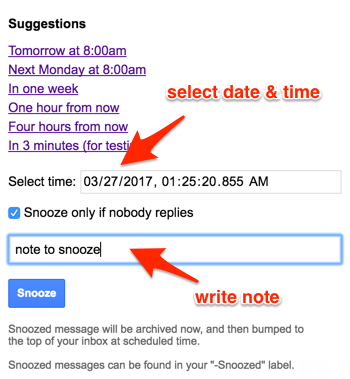
- Click “Snooze” to snooze email:
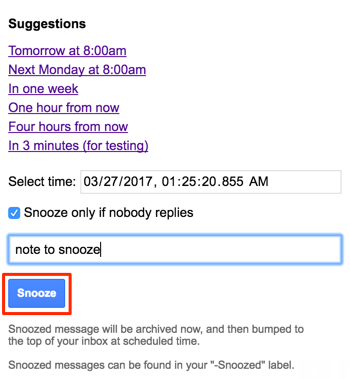
- You will get successful notification:
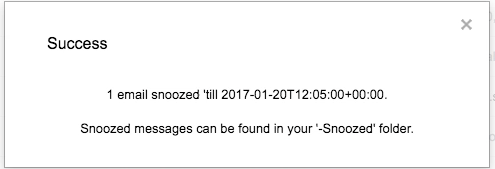
- You can check snoozed emails in label “-Snoozed”:
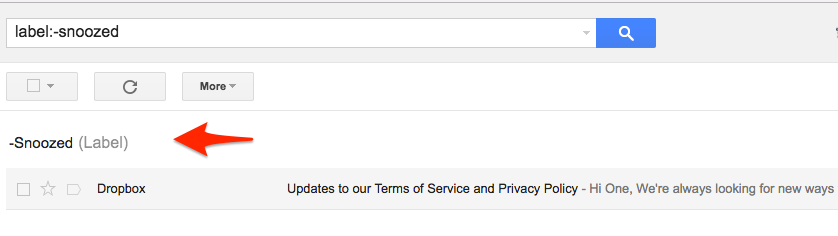
- You should see alarm bell and snooze note should display when the email is bumped to the inbox:

Boomerang your email; follow up reminders;