Google is one of the rare online services that allow users to be simultaneously logged into multiple accounts (identities) in the same browser session.
For example, in the same browser session, you can be logged in as bob@acme.com and as support@acme.com.
cloudHQ can handle this in the same way as Google: if you are logged in Google as bob@acme.com then you will be logged in cloudHQ as bob@acme.com.
In other words:
- If logged in Gmail as user bob@acme.com in the first Google Chrome browser tab, then you will also be logged into cloudHQ as user bob@acme.com in that browser tab.
- If logged in Gmail as user support@acme.com in the second Google Chrome browser tab, then you will be also logged into cloudHQ as user support@acme.com in that browser tab.
- If you switch Gmail in the first browser tab from user bob@acme.com to user support@acme.com then cloudHQ login will also go from user bob@acme.com to user support@acme.com without prompting you to login.
When do I need to create multiple Google Chrome profiles?
However, if you manage some other person’s Google account (like accounts for some of the employees, your client, etc.) you should create a separate Google Chrome profile and login with your client’s credentials. In other words, you should not login into Gmail with an account that is not yours inside the same browser session. There is an important security and privacy risk unrelated to cloudHQ.
Here are some details…
If you login into Gmail with an account that is not yours (i.e., your client account, you are just managing some employee’s account) in the same browser session, then your cookies and private data can be seen by those other users. Thus, security and privacy experts strongly suggest not login to a different Gmail account which is not yours in the same browser session.
The solution for this problem is to create a separate Google Chrome profile for each of the Google accounts you are managing. So you should create profiles like this:
- client1@company1.com
- client2@company2.com
- …
Here is how to set up multiple Google profiles:
- Create a separate Google Chrome profile for each of Gmail / G Suite accounts you need to manage. The instructions are here: https://support.google.com/chrome/answer/142059?hl=en.
- Then you will have these profiles listed inside Google Chrome:
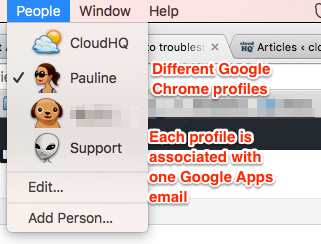
- Each of these profiles will be logged into one Google account and one cloudHQ account.
Profile user_1 will be logged into Google Gmail only as user_1 and logged into cloudHQ as user_1
Profile user_2 will be logged in into Google Gmail only as user_2 and logged into cloudHQ as user_2: