NOTE:
To find out more about Screenshot Tool by cloudHQ, click here.
To install Screenshot Tool Chrome extension, click here.
Your Screenshot Tool dashboard is here.
To find out more about Screenshot Tool by cloudHQ, click here.
To install Screenshot Tool Chrome extension, click here.
Your Screenshot Tool dashboard is here.
Here is how to use Screenshot Tool:
- Install the cloudHQ Chrome browser extension Screenshot Tool from this location: https://chrome.google.com/webstore/detail/gmail-screenshot/boepdnhlmfleonjnaoaemgcggppoikog:
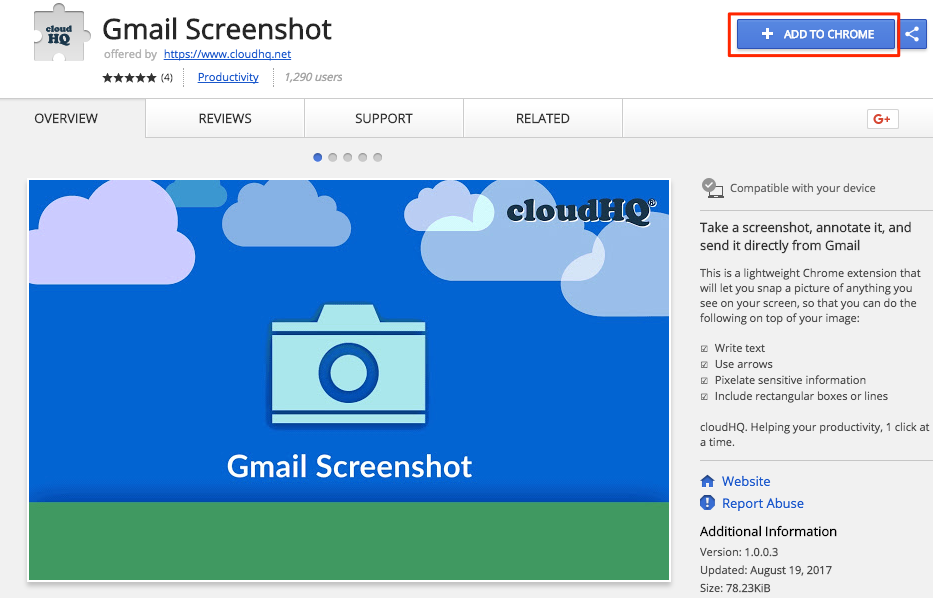
- Add the extension to Chrome:
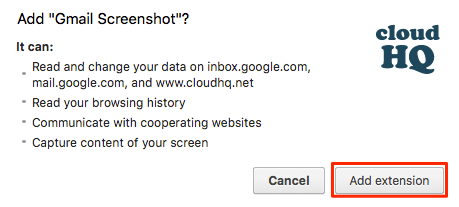
- Once installed in Gmail you will notice Screenshot Tool icon in the Compose Email toolbar:
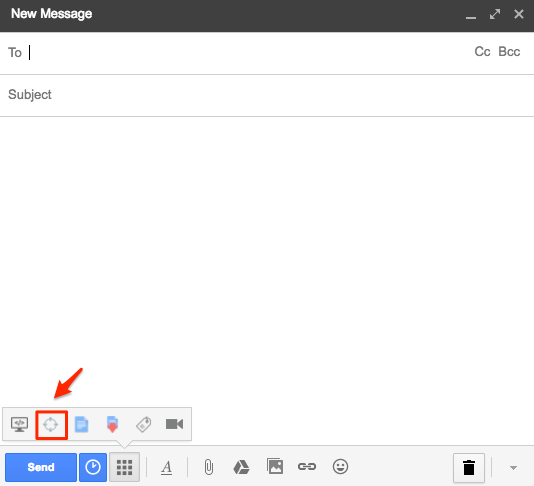
- Click ‘Screenshot Tool’ icon in the ‘Compose Email’ toolbar to see share window and capture your image. You can choose entire screen, window or Chrome tab:
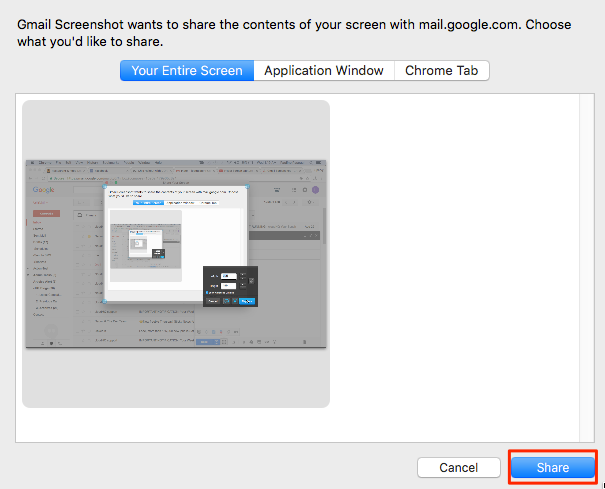
- You can highlight with box, add notes or blur some parts of your image. Click “Done” in the Screenshot Tool page to capture image:
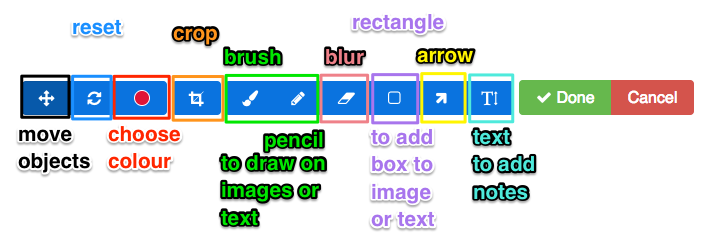
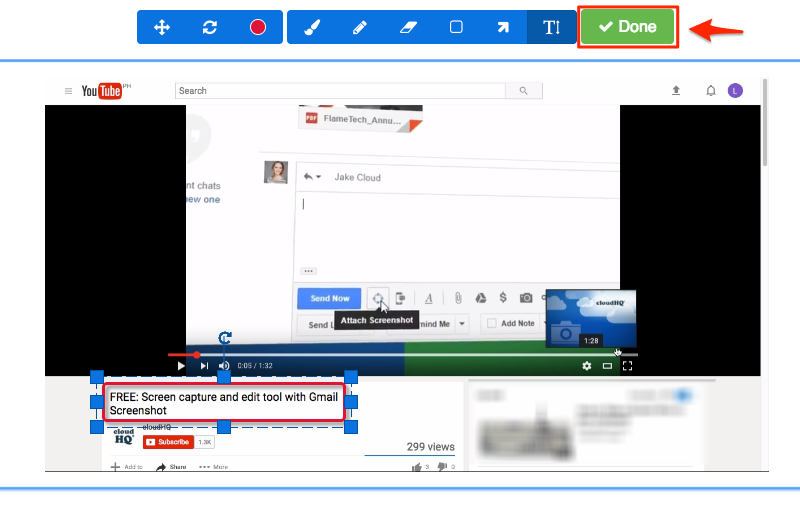
- The screenshot would be captured in your email. Click “Send” button in the Gmail to send email:

awesome screenshots;