You can do these things with cloudHQ Send Email To SMS extension:
- Send an email to phone as a text message (SMS) – for a small number of recipients (less than 5)
- Send a text message campaign – for a large number of recipients
The SMS text messaging service works only for the US and Canada.
How to install the extension
- Install cloudHQ Chrome browser extension Send your email to any mobile number from this location: https://chrome.google.com/webstore/detail/send-your-email-to-sms-te/ipghnlmkjdejhibmialipjeaoobhaofe:

- Add the extension to Chrome so you have the “mobile phone” button in your Gmail:
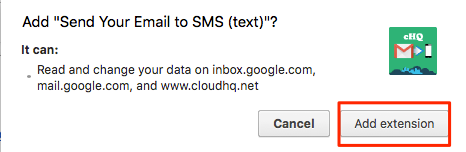
How send an email to a phone number as a text message (SMS)
If you are want to send a text message campaign please check How send a text message campaign
Here is how to send an email as a text message:
- Compose email you want to send by sms:
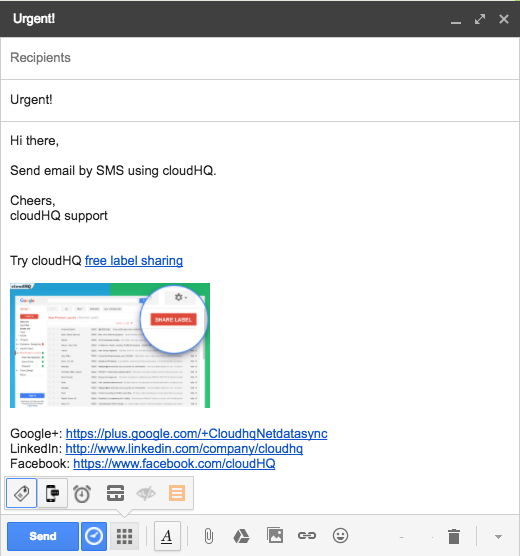
- Click cloudHQ “mobile phone” button near the “Send” button:
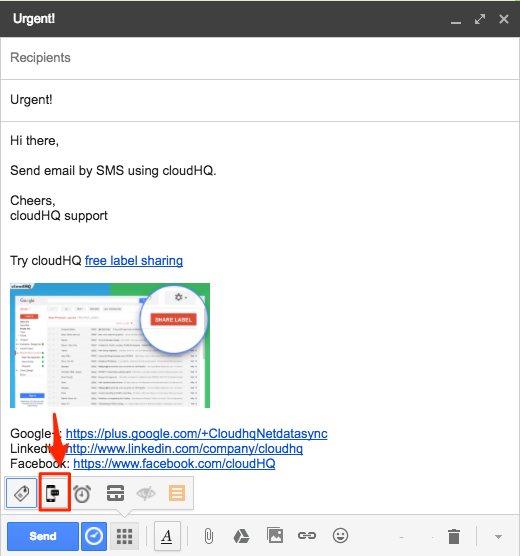
- Enter phone number. You can enter maximum of 2 numbers for free accounts and 5 numbers for paid accounts at a time.
- The selected phone numbers will be added:
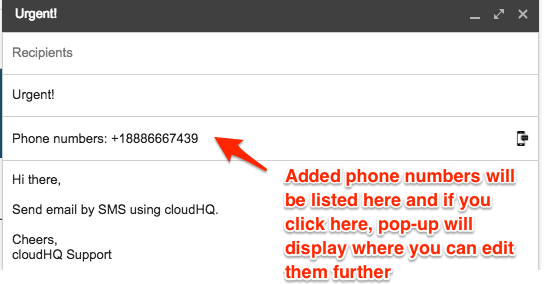
- Click “Send” to send email by SMS (text):
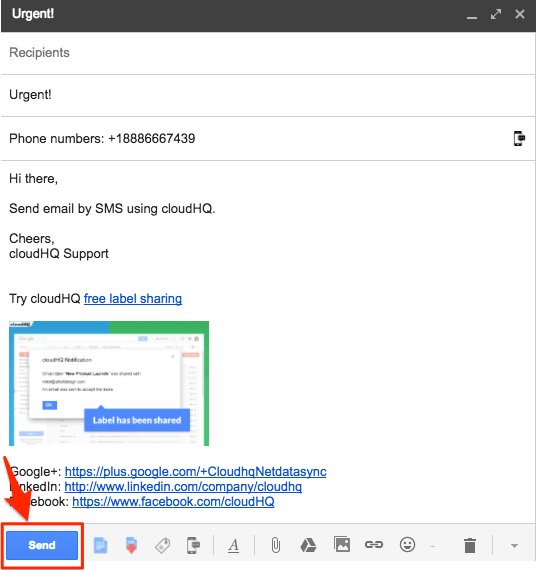
- The recipient will see the message like this:
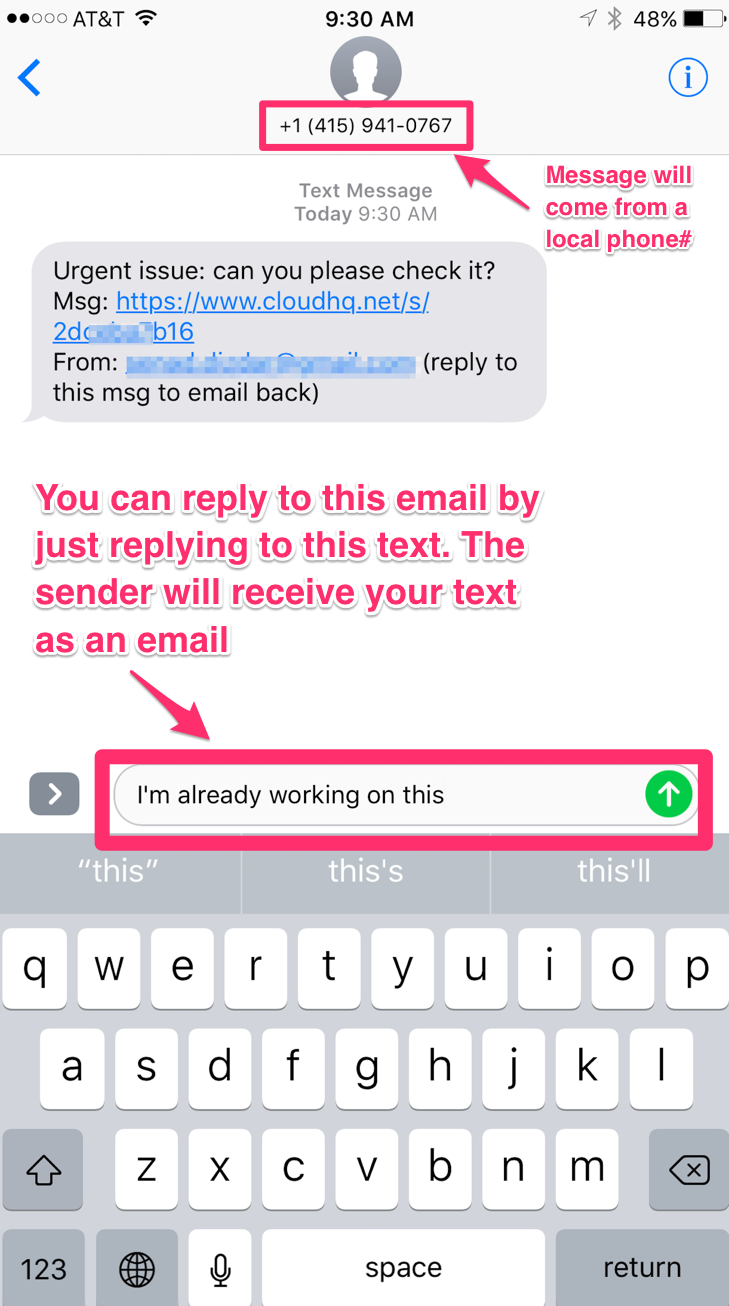
How send a text message campaign
-
In your Gmail, click on the Campaign button, which opens its own separate window.
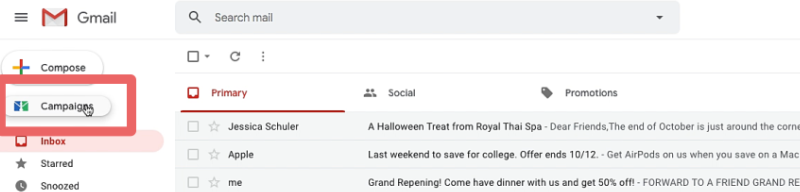
-
Click New Text Campaign.
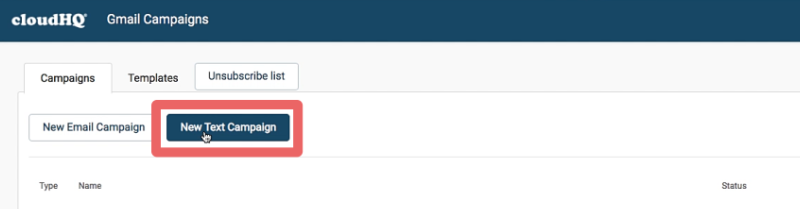
-
Name the campaign.
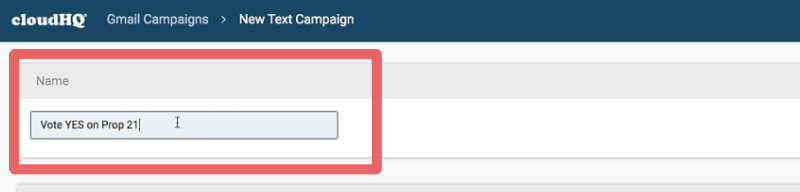
-
Import a contact list, or type contacts’ information in manually.
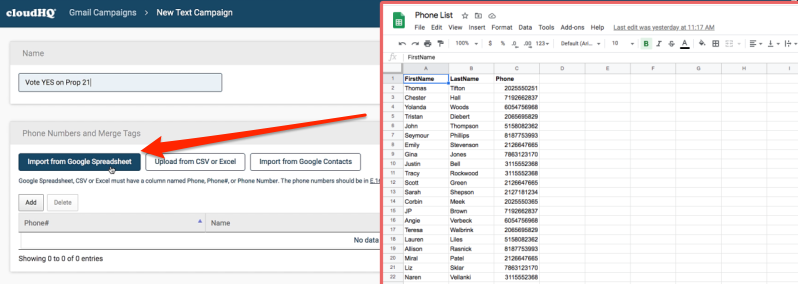
-
Write your message. You can insert links, and images. If you like to include a video, just upload an image and link it to your video on YouTube or wherever you want link to go. Your recipient clicks will be tracked.
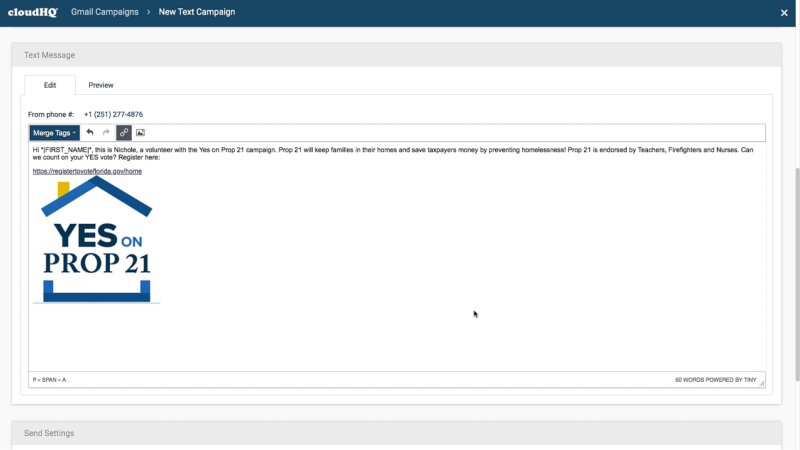
-
Click the Preview tab to see how your campaign actually shows up on mobile phones.
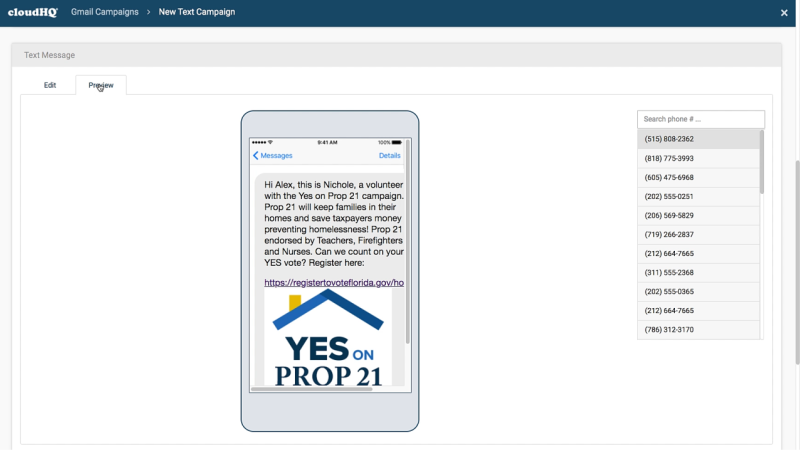
-
Add a BCC address if you use a CRM like SalesForce, ZenDesk, SugarCRM, etc. That address will receive a log for each text sent out. If you don’t have a CRM email, you can just skip this step.

-
Want to schedule the campaign to send out at a certain time? Click the Schedule box and specify a time.
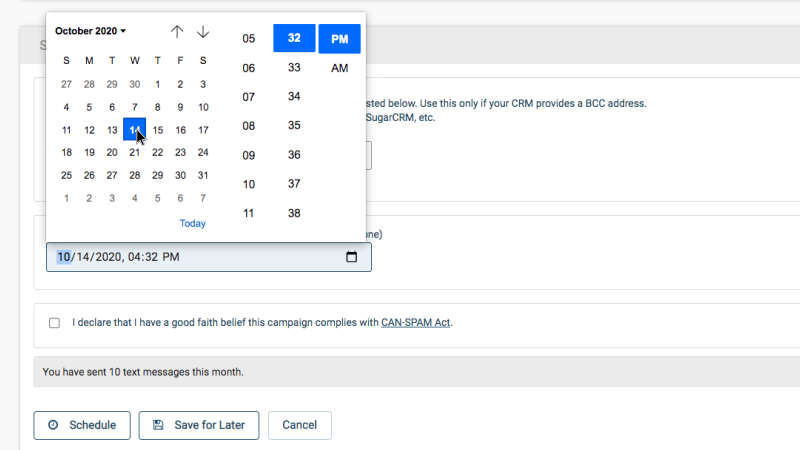
-
Check the CAN-SPAM compliance box.
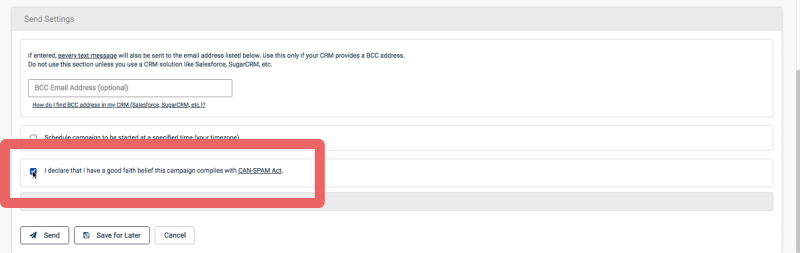
-
Schedule it out, or send it immediately!
