It is assumed that you have created a Gmail backup to another cloud app as shown:
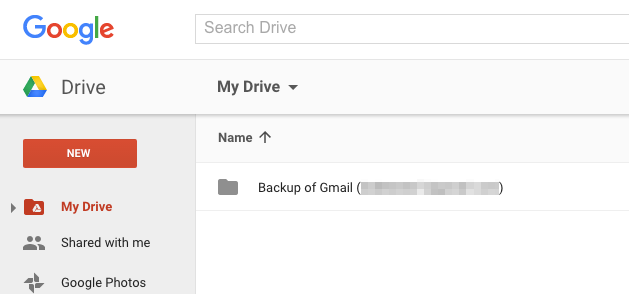
Here are short instructions on how to create restore of cloud app’s email backup to Gmail:
- Start synchronization wizard to sync two cloud accounts
- Click on cloud app where email was backed up, i.e. Google Drive, so click Google Drive icon
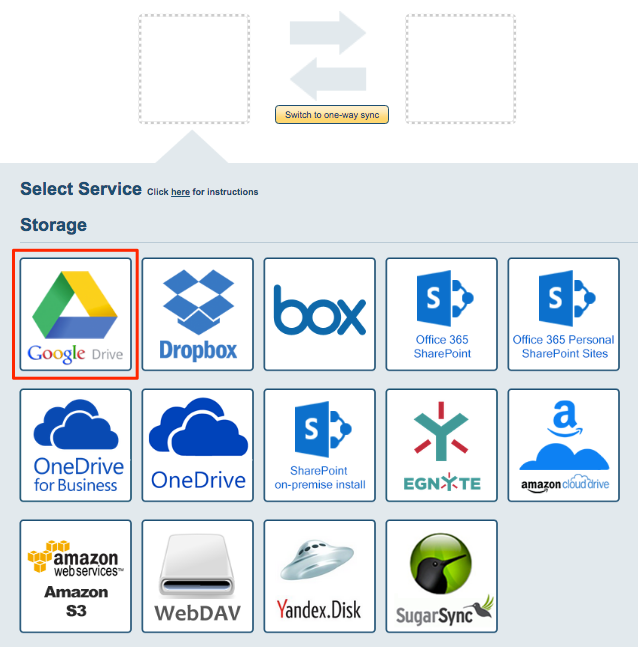
- Select one of already configured Google Drive account or click on “Add Google Drive” to add new Google Drive account
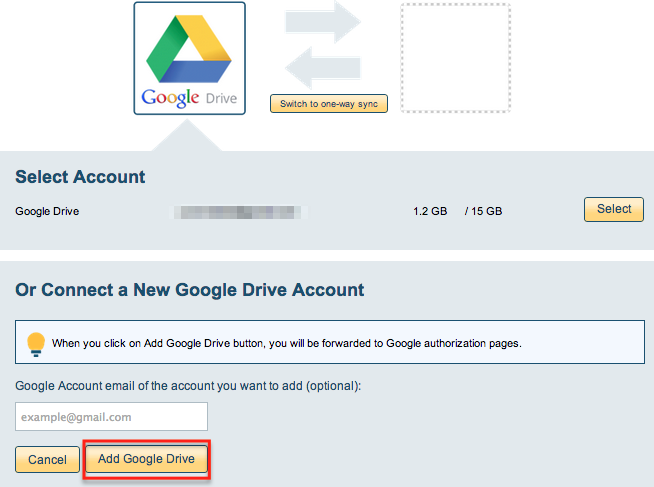
- If you click on “Add Google Drive” you will be forwarded to authorize cloudHQ to access account
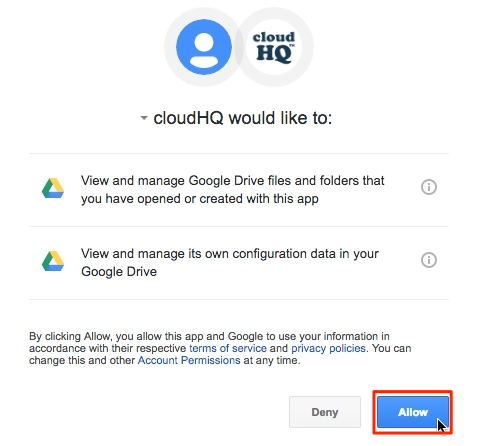
- Select where backup is in Google Drive and click “Next”
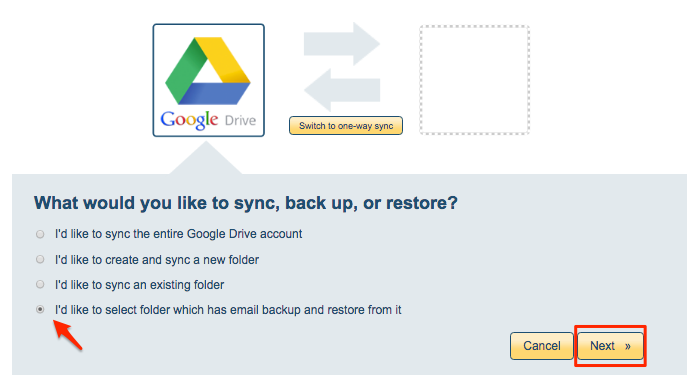
- Select Google Drive folder where backup to be restored is located
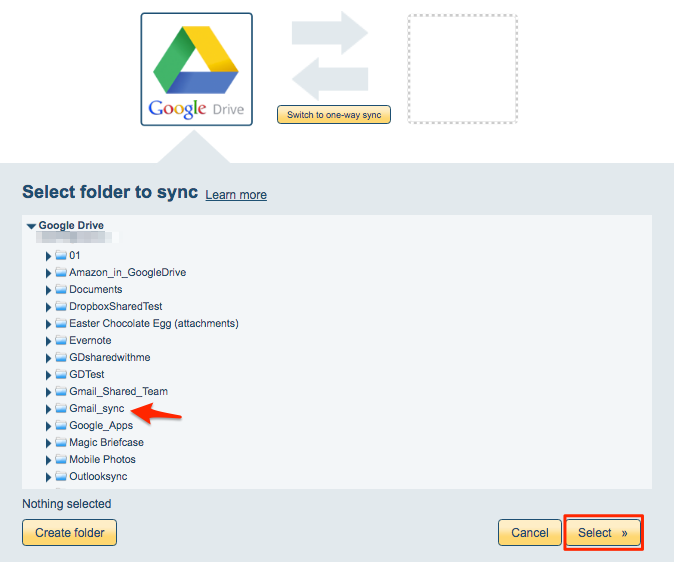
- Click on Gmail icon. The sync will automatically switch to one-way sync to restore email backup
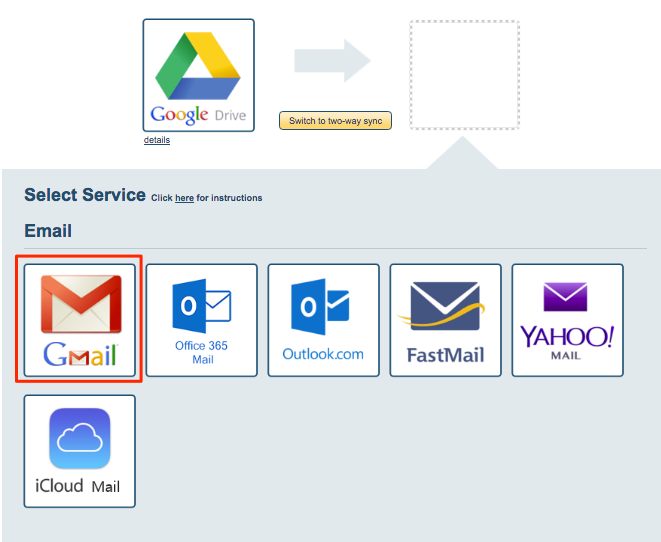
- Select one of already configured Gmail account where backup is to be restored into
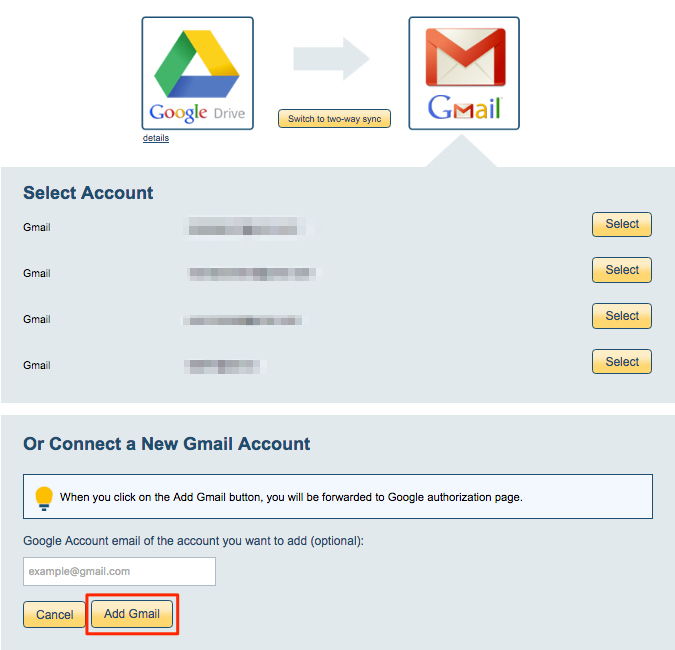
- If you click on “Add Gmail” you will be forwarded to authorize cloudHQ to access account
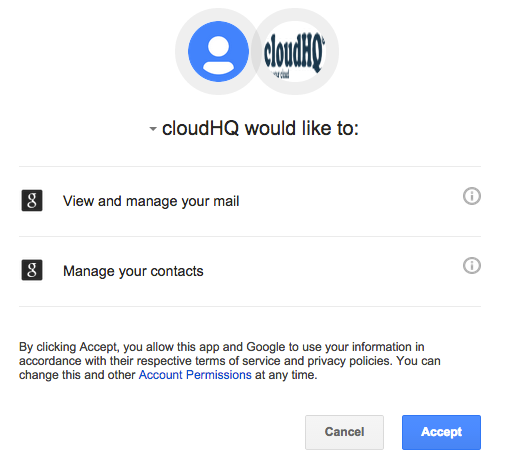
- Choose options and synchronization starts automatically
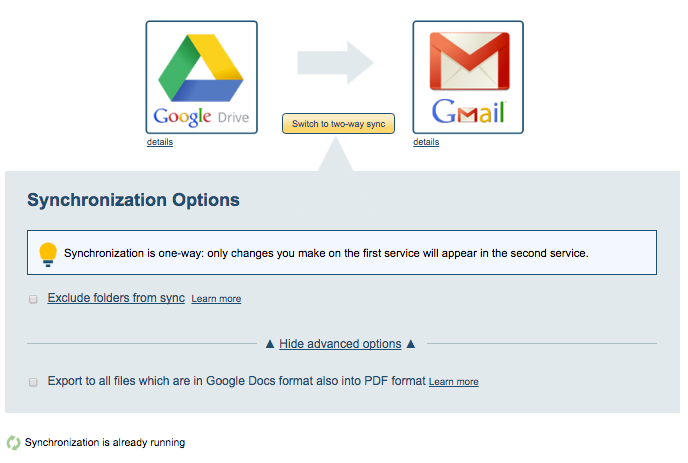
- Synchronization status will display after initial synchronization
- Synchronization will start – Here is How to Monitor Status of Sync
- An email will confirm success of initial synchronization