Here is how to record and send videos in emails with our chrome extension:
Install Chrome extension
- Install cloudHQ Chrome browser extension Video Email by cloudHQ from this location: https://chrome.google.com/webstore/detail/video-email/hfacaegmldmpapapbipahgpdeboingpk/:
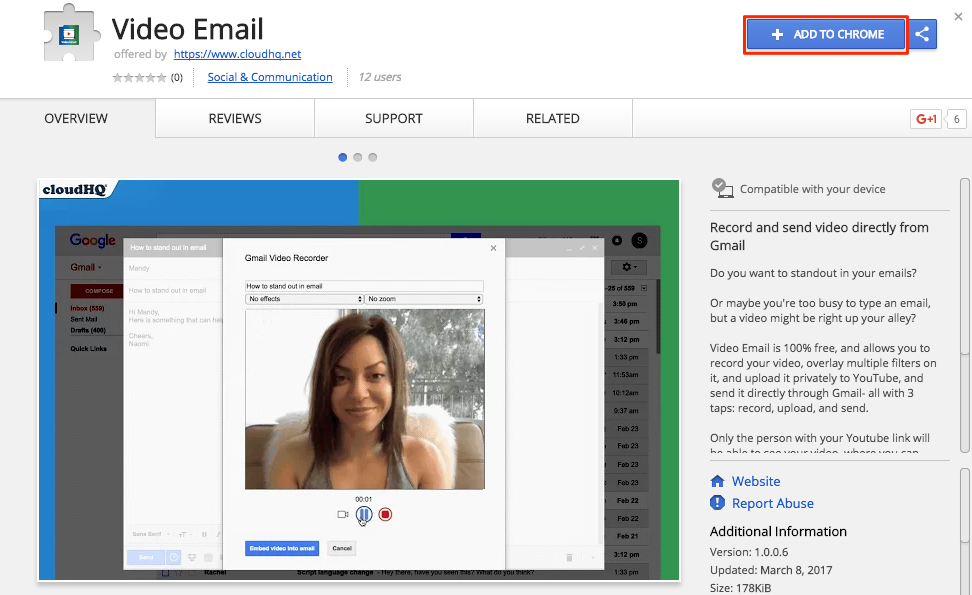
- Add the extension to Chrome so you have the “Record” button in your Gmail:
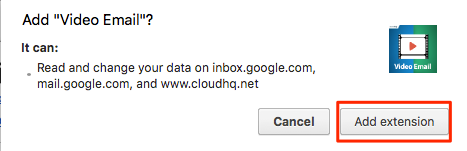
- When you compose emails, you can easily record videos directly from Gmail using the button:
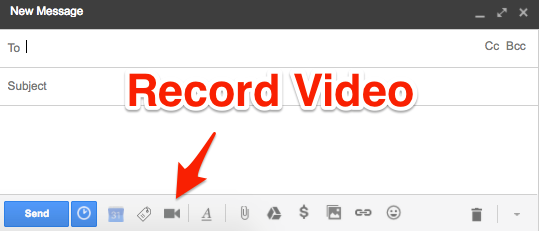
Record video in email
- Compose email then record video using the button:
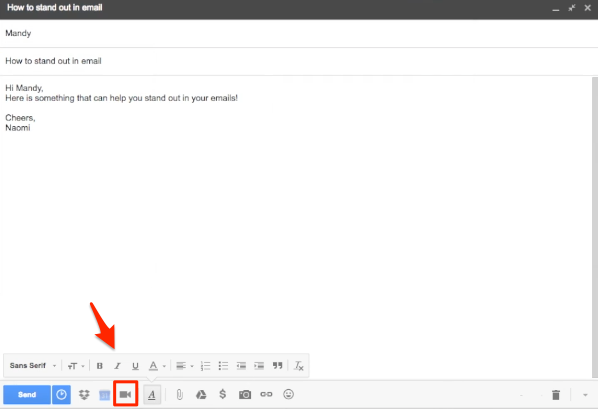
- Authorize cloudHQ to access Google account:

- You can choose settings for your video:
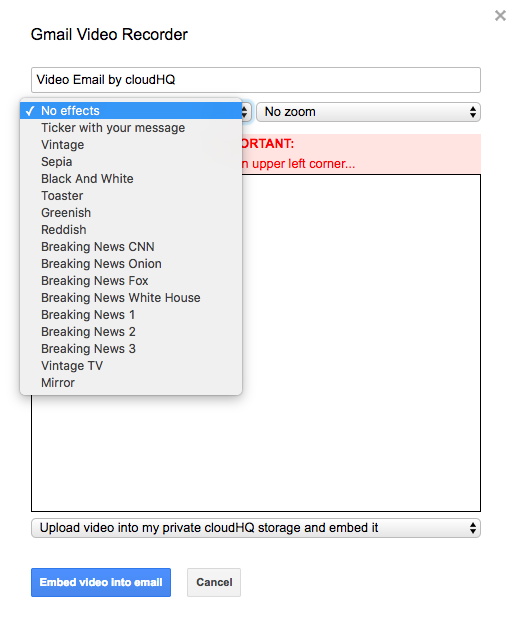
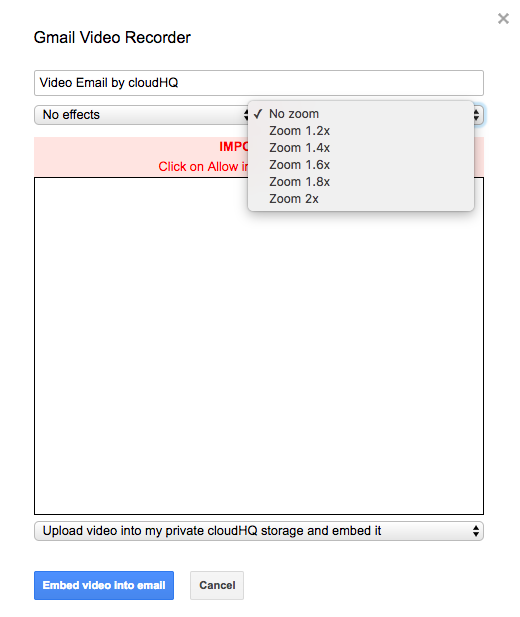
- You can choose where to upload your video:
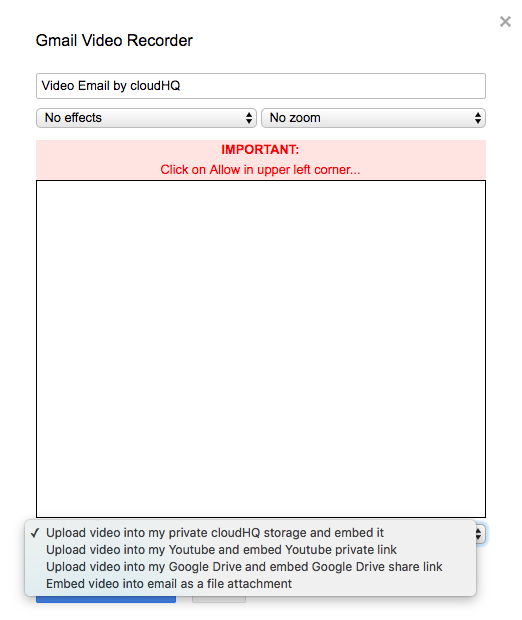
- Start recording:
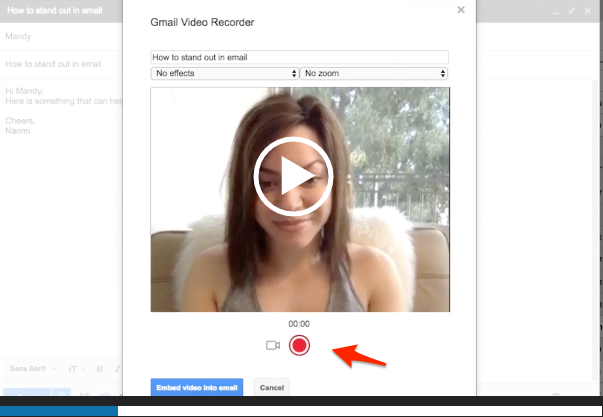
- When you’re done, stop recording:
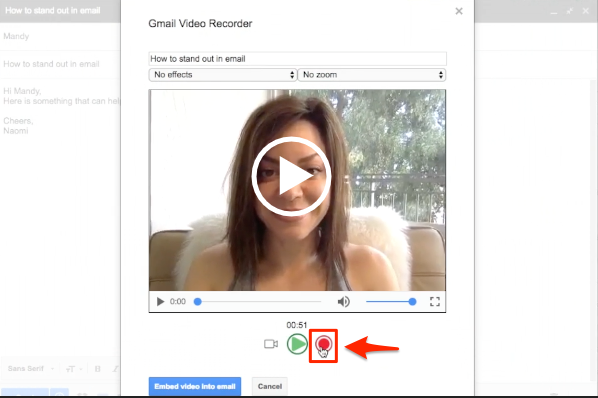
- Create a YouTube channel if there is none:
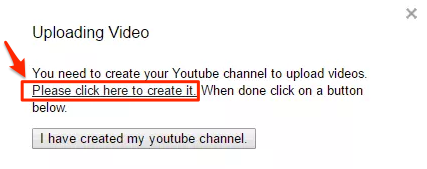
If you have already created channel, then video will be uploaded to YouTube if that’s what you have selected:
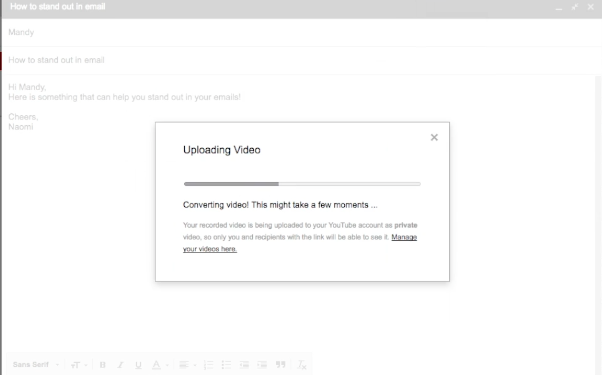
- Embed your video in your email:
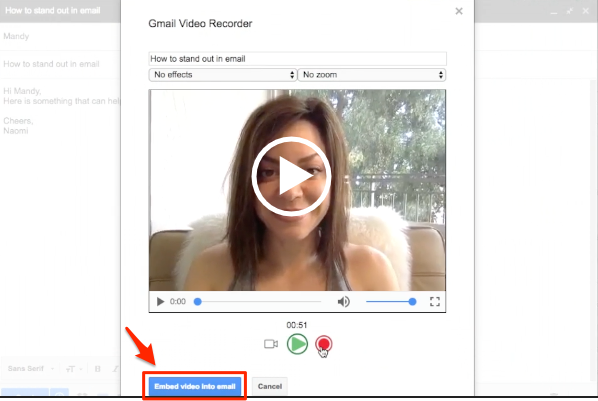
- Your video will display in the email you will send. Then click “Send”:
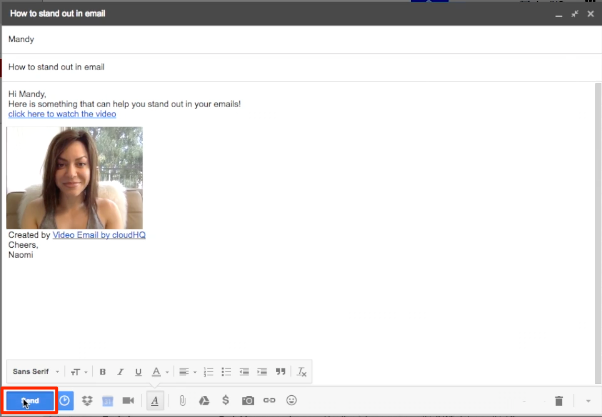
- Once sent, you will see notification that email with video is sent:
