NOTE: If you are using AdBlocker, Ghostery, or similar blocking extension installed, then you will also need to whitelist both cloudhq.net and mail.google.com. The instructions how to fix this problem are here.
cloudHQ chrome extensions require that 3rd-party cookies in Google Chrome browser are enabled.
By allowing cloudHQ access to your cookies, you are granting cloudHQ the ability to remember that you have already logged into your account. With third-party cookies enabled, cloudHQ will not have to ask for permission each time you log into Gmail.
Here are the instructions how to enable 3rd-party cookies in your Google Chrome browser:
- In Google Chrome browser, at the top right, click More
and then Settings.
- At the bottom, click on Advanced.
- In the Privacy and Security section, click Site settings
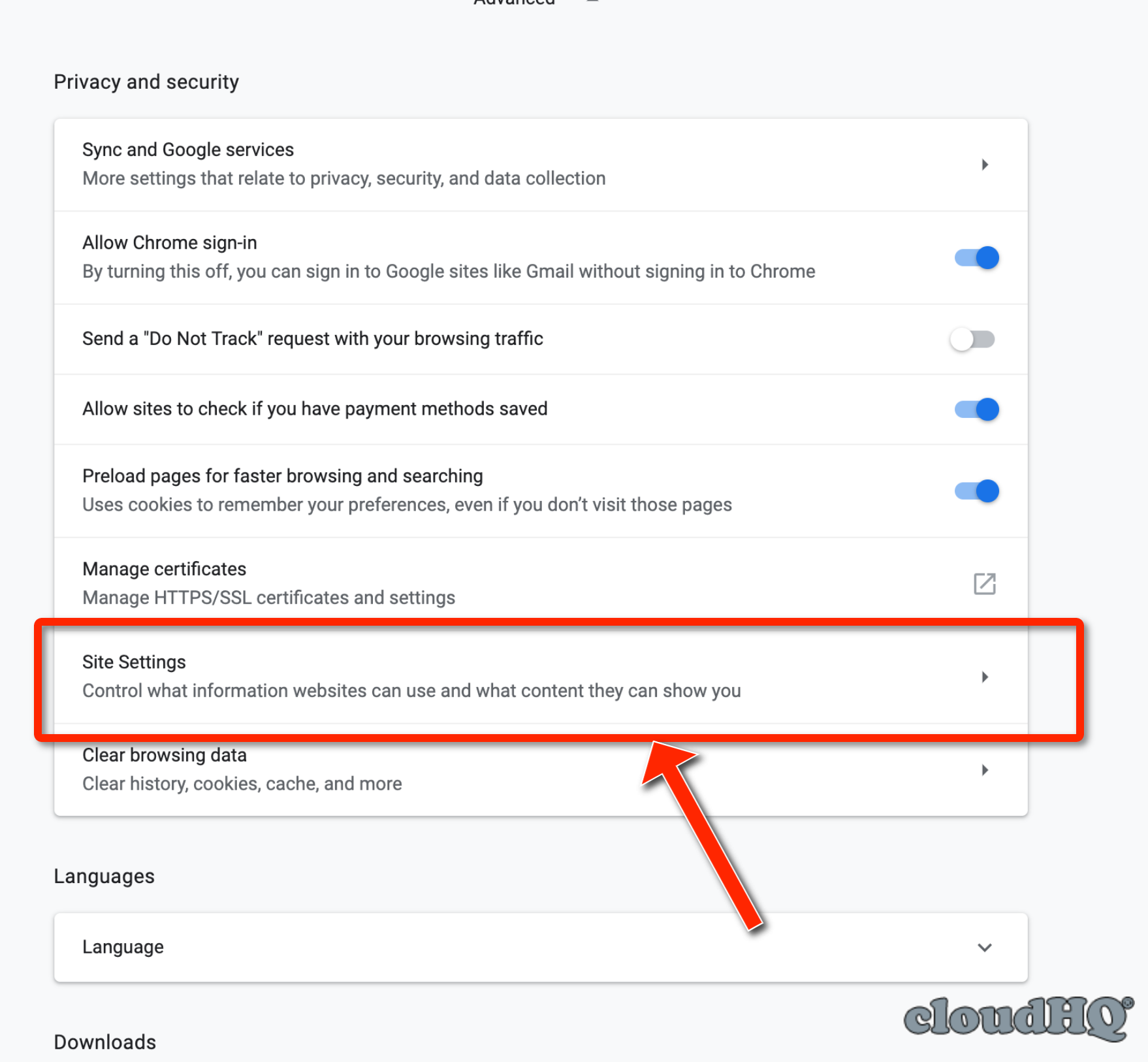
- Select Cookies
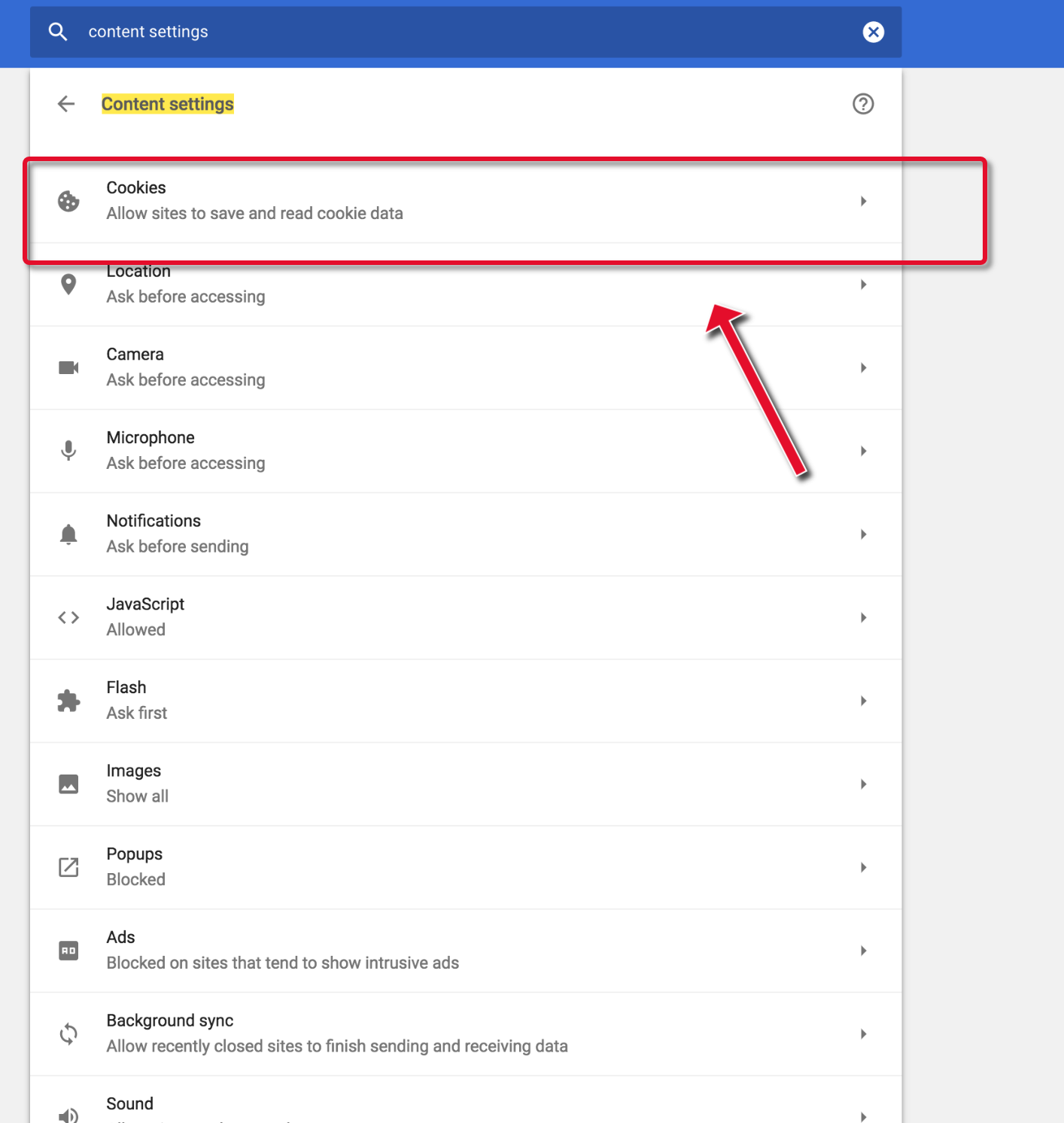
- Uncheck the box next to Block third-party cookies and site data:
- Alternatively, you can leave “Block third-party cookies and site data” enabled and add cloudHQ.net and google.com in the Allow list:
- [*.]google.com
- [*.]cloudhq.net
