Sometimes is useful to label your email messages based on their date (per year, quarter, etc.). This is especially very useful if you need to export your email message to Google Sheets and you want to have a different Google spreadsheet for each date range.
For example, you might want to create labels like this:
- 2019 Q4 – label with email messages from 4th qt of 2019
- 2019 Q3 – label with email messages from 3rd qt of 2019
- 2019 Q1 – label with email messages from 2nd qt of 2019
- …
Here are step by step instructions on how to achieve the above:
Step 1: Create the labels
The first step is to create labels named 2019 Q4, 2019 Q3, etc. The instructions on how to create a label in Gmail are here.
Since these labels are only for archiving purposes, you can hide them in “label list” (list of labels on the left site) and also hide them in “message list” (label shown next to the subject):
Step 2: Create the filter
Now, we can create Gmail filters for each of the date ranges.
So, 2019 Q4 (that is from 1st Oct 2019 till 1st of Jan 2020) to the following:
- Open Gmail search. In Has the words section add the following:
after:2019/1/10 before:2020/1/1

- Click on Create Filter. Then click on OK
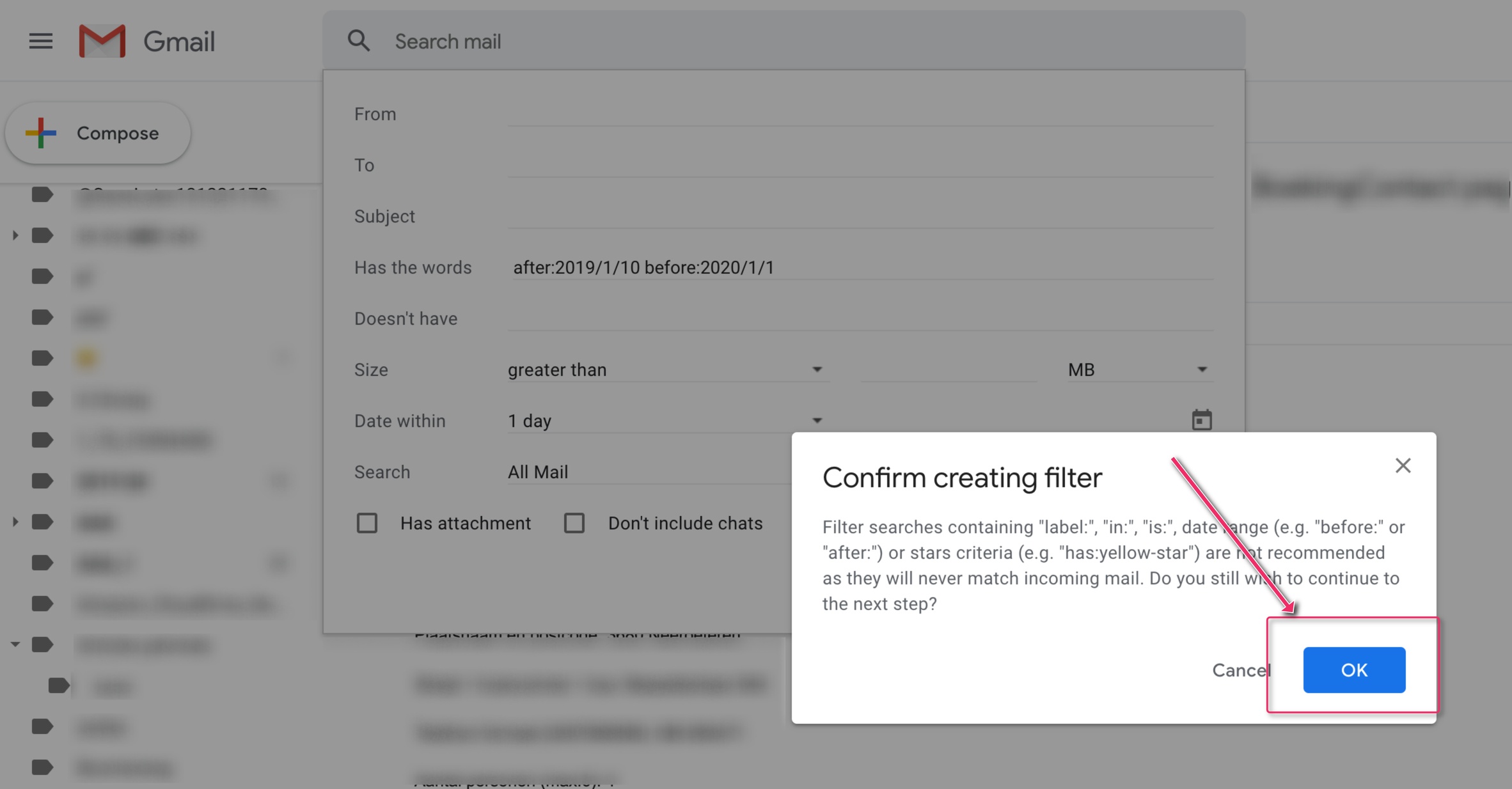
- Tick the option Apply the label and select the label 2019 Q4. Also tick the option: Also apply filter to matching conversations.

Install Sort Gmail Inbox by cloudHQ
