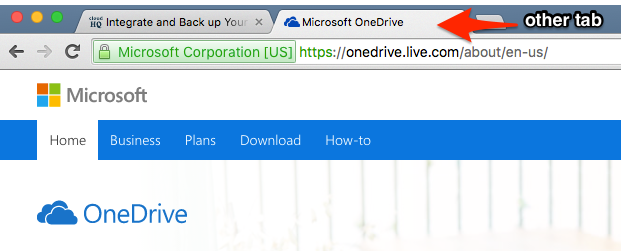Here is the procedure for how to add two (or more) OneDrive accounts to cloudHQ:
- Go to the Cloud Accounts tab:
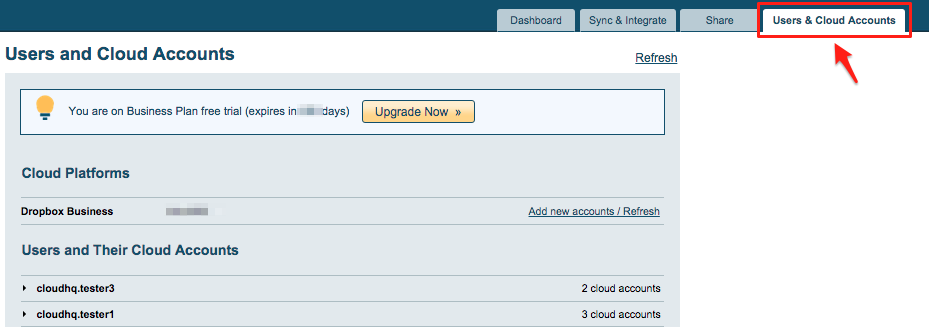
- Open a separate tab in your web browser:
- In the new tab, log into your first OneDrive account (i.e., as user user1_joe@hotmail.com):

- Go back to the browser tab with cloudHQ and click the Cloud Accounts tab:
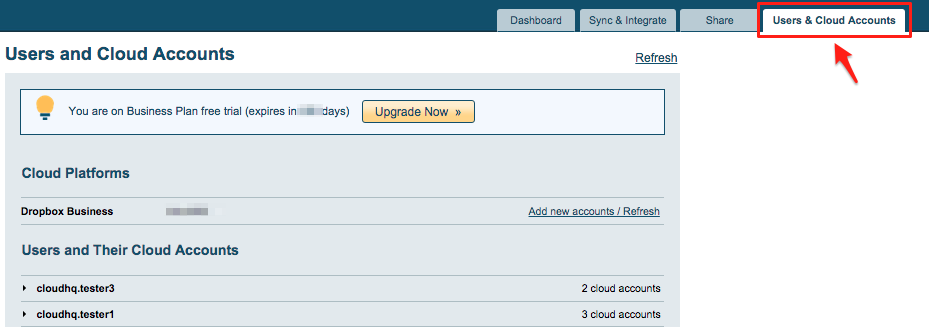
- Click the OneDrive icon (under “Add Other Personal and Business Cloud Accounts”):
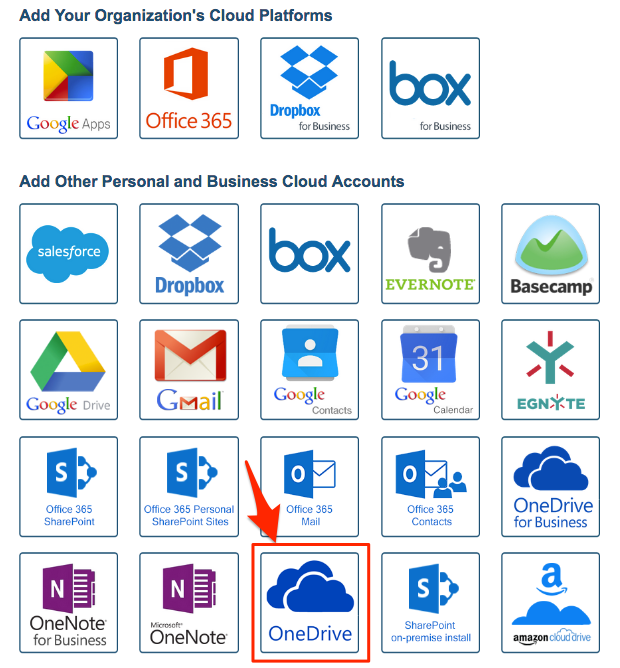
- You will be forwarded to a OneDrive page that will ask you to authorize your first OneDrive account (i.e., account user1_joe@hotmail.com) with cloudHQ:
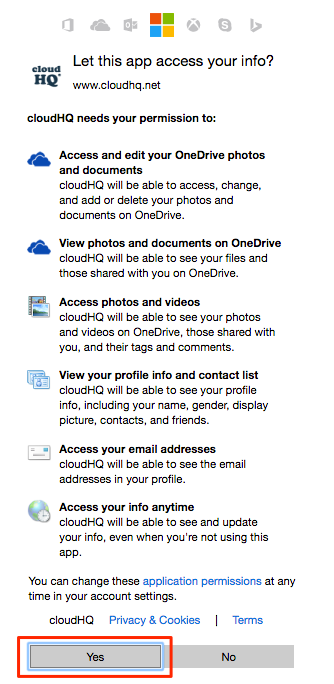
- You will be forwarded back to the cloudHQ Cloud Accounts tab. You should see your first OneDrive account in the list of authorized services:
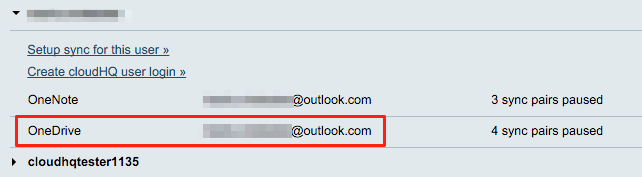
- Open a separate tab in your web browser:
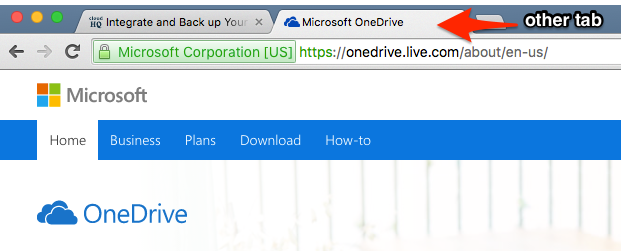
- In that new tab, log out from your first OneDrive account, then log into your second OneDrive account (i.e., account user2_bob@hotmail.com):

- Go back to the browser tab with cloudHQ and click the Cloud Accounts tab:
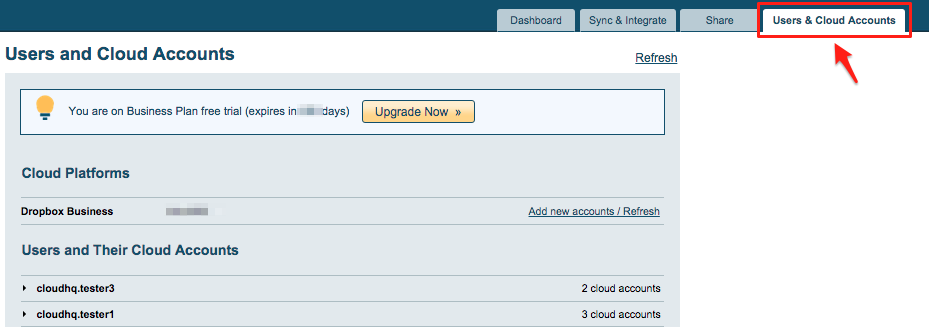
- Click the OneDrive icon:
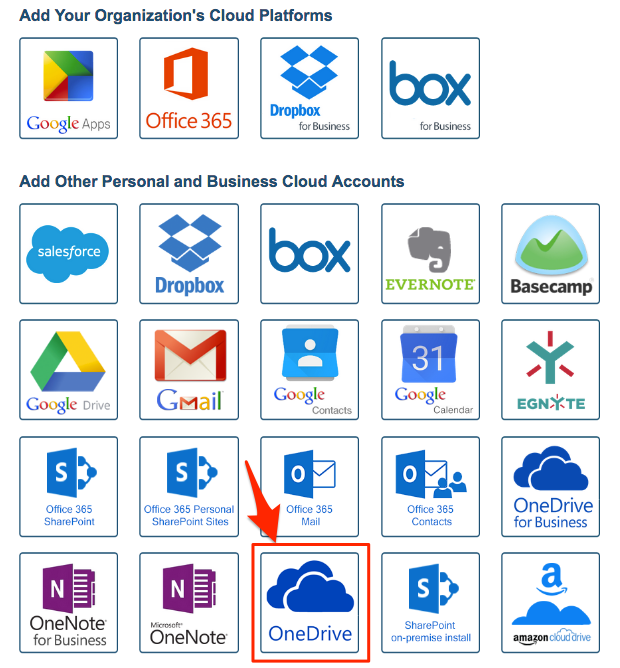
- You will be forwarded to a OneDrive page that will ask you to authorize your OneDrive account (i.e., account user2_bob@hotmail.com) with cloudHQ:
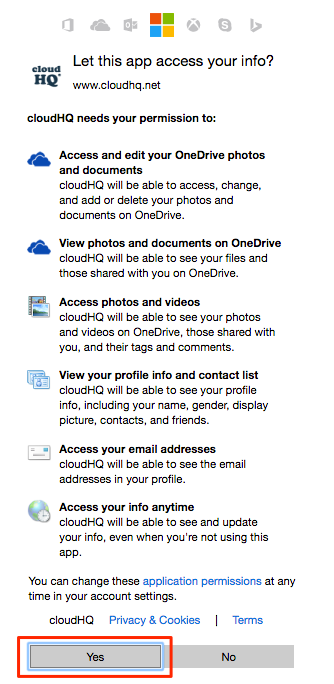
- You will be forwarded back to the cloudHQ “Users & Cloud Accounts” tab. You should see both OneDrive accounts in the list of authorized services.