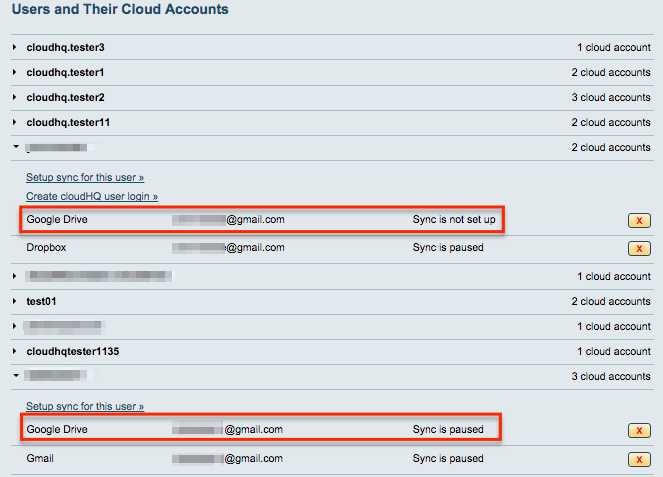NOTE: If you are not a Google Workspace admin, you can use the steps below to add multiple Google Drive, Google Gmail accounts manually.
Let’s assume that you want to add two Google accounts to cloudHQ.
- Go to the “Cloud Accounts” tab:

- Open a separate tab in your web browser.
- In the new tab, log into Google with your first account:

- Go back to the browser tab with cloudHQ, then click the “UCloud Accounts” tab:

- Click the “Google Drive” icon (under Add Other Personal and Business Cloud Accounts):
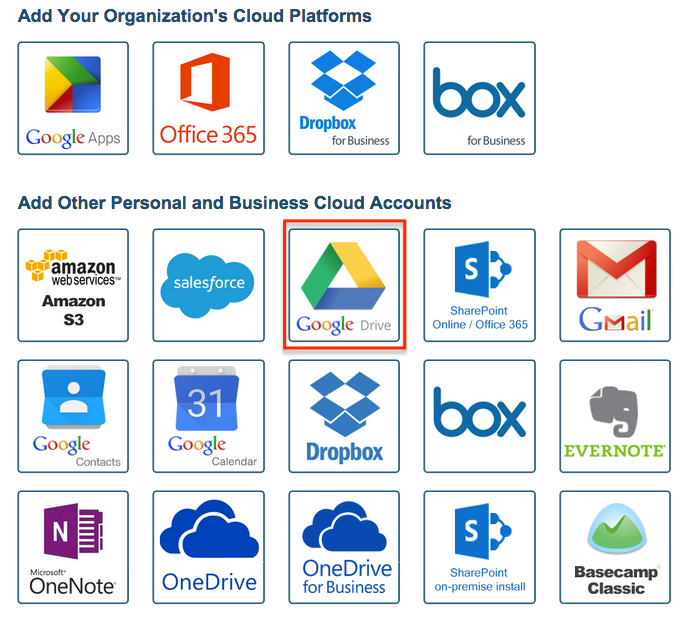
- You will be forwarded to a Google page that will ask you to authorize Google with cloudHQ:
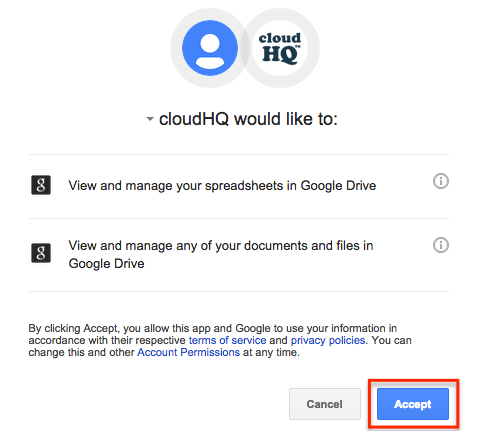
- You will be forwarded back to the cloudHQ “Cloud Accounts” tab. You should see your first Google account in the list of authorized services:
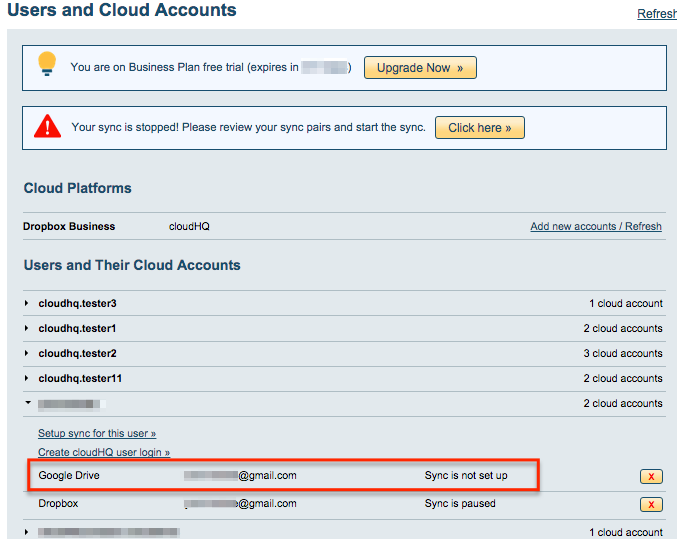
- Open a separate tab in your web browser.
- In the new tab, log out from your first Google account, then log into your second Google account:

- Go back to the browser tab with cloudHQ and click the “Cloud Accounts” tab:

- Click the Google icon (under “Add Other Personal and Business Cloud Accounts”):
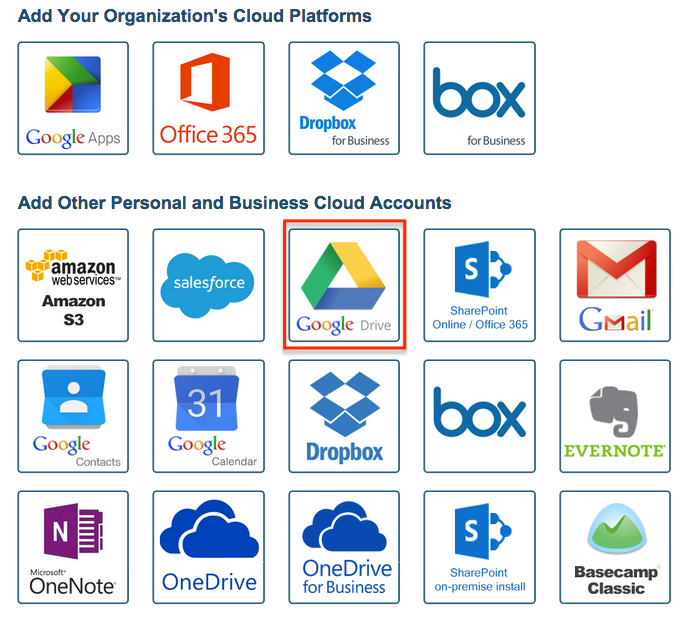
- You will be forward to a Google page that will ask you to authorize your second Google account with cloudHQ:
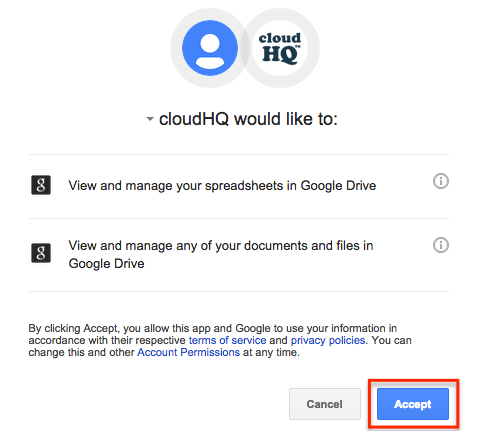
- You will be forwarded back to the cloudHQ “Cloud Accounts” tab. You should see both your Google accounts in the list of Cloud Accounts: