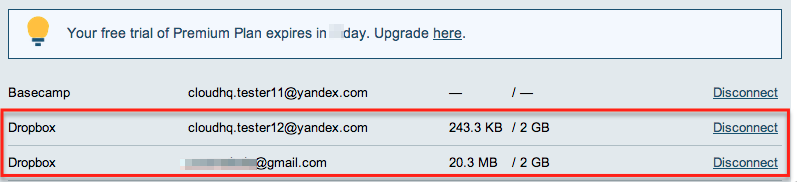Here are instructions for how to add multiple Dropbox accounts when using cloudHQ’s Premium Plan.
NOTE: If you have a cloudHQ Business Plan, you can add Dropbox accounts using cloudHQ’s invite mechanism. This will allow you to manage Dropbox accounts of other users without asking them for their password.
Let’s assume you want to add two Dropbox accounts to cloudHQ.
Here is the procedure:
- Go to the Cloud Accounts tab/li>
- Open a separate tab in your web browser.
- In the new tab, log into the first Dropbox:
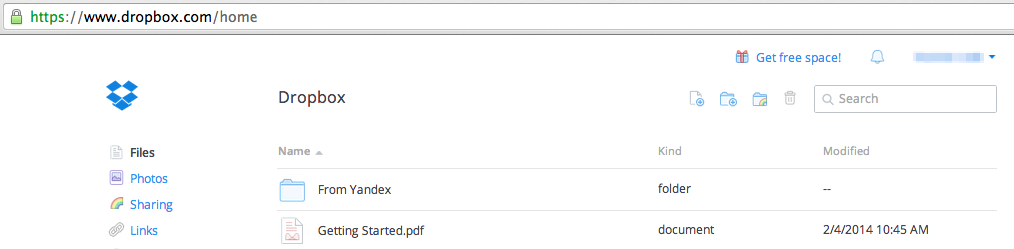
- Go back to the browser tab with cloudHQ and go to the Cloud Accounts tab.
- Click the Dropbox icon (under “Add Cloud Accounts Manually”):
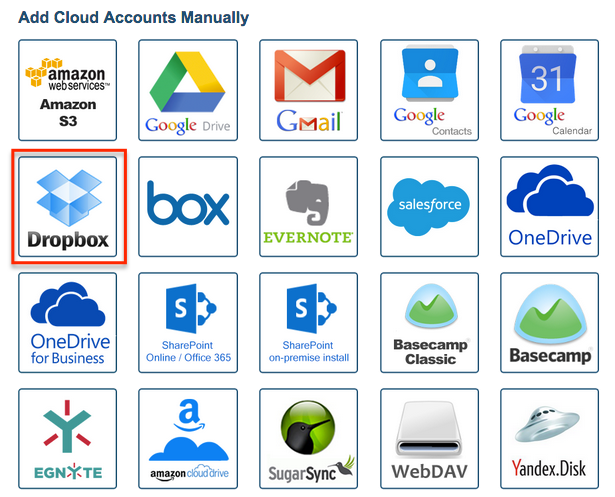
- You will be forward to the Dropbox page, which will ask you to authorize your first Dropbox account with cloudHQ:
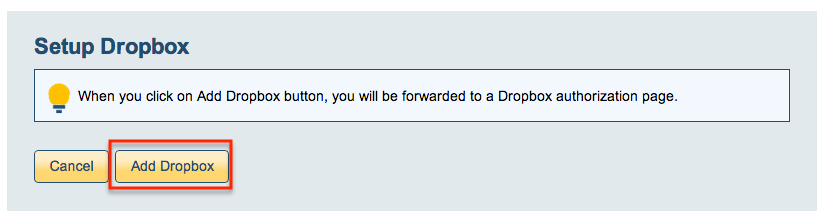
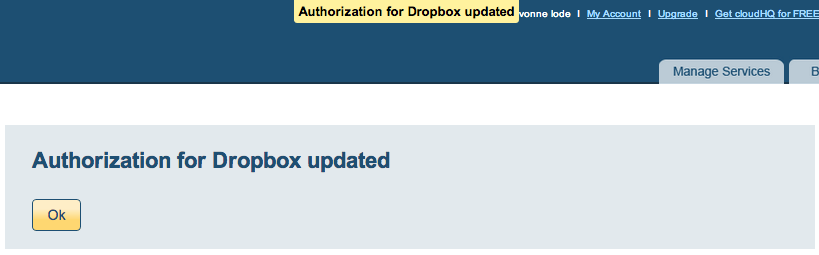
- You will then be forwarded back to the cloudHQ Cloud Accounts tab. You should see your first Dropbox in the list of authorized services:

- Open a separate tab in your web browser.
- In the new tab, log out from your first Dropbox account, then and log into your second Dropbox account:
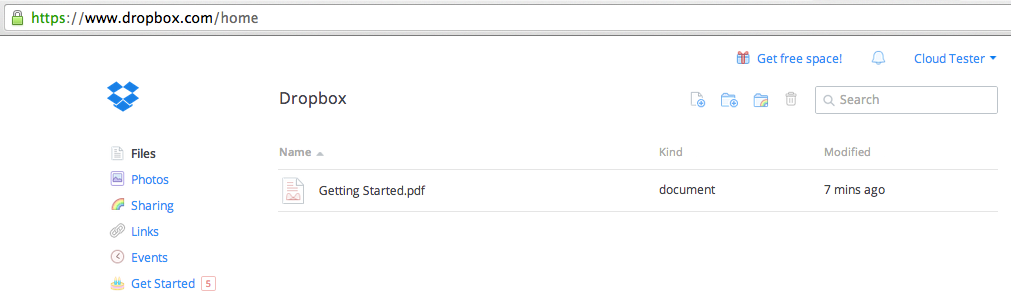
- Go back to the browser tab with cloudHQ and click the Cloud Accounts tab
- Click the “Dropbox” icon (under Add Cloud Accounts Manually):
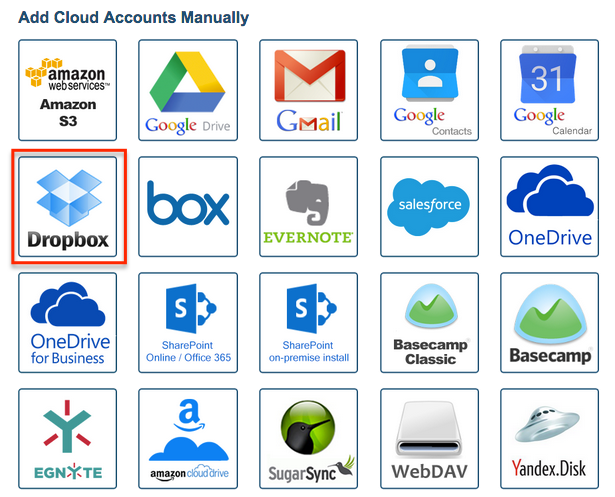
- You will be forward to the Dropbox page, which will ask you to authorize your second Dropbox account with cloudHQ:
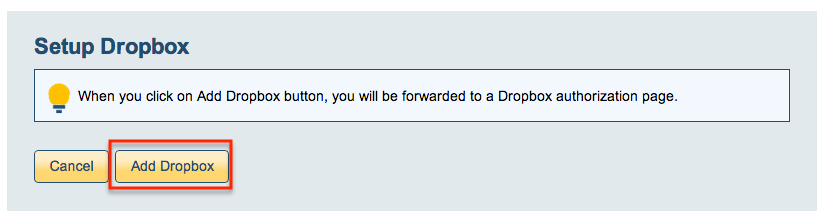
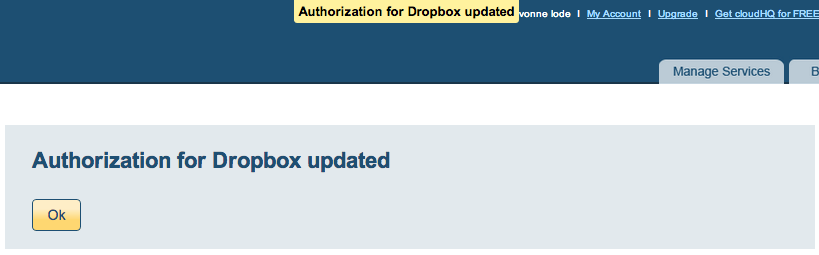
- You will be forwarded back to the Cloud Accounts tab. You should see both Dropbox accounts in the list of authorized services: