cloudHQ now represents Basecamp file categories as folders under the Files folder, while Basecamp message categories are represented as folders under the Messages folder.
Here is an example of the Basecamp project structure:
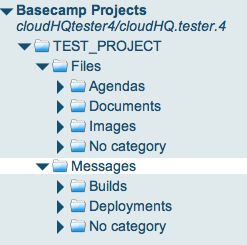
For example, Basecamp files that have the Basecamp category “Agendas” will be in the folder ProjectName/Files/Agendas/. So when this project is synced with Dropbox or Google docs, cloudHQ will create the folder
When this project is synced with Dropbox or Google docs, cloudHQ will create the folder ProjectName/Files/Agendas/ and transfer all files associated with the Basecamp category “Agendas” into it.
This also means that if you move a file between directories in Dropbox (or collections in Google Docs), categories will be automatically changed in Basecamp.
Also please note that this new Basecamp directory structure is not enabled for existing Basecamp configurations.
How to enable support for Basecamp categories?
In order to enable support for Basecamp categories, you need to delete all existing Basecamp synchronizations, disconnect your existing Basecamp accounts, then configure them again.
Here are the steps:
- Stop the synchronization (go to https://cloudHQ.net/synch and click the ‘Pause’ button next to the synchronization pair).
- Remove the existing synchronization pairs (go to https://cloudHQ.net/synch and click the “X” button next to the disabled synchronization pair).
- Disconnect all your Basecamp accounts (go to https://cloudHQ.net/services and click the “X” button next to your Basecamp account) and add your Basecamp accounts.
- Configure synchronization with a brand new Dropbox folder or Google Docs collection – please DO NOT synchronize with the folder which has the old Basecamp file structure.