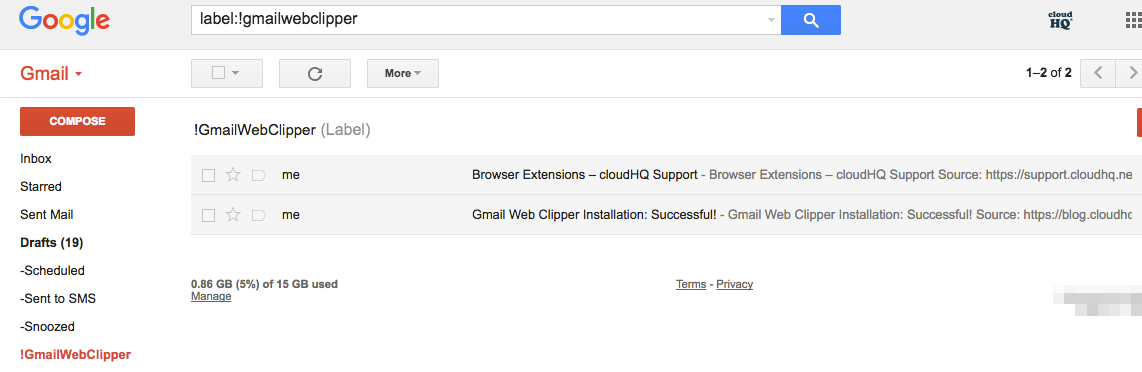Here is how to use Gmail™ Web Clipper to send anything from the web in Gmail™ with our Chrome extension:
How to Install Chrome Extension
- Install the cloudHQ Chrome browser extension Gmail™ Web Clipper from this location: https://chrome.google.com/webstore/detail/gmail-web-clipper/lhdibejmgbogidlakonbbnebddbhgkld :
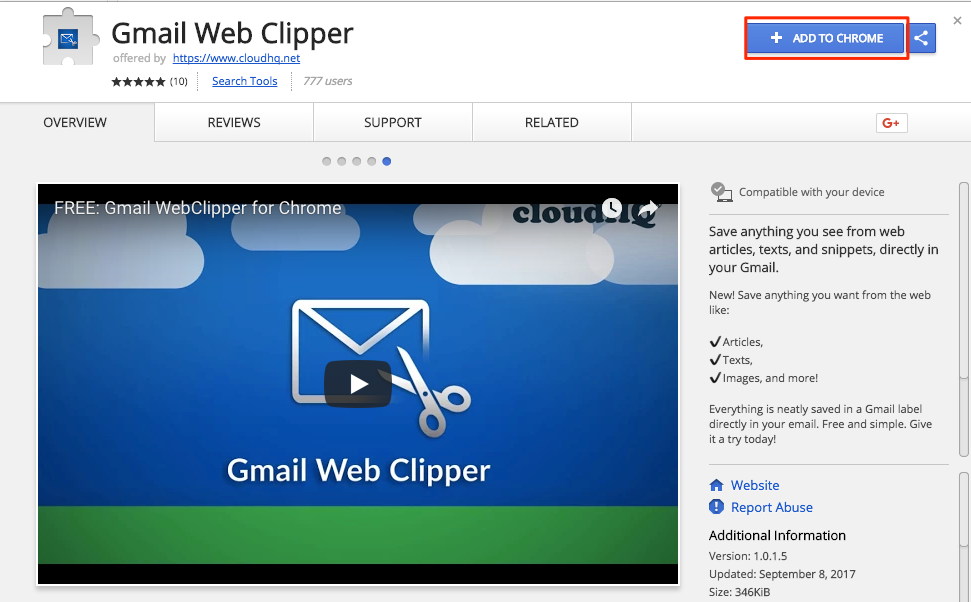
- Add the extension to Chrome:
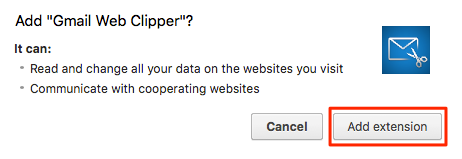
- Once installed in Gmail you will notice ‘Gmail Web Clipper’ icon on the upper right-hand side of the browser:

How to save web page
- Go to the web page that you want to save and click ‘Gmail Web Clipper’ icon on the upper right-hand side of the browser:
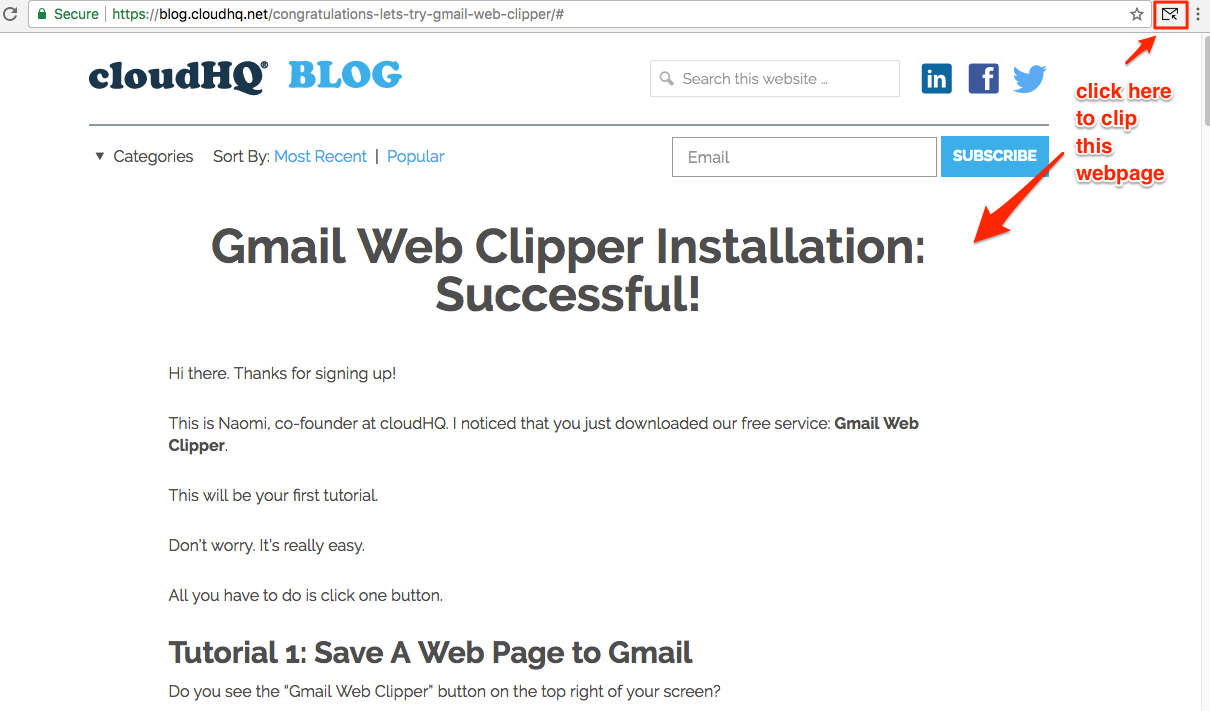
- Click “Save to Gmail” to save in label/folder !GmailWebClipper:
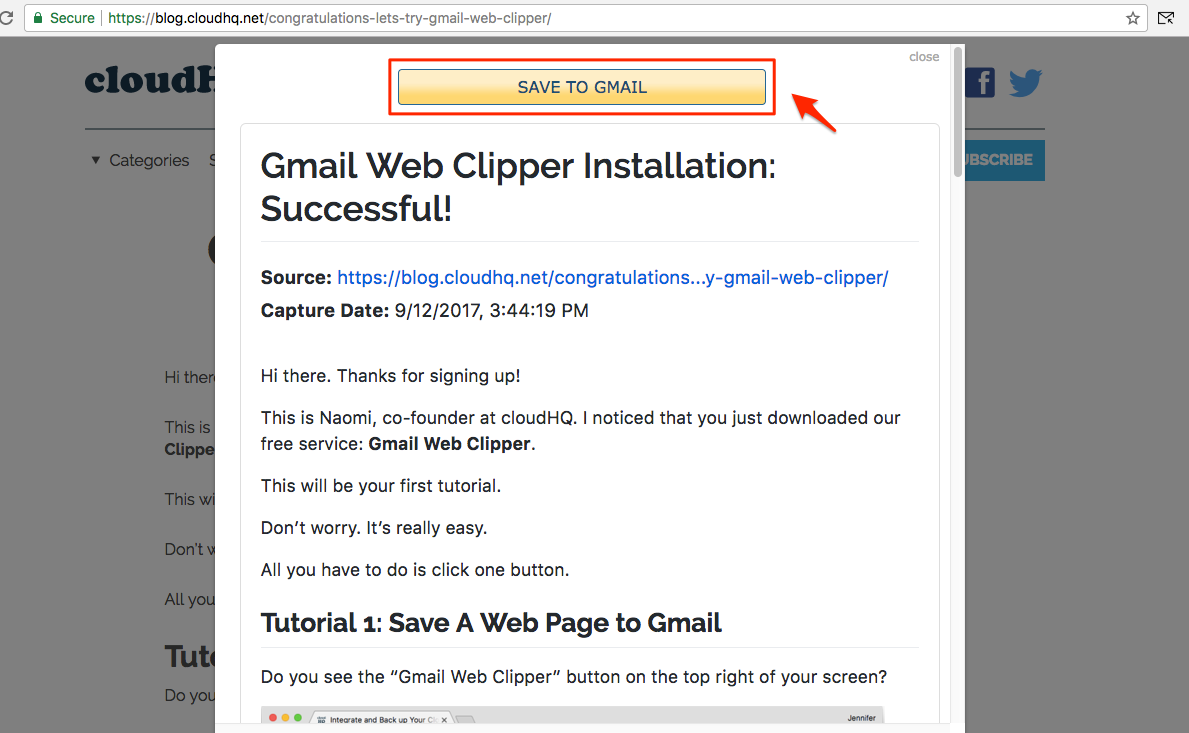
- You will receive notification and you can click “View Gmail” to view clipped page in email:
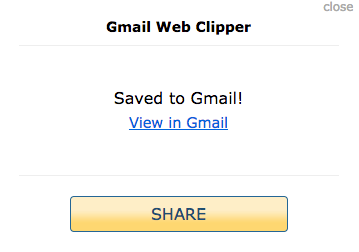
- The clipped web page will be in label/folder !GmailWebClipper :
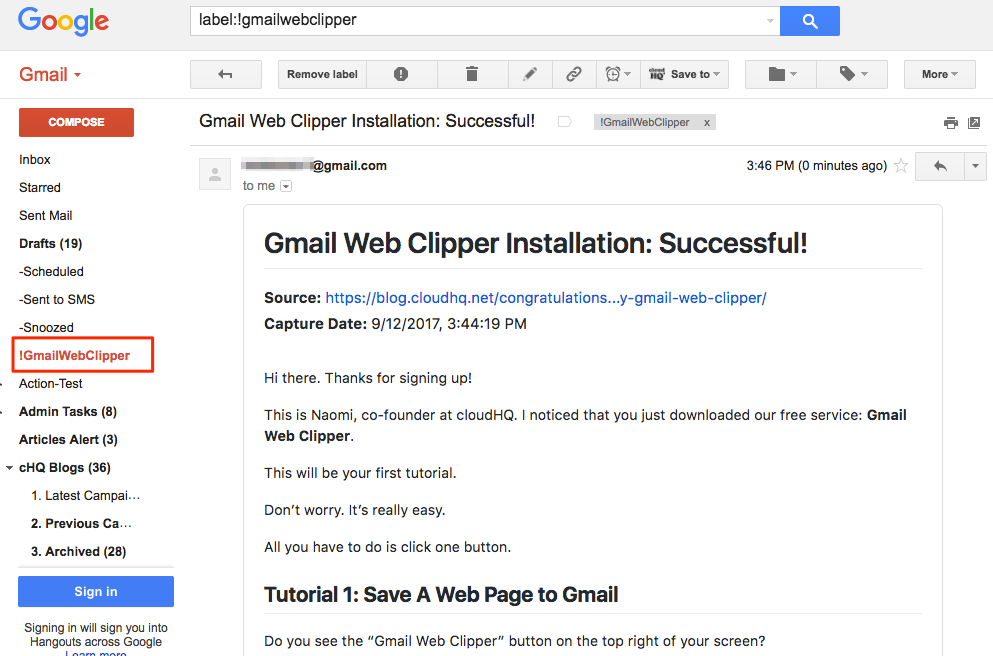
How to save clip of web page
- Go to the web page and highlight text that you want to save:
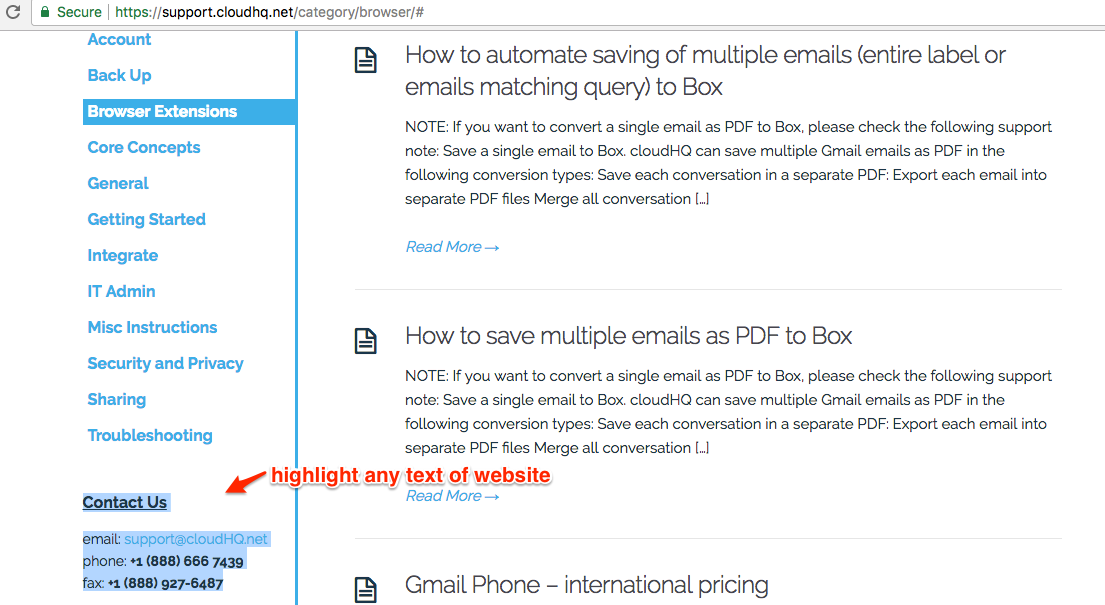
- Right-click to see “Clip Selection to Gmail” and select that:
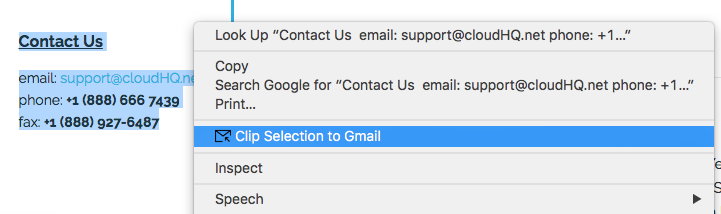
- Click “Save to Gmail” to save in label/folder !GmailWebClipper:
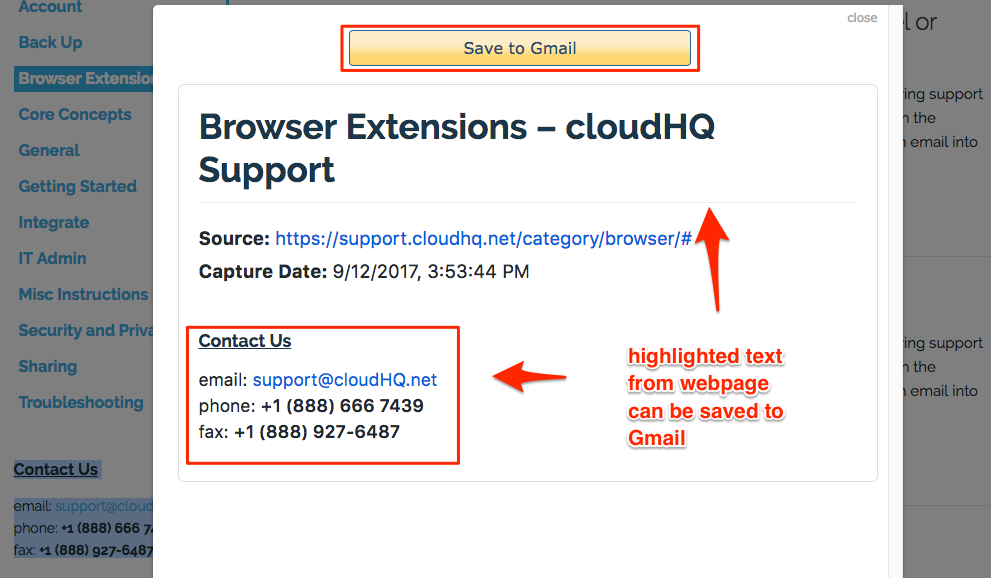
- You will receive notification and you can click “View Gmail” to view clipped page in email:
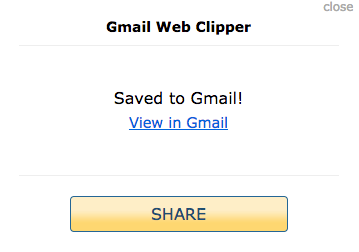
- The clipped web page will be in label/folder !GmailWebClipper :
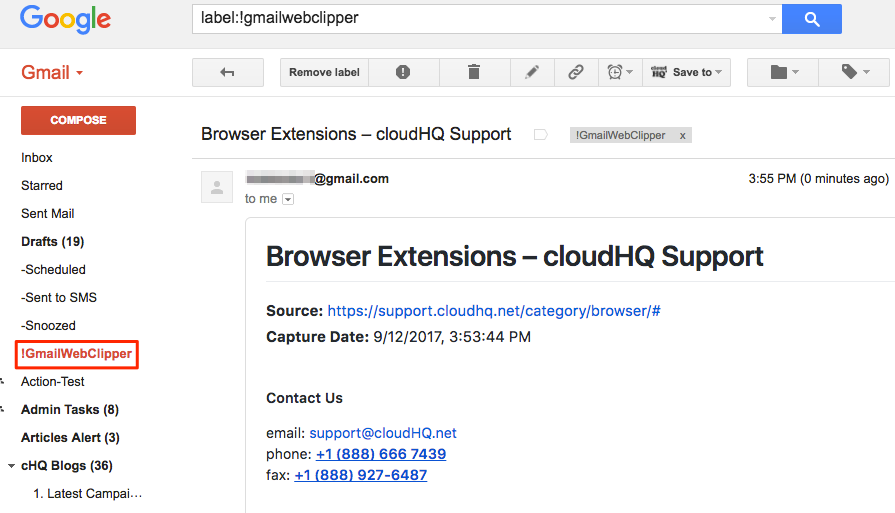
Both emails of saved web page and clipped web page will be in label or folder !GmailWebClipper :