Here are short instructions on how to migrate all your files in Dropbox to Google Drive:
- Go to the Synchronization wizard.
- Click the Dropbox icon:
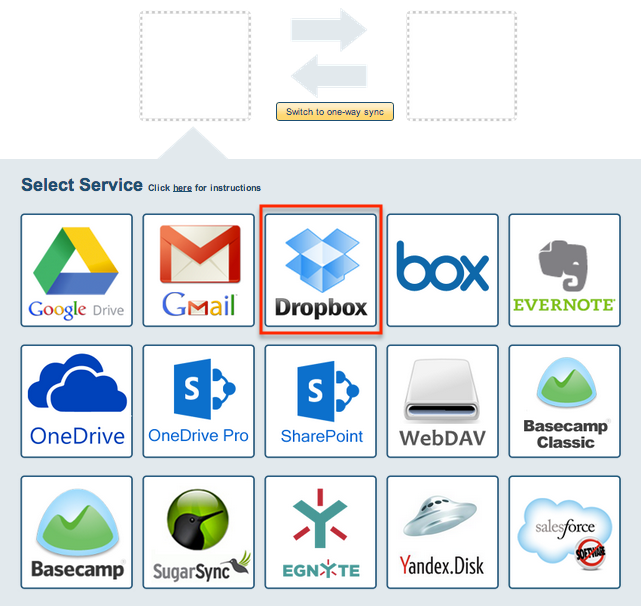
- Select an already-configured Dropbox account or click “Add Dropbox” to add a new Dropbox account:
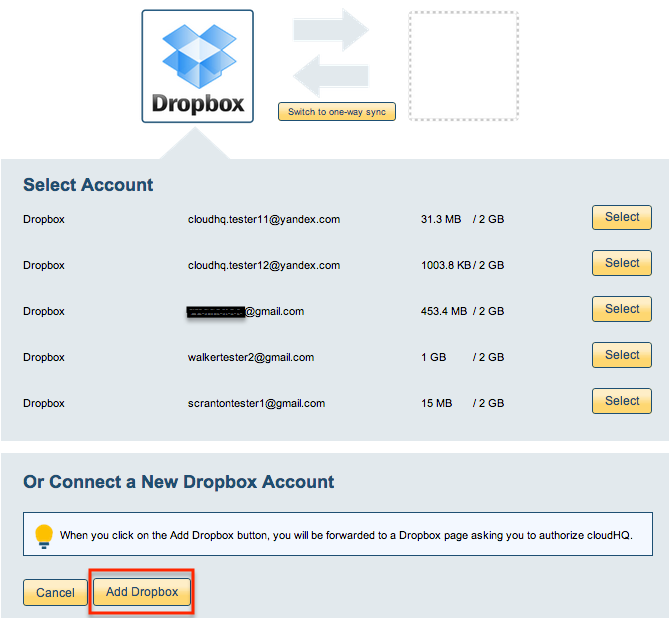
- If you click “Add Dropbox,” you will be forwarded to authorize cloudHQ to access your account:

- Since we are copying all data, select the top level folder:
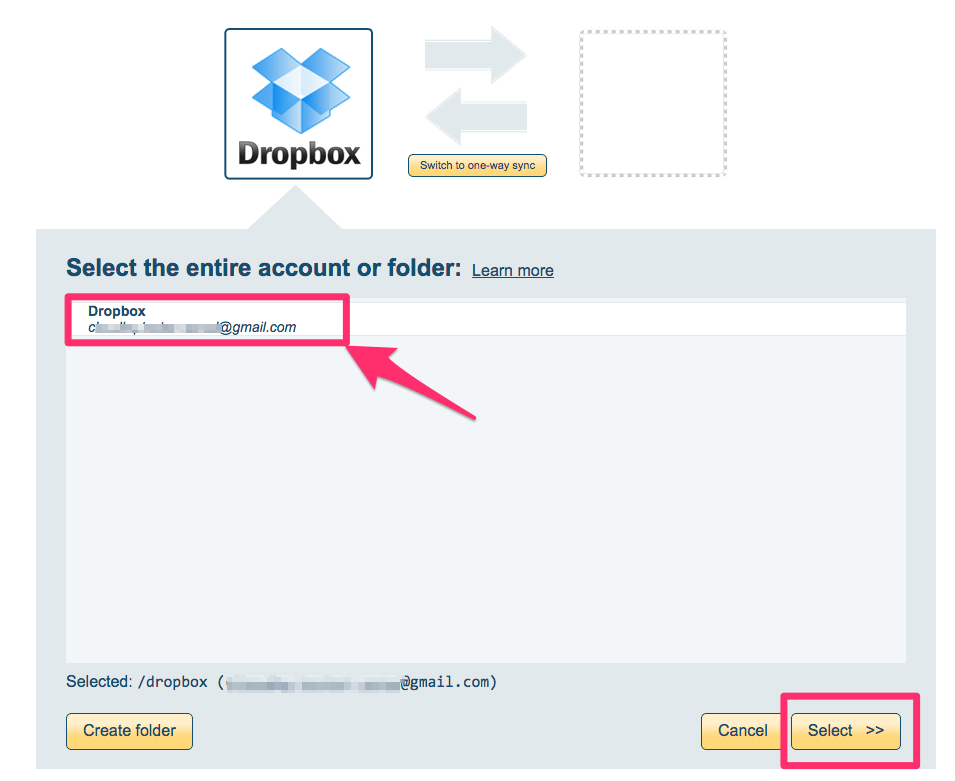
- Click the Google Drive icon:
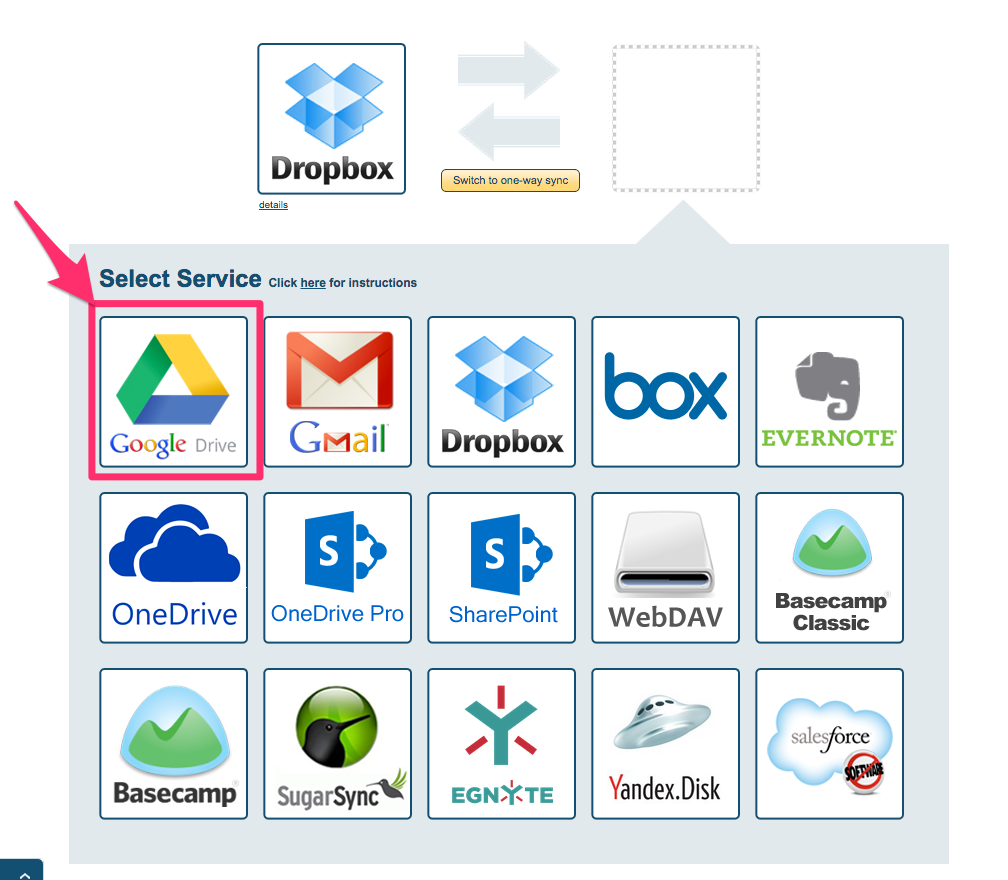
- Select an already-configured Google Drive account or add a new Google Drive account:
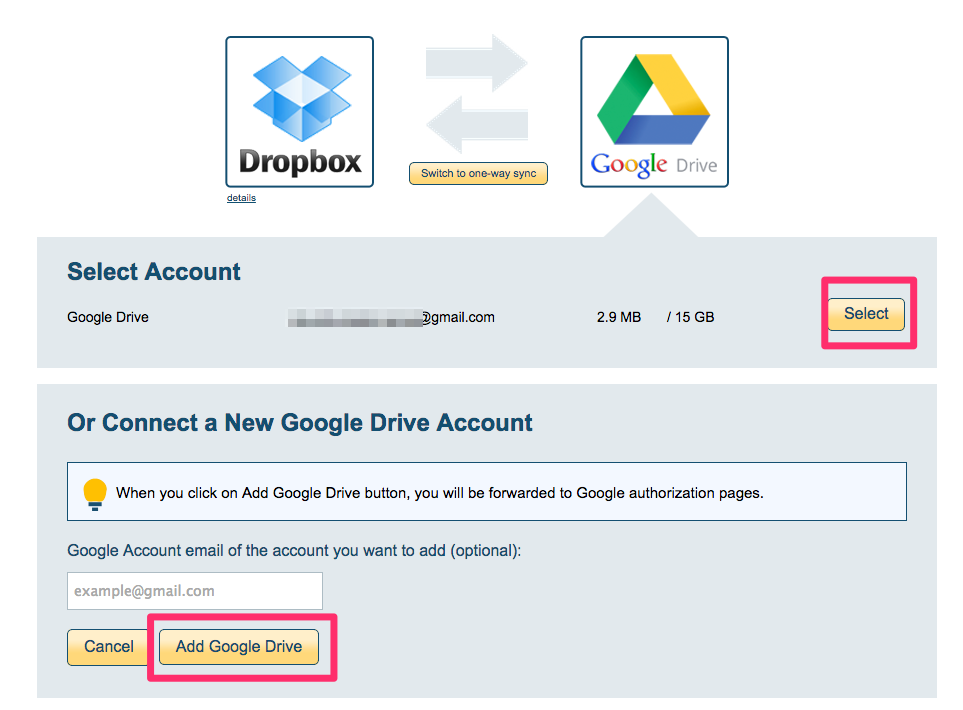
- Since we are copying everything, select the top level Google Drive folder:
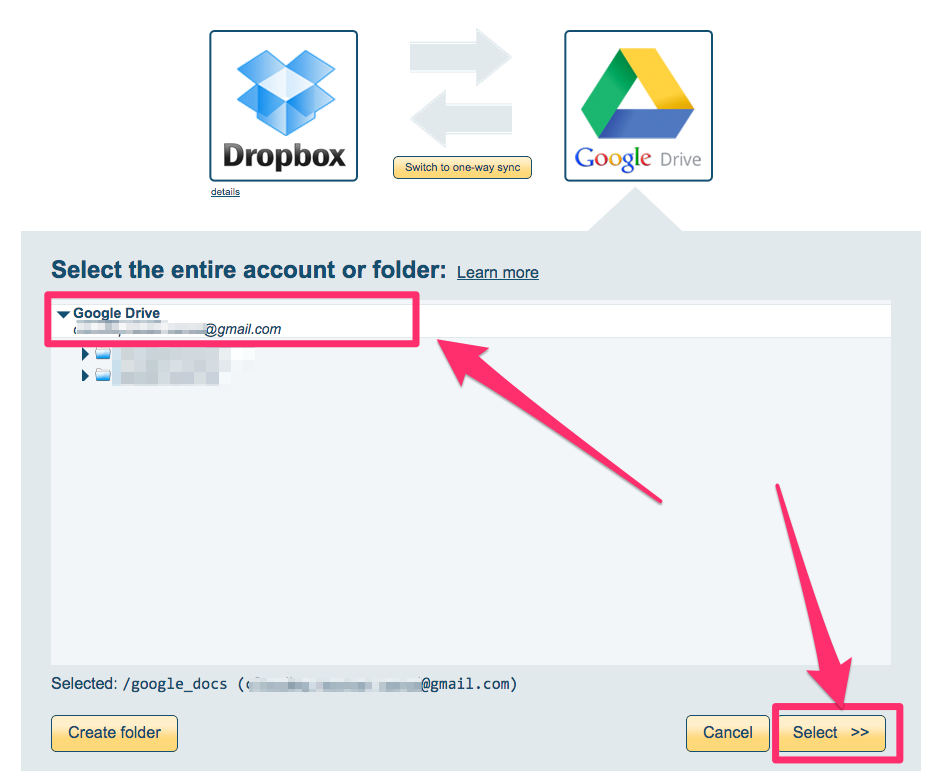
- Since this is migration, click “Switch to one-way sync”:
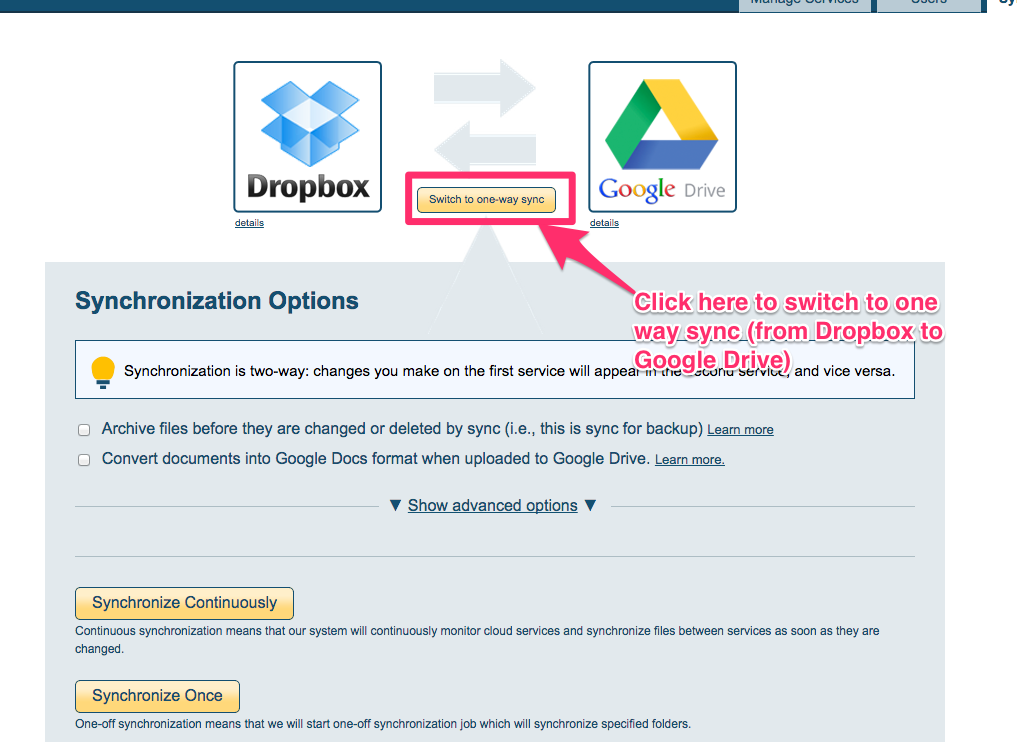
- Click “Synchronize once” to start data migration:
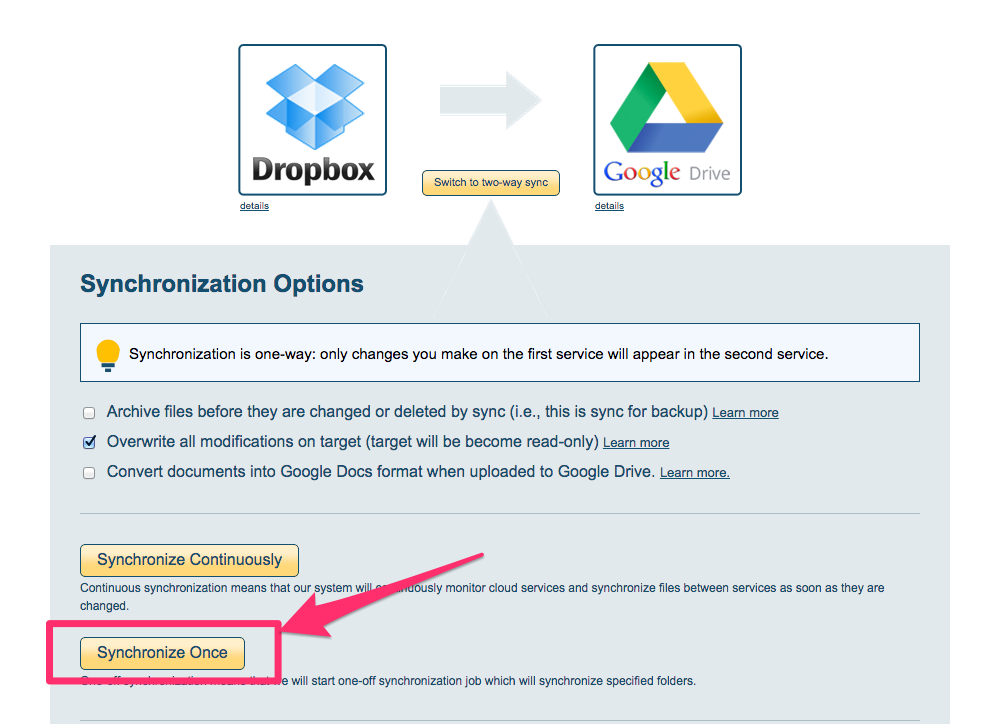
- The synchronization pair and status will display after the initial synchronization.