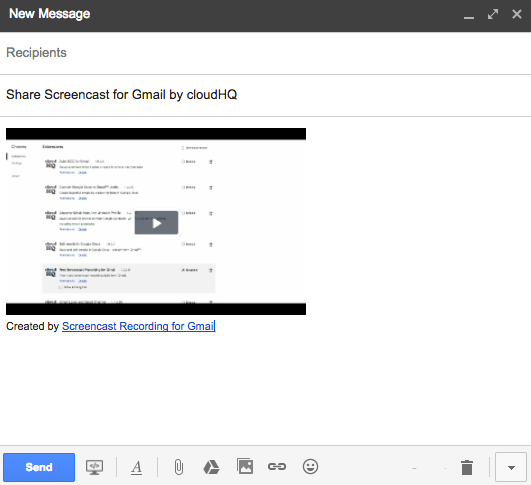- Install the cloudHQ Chrome browser extension Screencast Recording in Gmail™ from this location: https://chrome.google.com/webstore/detail/free-screencast-recording/obdimfiookbifhhceegpeeahidplcccp:
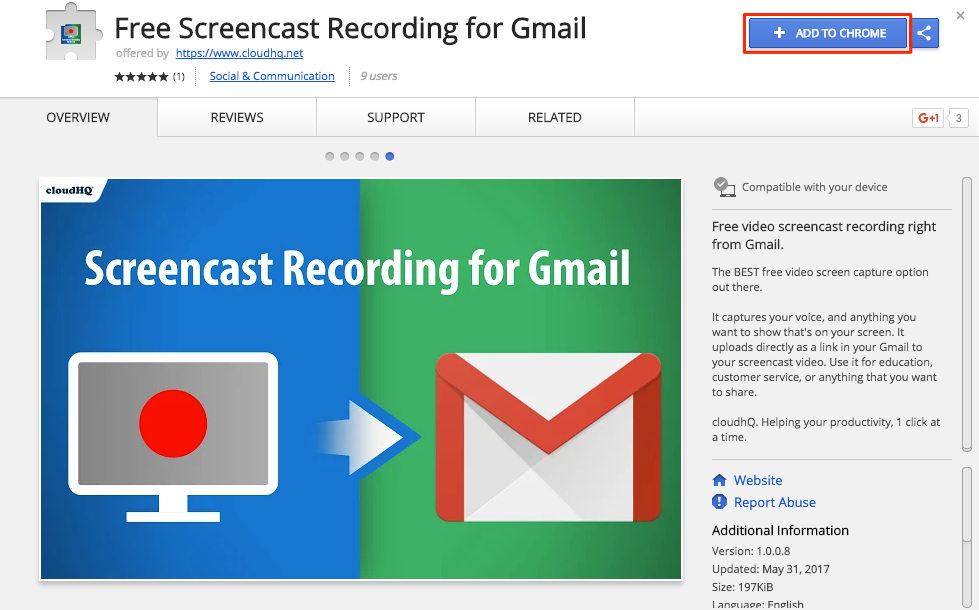
- Add the extension to Chrome:
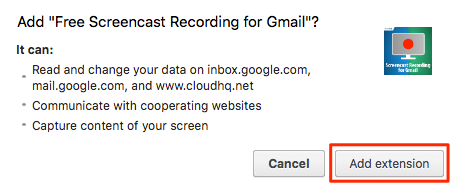
- Once installed in Gmail you will notice ‘Screencast’ icon in the ‘Compose Email’ toolbar:
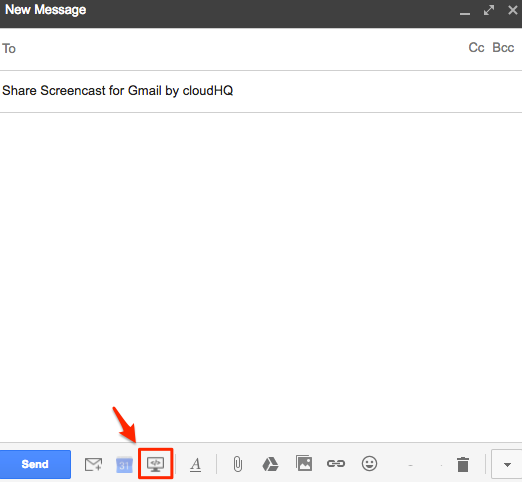
- Screencast window will appear where you can select what you want to share:
Your full desktop, a single window or single Chrome tab:
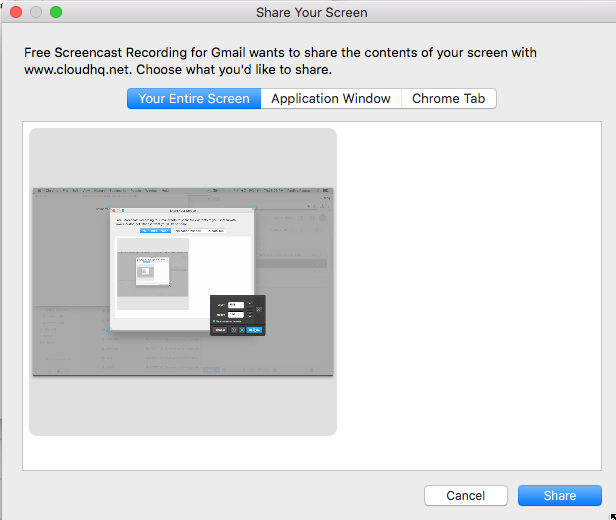
- Screen recording will start and when you’re done, your video will automatically load into your Gmail message:
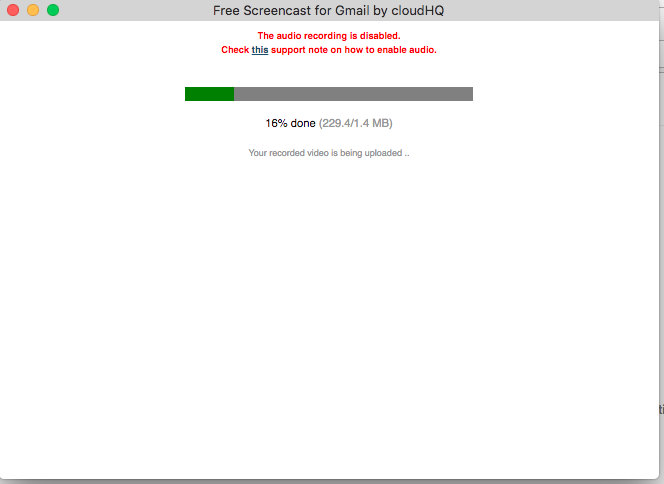
- Screencast recording will be embedded your Gmail message: