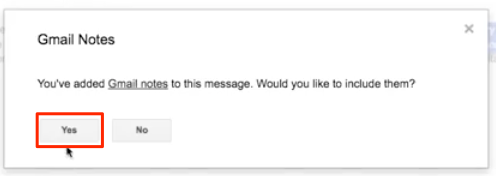Here is how to use Gmail™ Notes with our Chrome extension:
- Install the cloudHQ Chrome browser extension Gmail™ Notes from this location: https://chrome.google.com/webstore/detail/gmail-notes/elogffplkfhmdkmkiganmbghjhfdfpfm/:
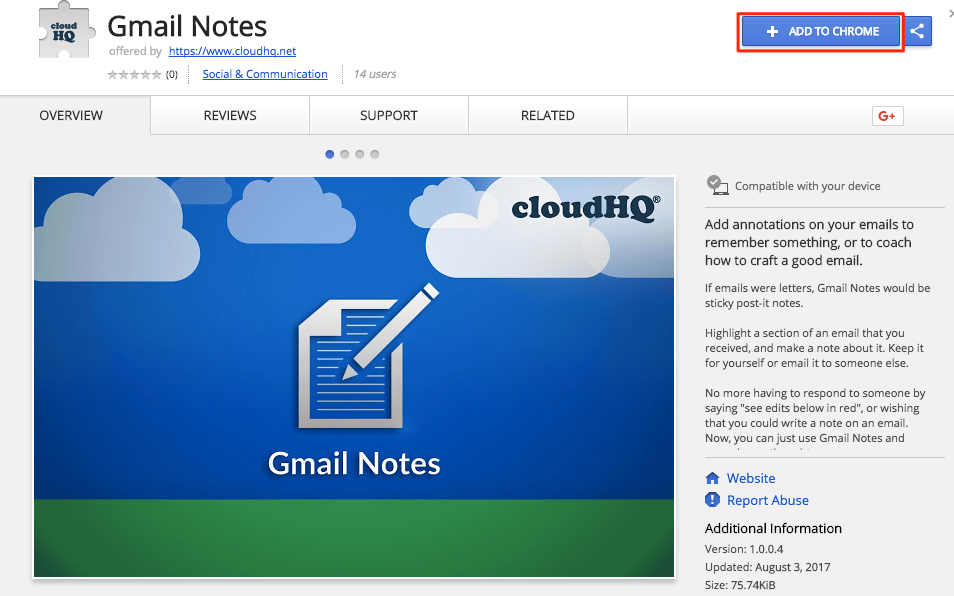
- Add the extension to Chrome:
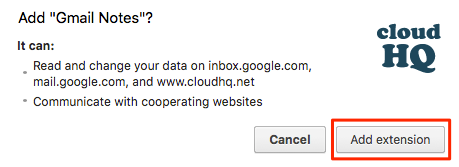
- Once installed in Gmail you should see Gmail Notes box in your email:

- You can write notes directly in email when you enter notes inside the Gmail Notes box:

- You can also select or highlight texts in your email when you select “Inline notes enabled”:

- Then highlight texts in your email that you want to annotate:
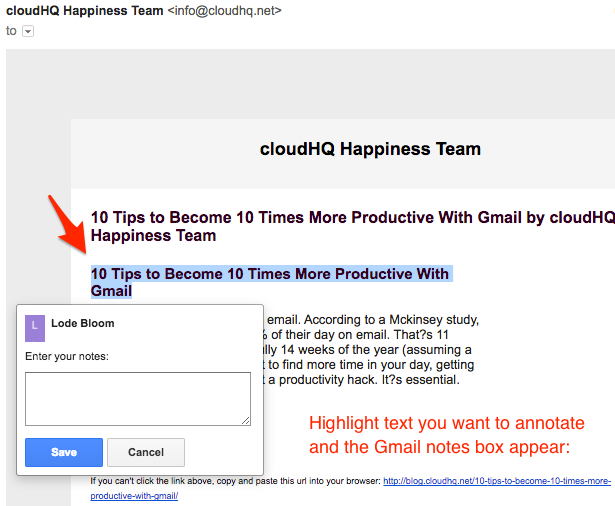
- Type in your notes or annotations for email and click “Save”:
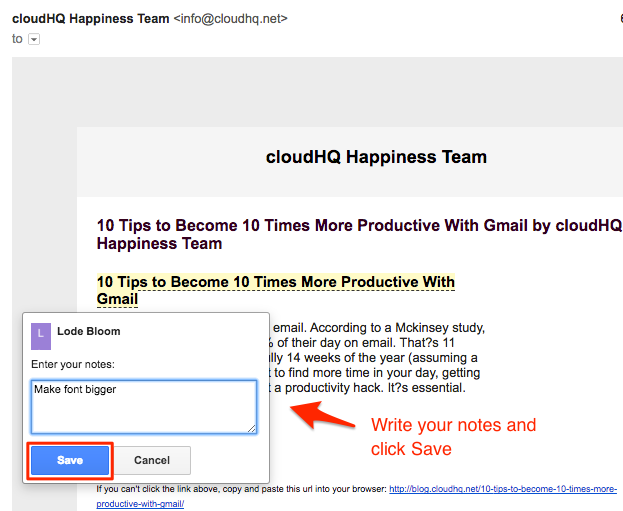
- You can also edit notes you have already saved:
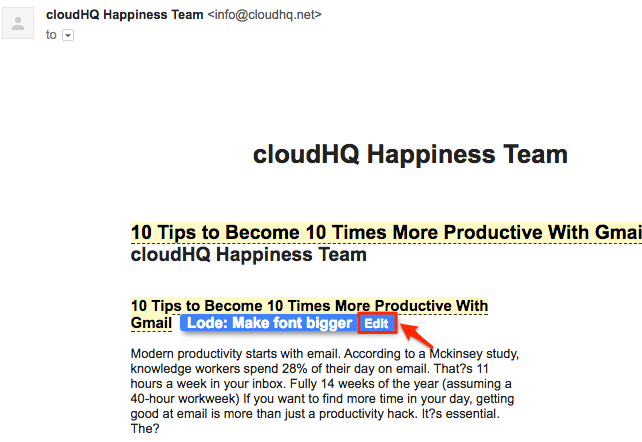
- You can see notes in Gmail message like ‘sticky notes in your letter’:
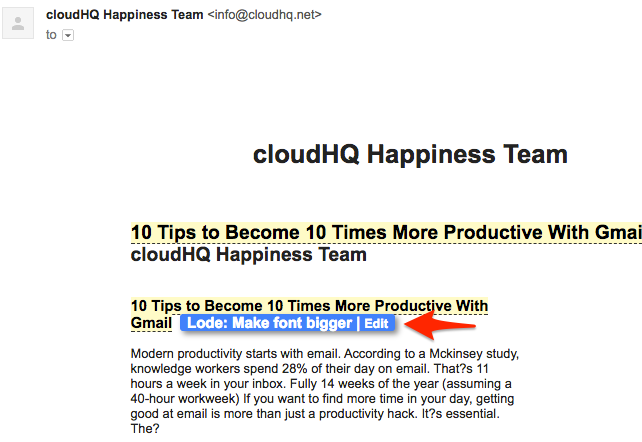
- You can choose to share your Gmail Notes when you send message or reply to email: