To find out more about Download as PDF by cloudHQ, go to the Download as PDF website.
To add the Download as PDF add-on, use the link below:
To add the Download as PDF add-on, use the link below:
You can also use Download as PDF by cloudHQ directly from the website going here: Download as PDF Dashboard.
- Introduction
- Install Google Drive Add-on
- Using Google Drive Add-on: download multiple files in Google Drive as PDFs
- Video Instructions
- Next Steps
Introduction
Download as PDF by cloudHQ lets you quickly and securely convert and download multiple files as PDFs.
Key Features:
- Server-Side Conversion: All processing runs on the server, so your conversion is fast, secure, and happens in the background.
- Batch Processing: Easily process multiple files in a folder or the whole folder. To back up many files, select them and choose “Download as PDF”.
- Full Google Drive Support: Works with Google Drive. Download files as PDF straight from your Drive without installing any software.
- Mobile Support: Works in your web browser on any device (Windows, Mac, or mobile). No downloads needed.
Use Cases
- Legal & Business: Quickly turn contracts or proposals in Google Drive into secure, read-only PDFs to share with clients.
- Education: Teachers can turn study guides or lecture notes into PDFs so students get the same, uneditable copy on any device.
- Creative & Design: Designers can export Google Slides or Drawings as PDFs for client review without risk of accidental edits.
- Personal Record-Keeping: People can download resumes, receipts, or other documents from Google Drive as PDFs for easy storage or printing.
Install Google Drive Add-on
To use Download as PDF in Google Drive, you must install the add-on. Here’s how to install Download as PDF:
- Go to the Google Workspace Marketplace page: https://workspace.google.com/marketplace/app/convert_pdf_to_word_by_cloudhq/713054753350
- Click the Individual Install button:
- Follow the prompts. Make sure to allow all requested permissions:
- After installing, open Google Drive and refresh the page. When you select files and click the three dots menu, you should see the Download as PDF option:
Using Google Drive Add-on: Downloading files and documents as PDF/h2>
After installing, let’s download some files as PDFs.
- Go to Google Drive and select the files you want to merge.
- Select Download as PDF:
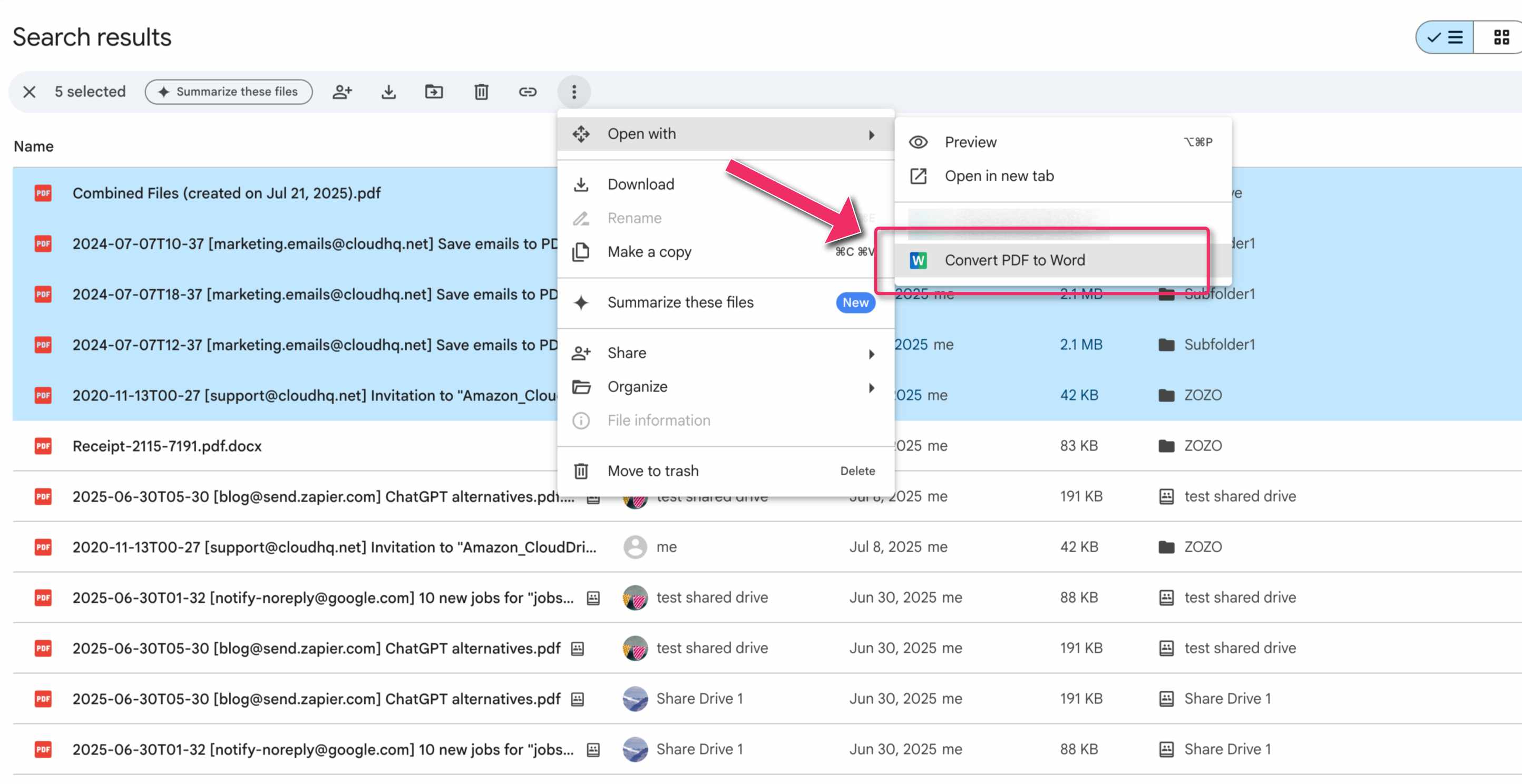
- You will be forwarded to the cloudHQ website and we will prompt you to create an account. Just click on Sign In:
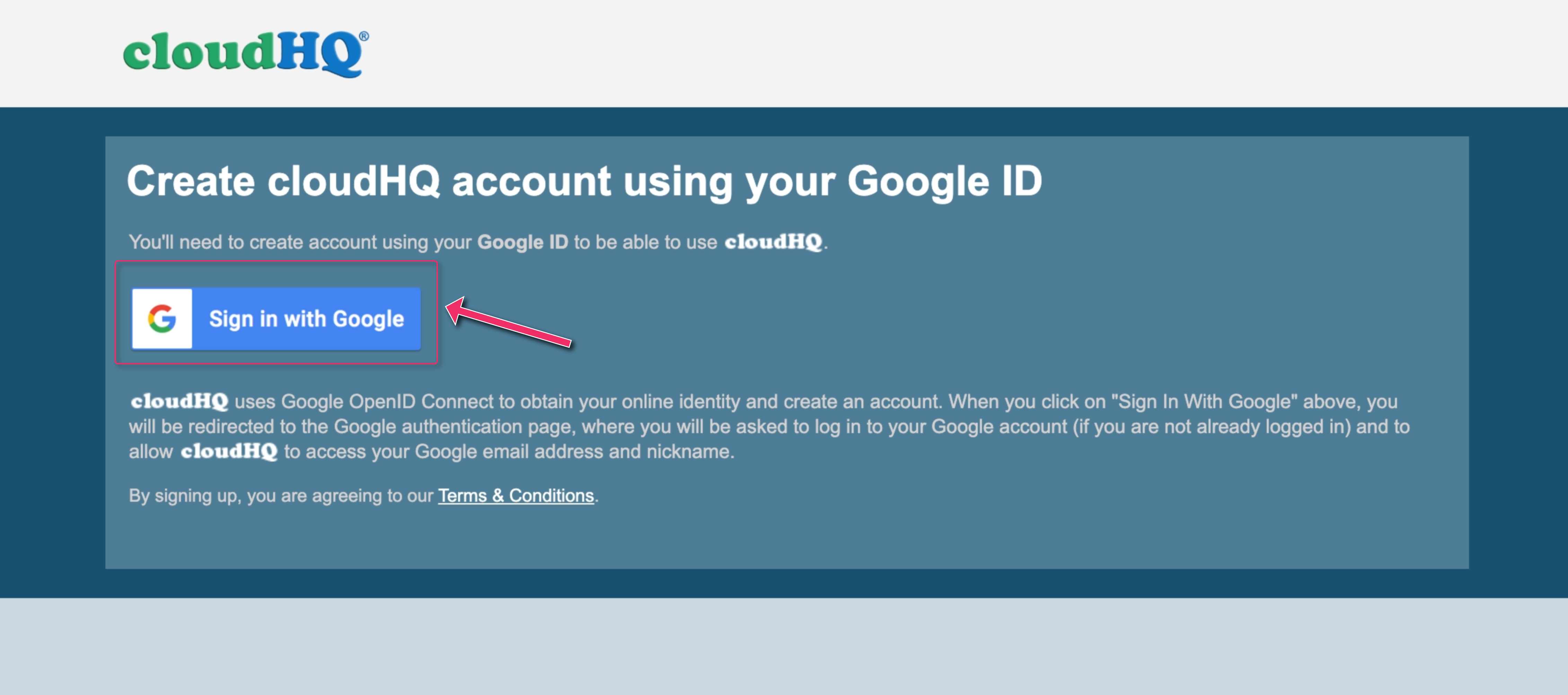
- Once your account is created, click Convert to start conversion:
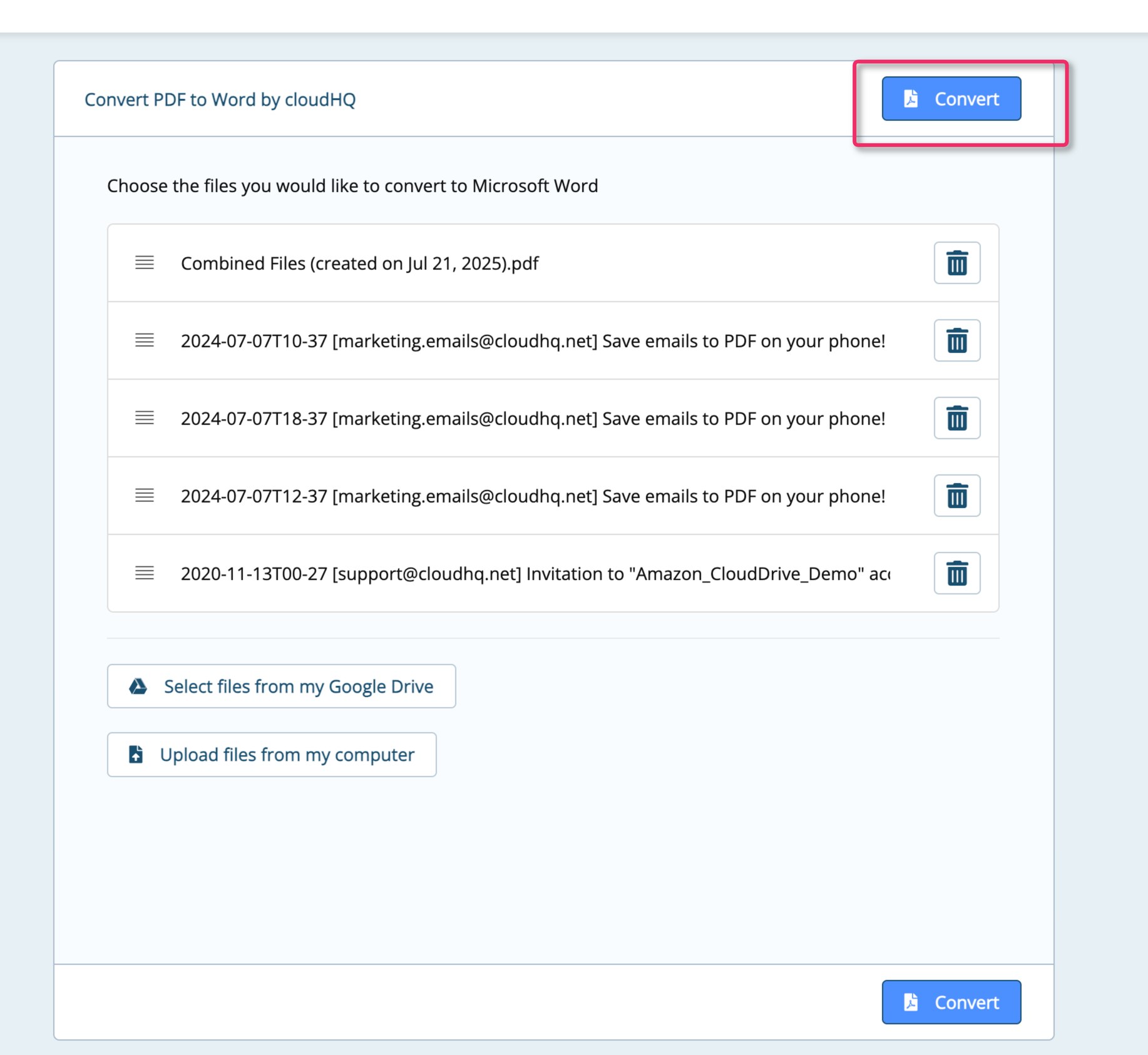
- When the process is finished, you can either download the files or view them in Google Drive:
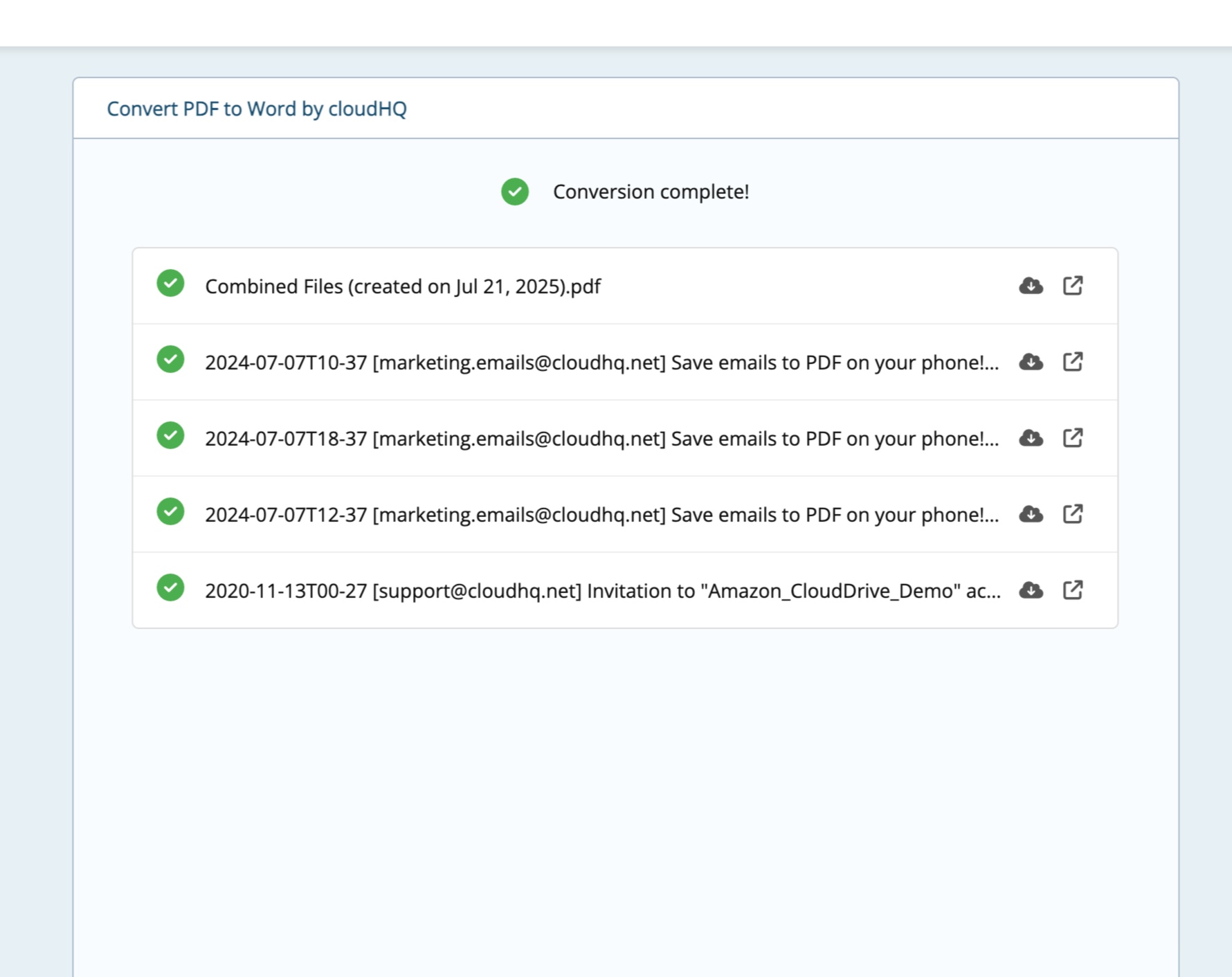
Video Instructions
Next Steps
For more help and advanced options, see:
- Frequently Asked Questions: Download as PDF: FAQ (Frequently Asked Questions)
- How to use Download as PDF on mobile