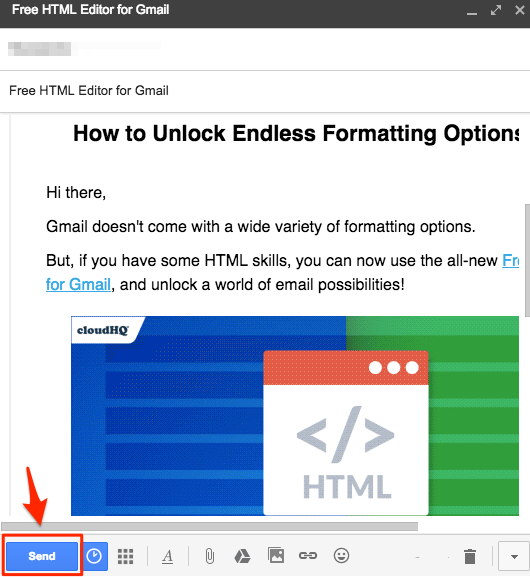Since Gmail was introduced way back in 2004, many changes have been made to the email provider. One of the first changes was to remove the HTML editor and just keep the WYSIWYG (What You See Is What You Get) editor.
While Gmail doesn’t offer the functionality of an HTML editor, it does still support HTML.
But why would you want to send an HTML email in Gmail?
While the WYSIWYG (What You See Is What You Get) editor is handy for day-to-day usage – and quick as a flash – there are times when you may need to utilize HTML.
For example, adding a table or headers is something that most businesses do. Sure, you can add it using the Gmail editor, but it can look a little basic when it comes to professional emails.
In this situation, you’re probably best installing HTML editor in Gmail and using it edit your email.
Here are short instructions how to install and use HTML editor in Gmail:
- Install the cloudHQ Chrome browser extension HTML Editor in Gmail from this location: https://chrome.google.com/webstore/detail/free-html-editor-for-gmai/ioinaaeeacahcmbgfmeaaofhfkijpdeb:
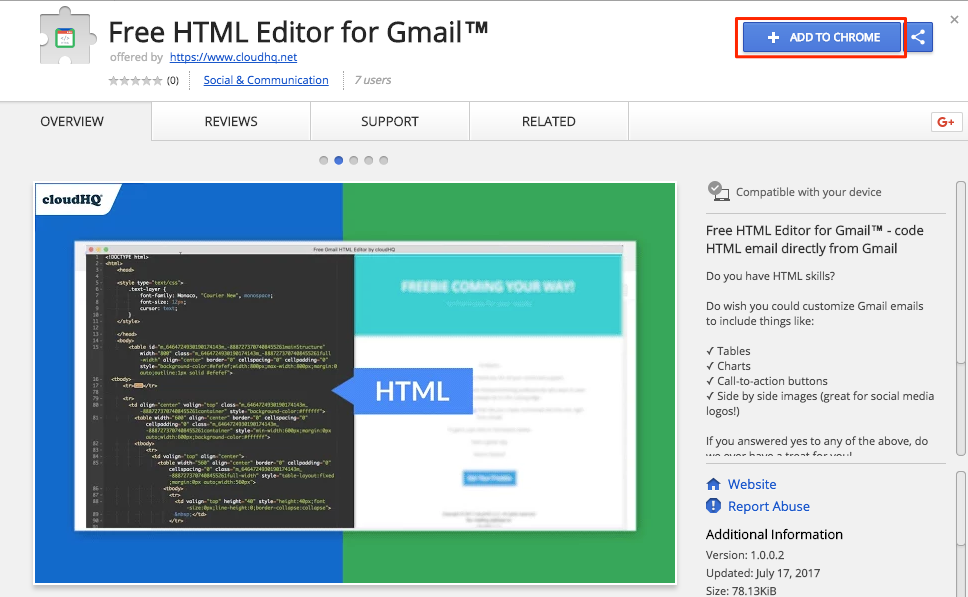
- Add the extension to Chrome:
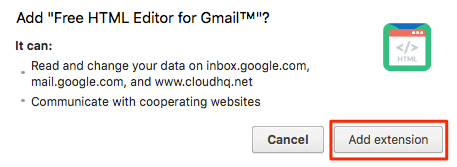
- Once installed in Gmail you will notice ‘HTML editor’ icon in the ‘Compose Email’ toolbar:
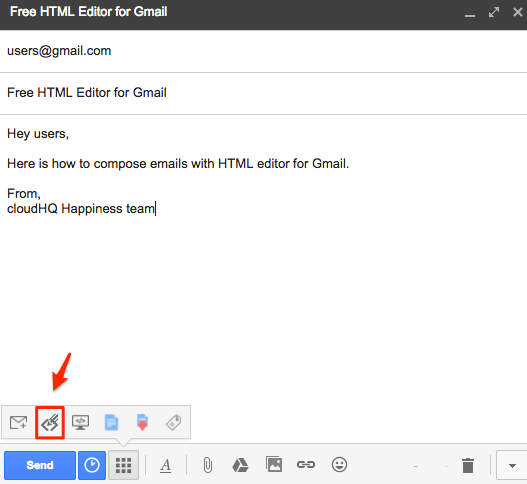
- Click ‘Edit as HTML’ icon in the ‘Compose Email’ toolbar to see HTML Preview and edit:
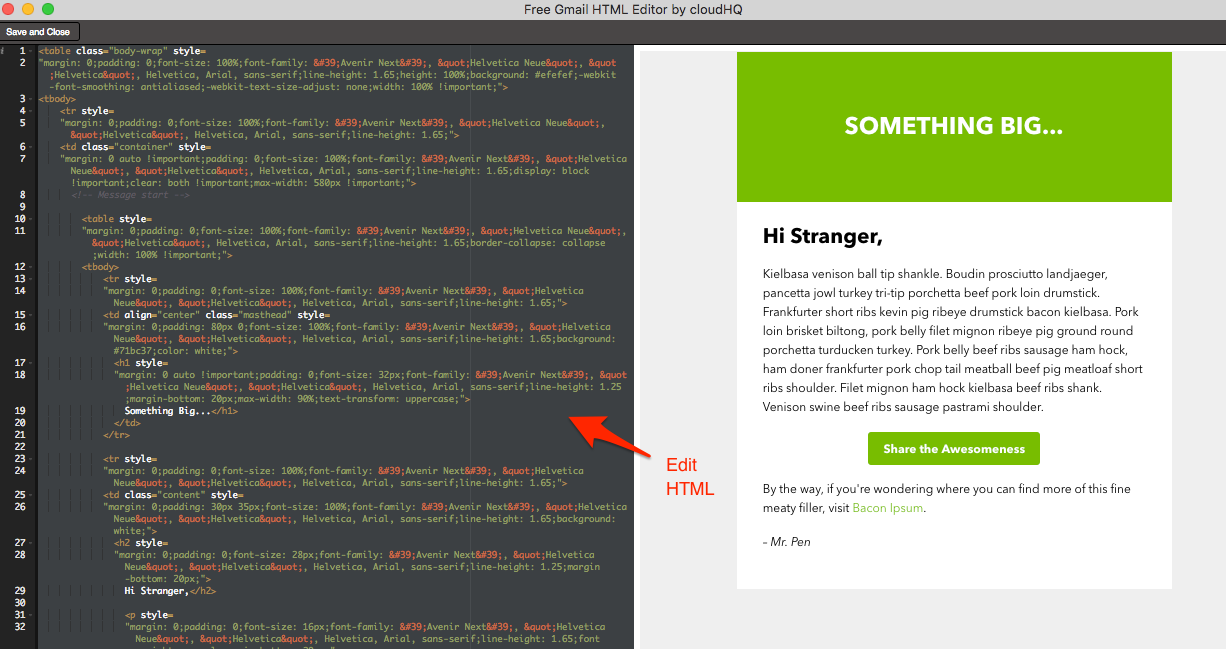
- Click ‘Save and Close’ icon in the Gmail HTML Editor page to save HTML changes:

- Click ‘Send’ button in the Gmail to send email: