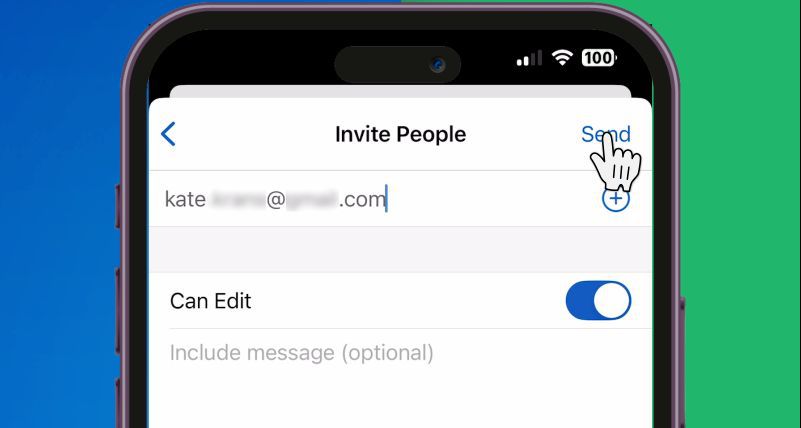To add the Convert PDF to Word add-on, use the link below:
You can also use Combine Files to PDF by cloudHQ directly from the website going here: Convert PDF to Word Dashboard.
Introduction
Why should you use Convert PDF to Word by cloudHQ on your phone? What are the benefits? When should you use it?
- All Conversion is Done in the Cloud: When you use Convert PDF to Word on your mobile device, all tasks are processed by cloud servers, minimizing the use of your phone’s memory and battery. There’s no need to worry about your device being slow or running out of storage. Files are uploaded securely to a remote server, converted there, and then the finished Word document is made available for download. Additionally, the Word files are automatically saved to your Google Drive. This means you can take advantage of the service even with an older phone, since the processing workload is handled entirely online.
- Select Files from Google Drive : You can directly choose any file or folder from your Google Drive without the need to first download or upload them to your phone. This saves both time and data, which is especially useful for large files or multiple documents. Your files stay securely in the cloud until you are ready to merge them, making the process quick and efficient on your mobile device.
Example Use Case
Imagine you’re a team manager on the go with just your mobile phone. Your team uploads contract-related PDF documents to a shared Google Drive folder. These PDFs must be converted to Word so you can create a new contract with comments and edits.
If you’re pressed for time, you can quickly convert these files to Word using Convert PDF to MS Word and then make necessary edits using the MS Word app on your iPhone or Android.
Step-by-Step Instructions
To use Convert PDF to Word on your phone, open this link in your browser: https://www.cloudhq.net/main_convert_to_msword/convert_to_msword/. You cannot use the Google Drive app for this; you must use a browser.
Follow these steps:
- Go to this URL: https://www.cloudhq.net/main_convert_to_msword/convert_to_msword.
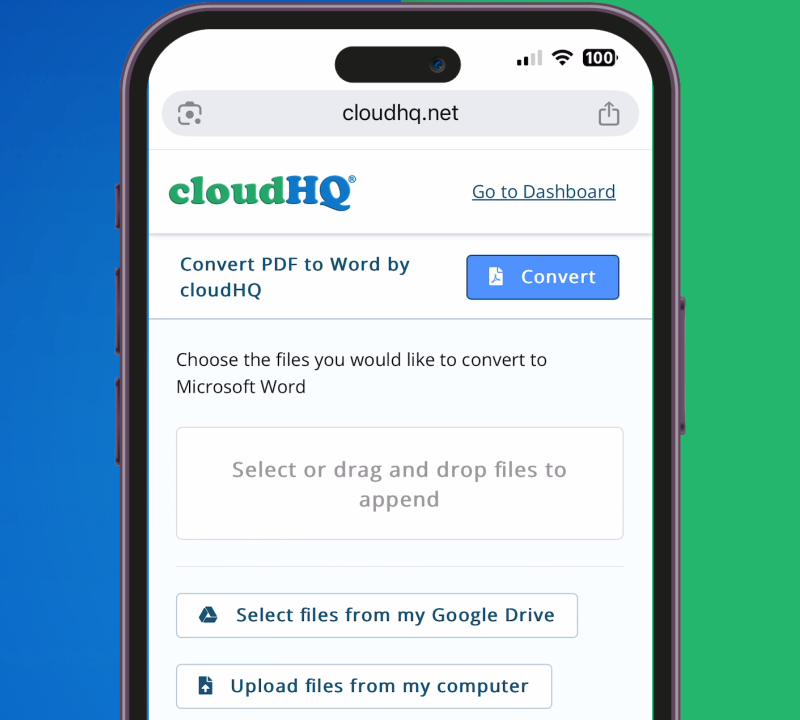
- Click on Select file from my Google Drive.
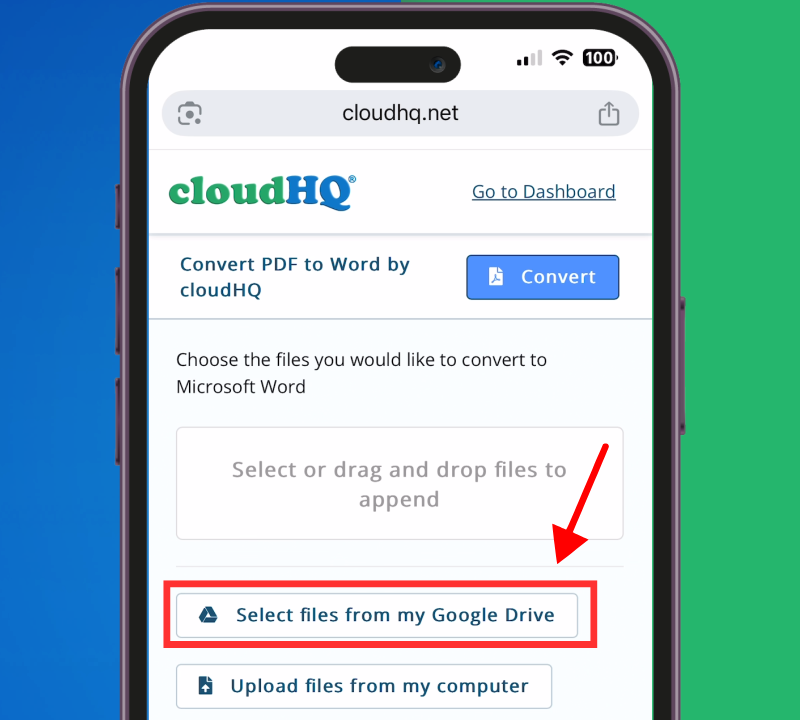
- Select the files you want from your Google Drive
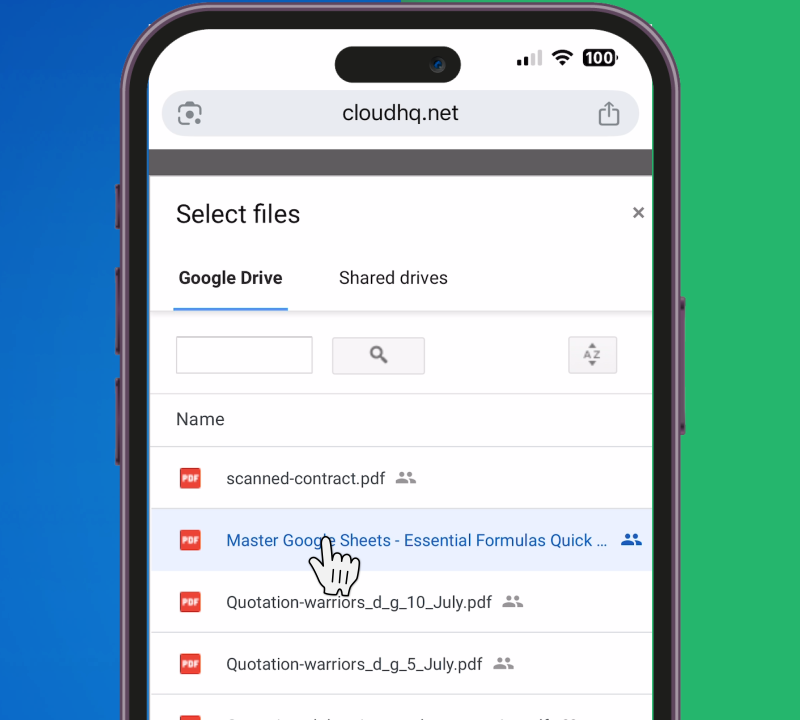
- Press the Convert button to create your Word documents.
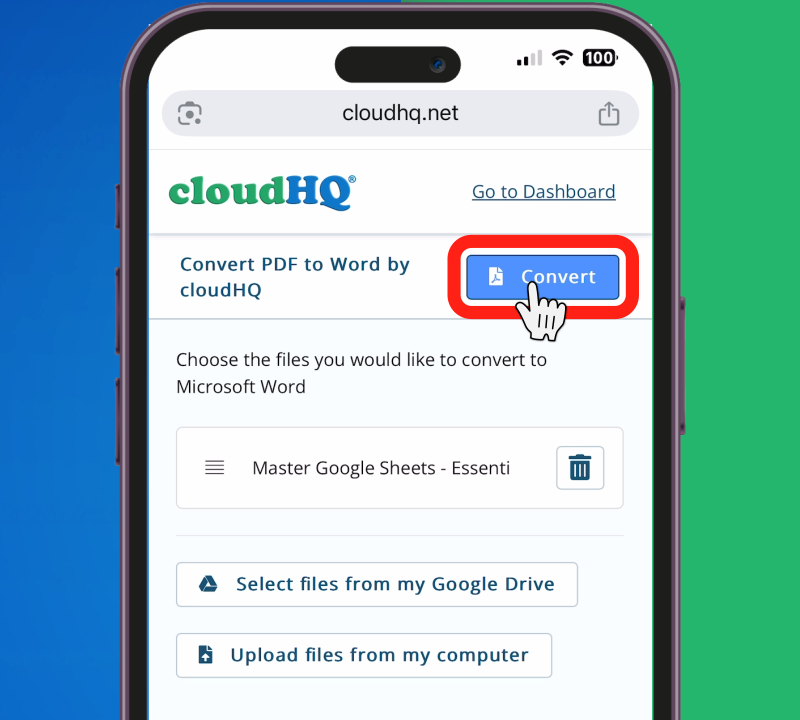
- Download the files to your phone.
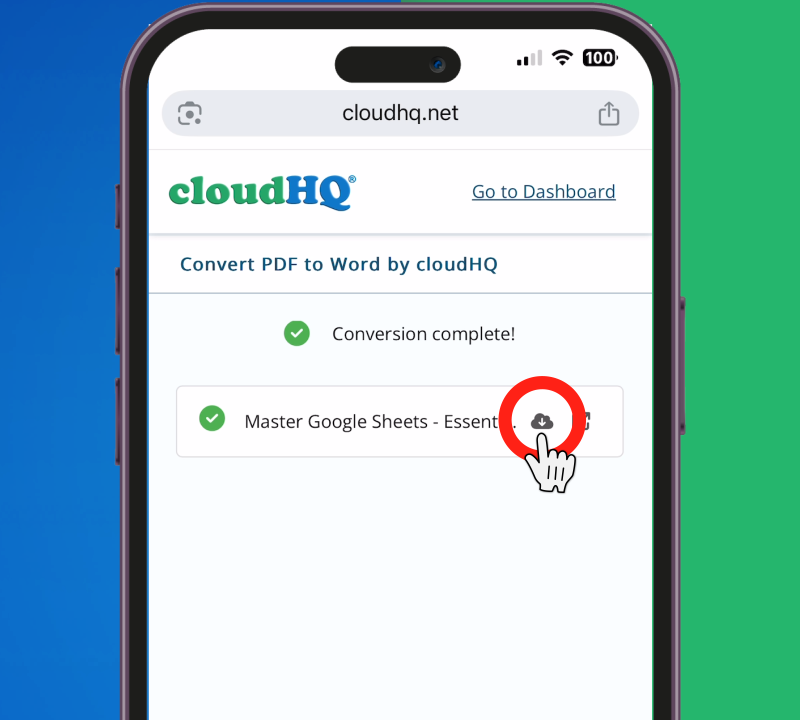
- Open MS Word app and the select Files App to edit files in your phone.
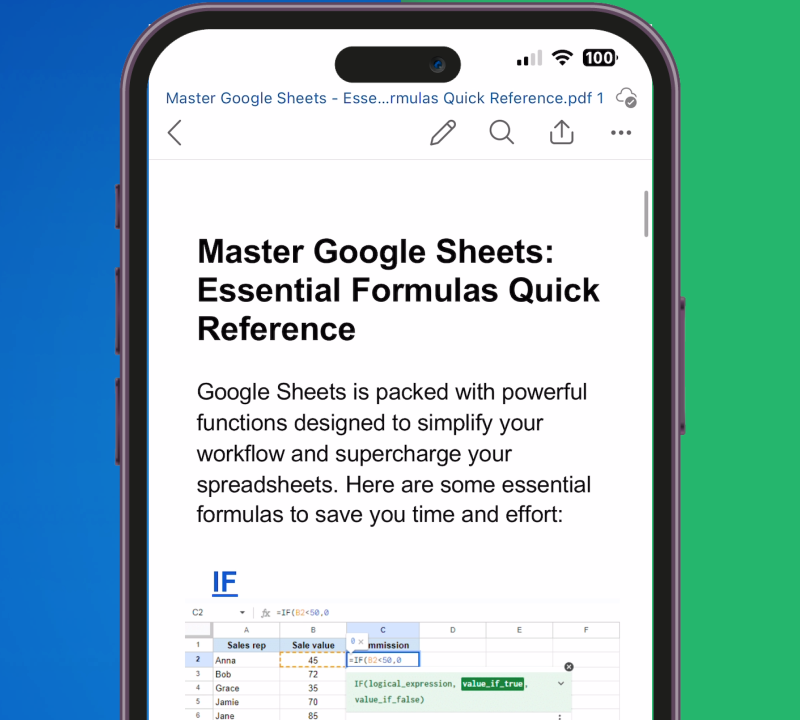
- Edit it and share it with your team.