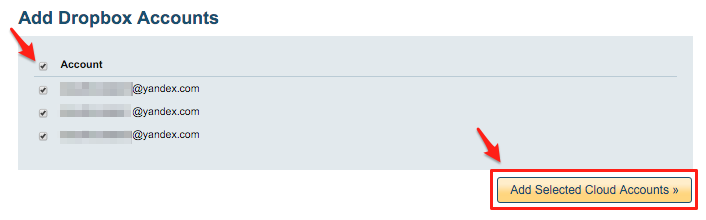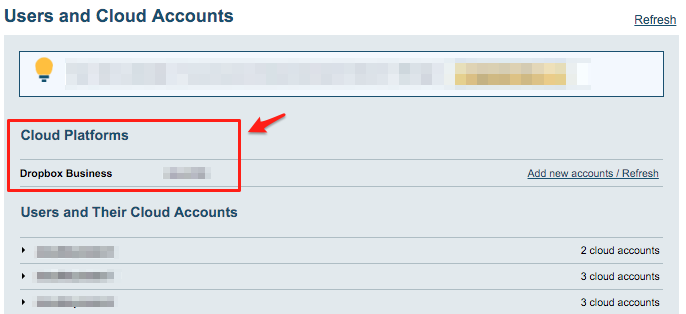This support note describes how to integrate or migrate yours Office 365 OneDrive Business accounts with corresponding Dropbox for Business accounts.
You can setup this in multiple ways.
For example, if you want that OneDrive Business accounts are 100% in sync with Dropbox accounts then you can create sync pairs like this:
OneDrive Business (bob@acme.com) <-> Dropbox Business (bob@acme.com) OneDrive Business (alice@acme.com) <-> Dropbox Business (alice@acme.com) ...
The other option is to set up sync pairs like this – each OneDrive Business account is saved into folder called OneDrive Business in their Dropbox:
OneDrive Business (bob@acme.com) <-> Dropbox Business (box@acme.com)/OneDrive Business OneDrive Business (alice@acme.com) <-> Dropbox Business (alice@acme.com)/OneDrive Business ...
Or you can setup migration / backup so that Dropbox is backed up to Office365 OneDrive Business (all changes from Dropbox accounts are saved to OneDrive Business but changes from OneDrive Business are not replicated to Dropbox):
Dropbox Business (bob@acme.com) -> OneDrive Business (bob@acme.com) Dropbox Business (alice@acme.com) -> OneDrive Business (alice@acme.com) ...
Here are the instructions how to setup two way sync between Office 365 OneDrive for Business and Dropbox for Business – for everybody in your company.
Office 365 preparation:
- OneDrive Business accounts have to be fully provisioned. cloudHQ will not provision Office 365 OneDrive Business accounts on your behalf. This means that each of your Office 365 users needs to log in at least once to their OneDrive Business account.
- An Office 365 admin needs to be added as an admin to users’ personal websites. The instructions are here: https://support.cloudhq.net/how-to-enable-admin-access-to-all-office-365-onedrive-users.
Authorize cloudHQ to access your Office 365 domain
- Go to https://www.cloudHQ.net/services and click the “Office 365” icon:

- Accept Office 365 authorization:

Dropbox for Business Preparation:
- Ensure that you are a Dropbox for Business admin. The instructions are here: Dropbox for Business admin.
Authorize cloudHQ to access your Dropbox for Business
- Go to https://www.cloudHQ.net/services and click the “Dropbox for Business” icon:
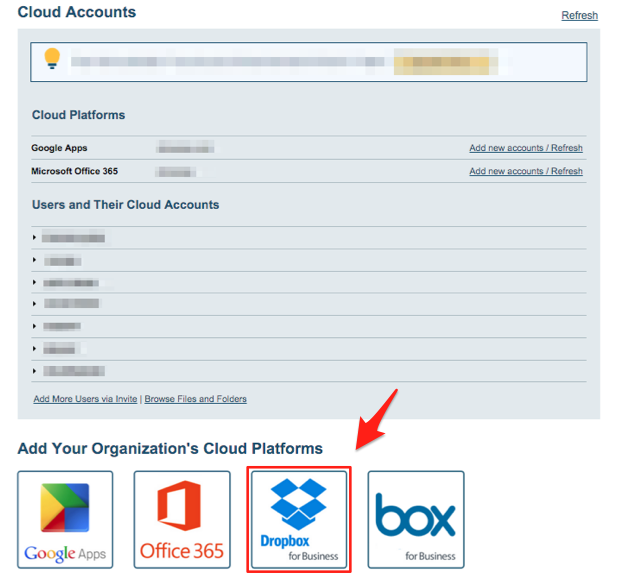
- Authorize your Dropbox for Business admin email and follow the wizard steps:Authorize Dropbox for Business admin account
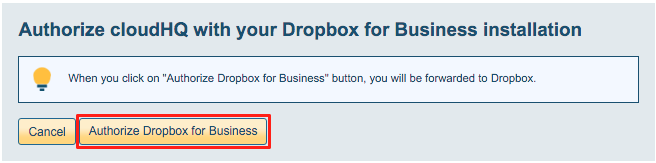
Set up a sync pair from OneDrive Business to Dropbox for Business
- Go to https://www.cloudhq.net/multi_setup_wizard?prompt_auth=true:

- Click the Office 365 icon:
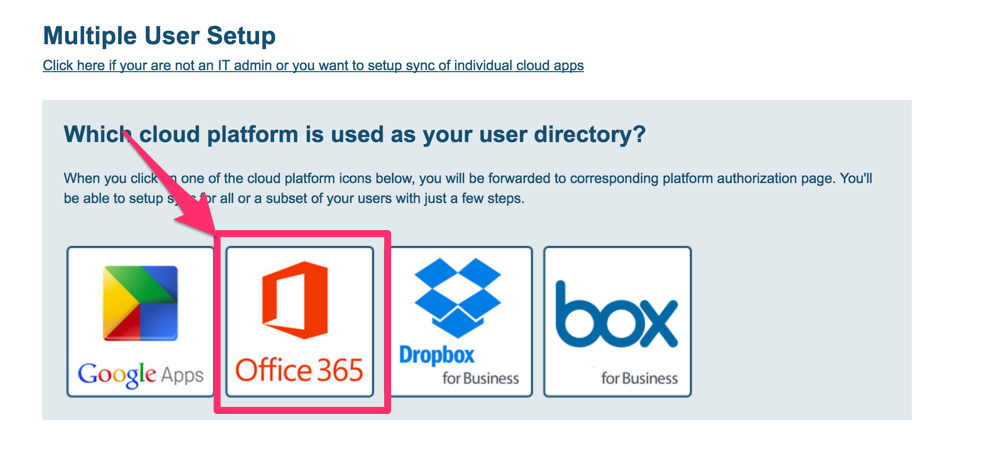
- Click the OneDrive Business icon:
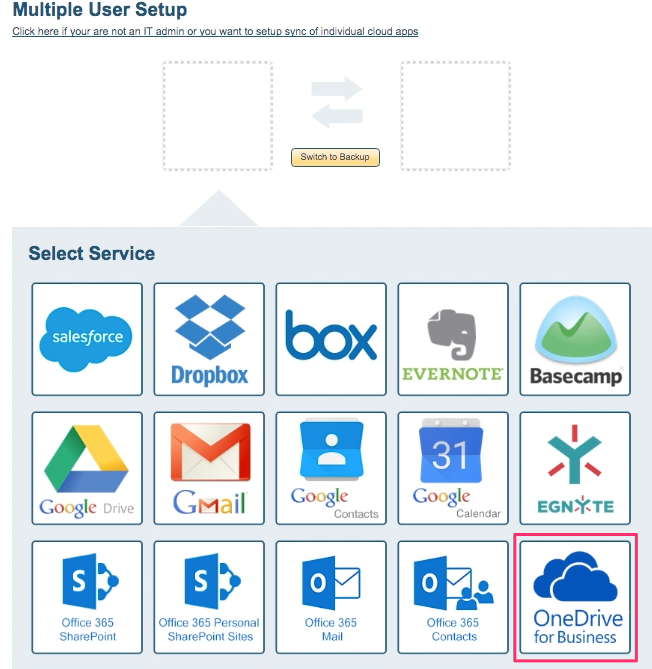
- Select your OneDrive Business users:
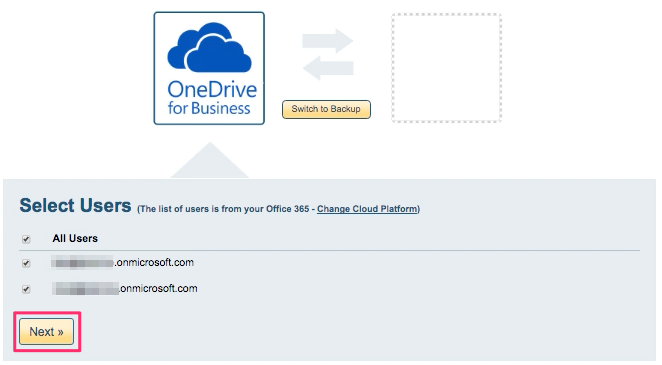
- Click the Dropbox icon:
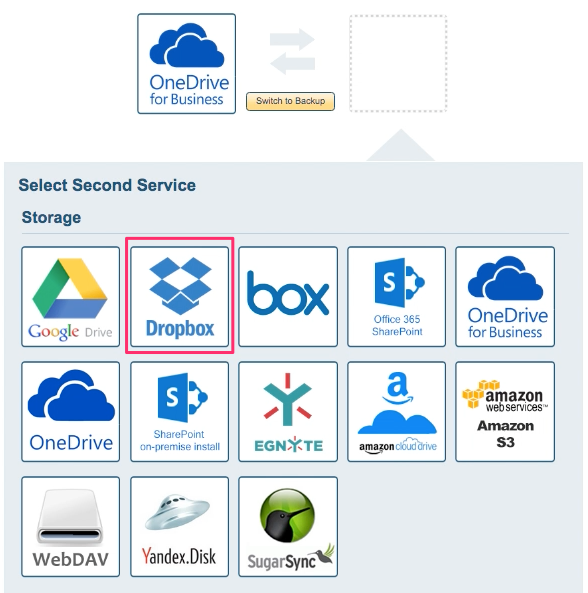
- Verify sync pairs:
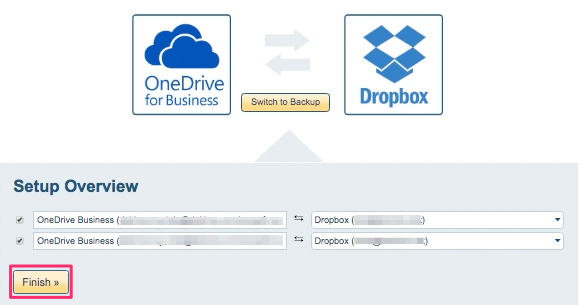
- Start the sync.