To migrate Google Workspace Drive accounts to Office 365 OneDrive accounts or just sync them, you need to create one-way sync pairs like this:
Google Drive (bob@acme.com) -> Office 365 OneDrive (bob@acme.com) Google Drive (alice@acme.com) -> Office 365 OneDrive (alice@acme.com) ...
The above will create a one-way sync of each Google Drive account with a corresponding Office 365 OneDrive account. The data will migrated, and it will also be kept in sync. So if you are doing migration this will allow you seamless transition.
cloudHQ will also replicate all sharing information and permissions from Google Drive to Office 365 OneDrive.
Office 365 Preparation:
- OneDrive Business accounts have to be fully provisioned. cloudHQ will not provision Office 365 OneDrive Business accounts on your behalf. This means each Office 365 user must log in at least once to their OneDrive Business account.
- An Office 365 admin needs to be added as an admin to users’ personal websites.
The instructions are here: https://support.cloudhq.net/how-to-enable-admin-access-to-all-office-365-onedrive-users. - Please wait as it will take some time to propagate ownership changes
Google Workspace preparation:
- Ensure that you are a Google Workspace super admin. Instructions are here: https://support.cloudhq.net/cloudhq-access-permission-for-google-apps-admin/.
- Ensure the Google Workspace Administrative API is enabled for your domain. Instructions are here: https://support.cloudhq.net/how-to-check-if-google-apps-administrative-api-is-enabled-for-your-domain/.
Authorize cloudHQ to access your Google Workspace domain
- Go to https://www.cloudHQ.net/services and click the “Google Apps” icon:
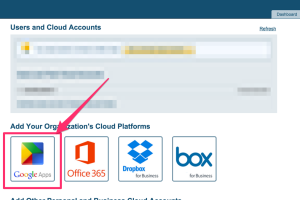
- Enter your Google Workspace super-admin email and follow the wizard steps:
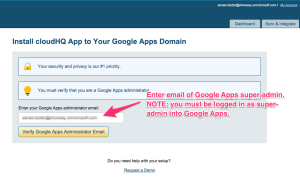
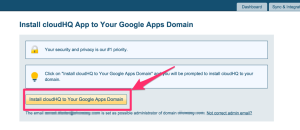
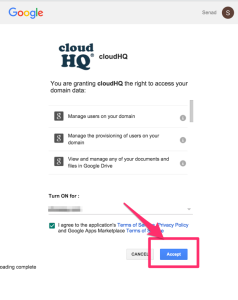
Authorize cloudHQ to access your Office 365 domain
- Go to https://www.cloudHQ.net/services and click the “Office 365” icon:

- Accept Office 365 authorization:

Set up a sync pair between Google Workspace and Office 365 OneDrive Business
- Go to https://www.cloudhq.net/multi_setup_wizard?prompt_auth=true:

- Select “Back up or Sync for Multiple Users”:
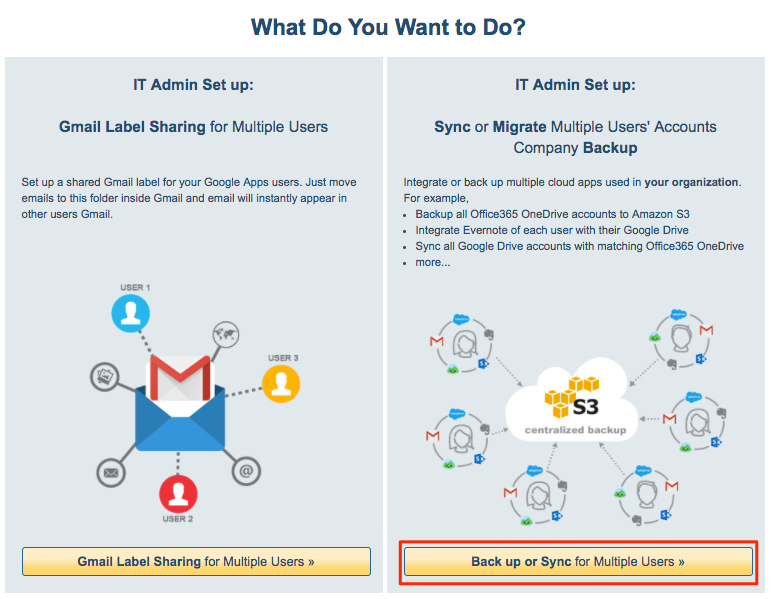
- Click the Google G Suite icon:
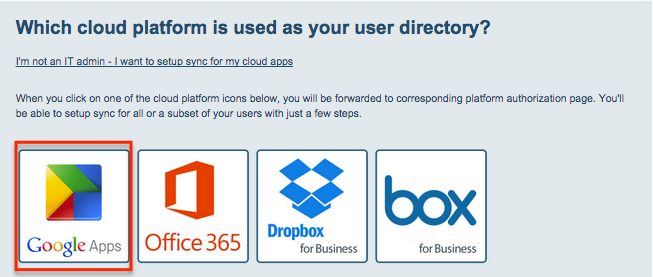
- Click “Switch to Migrate” button:
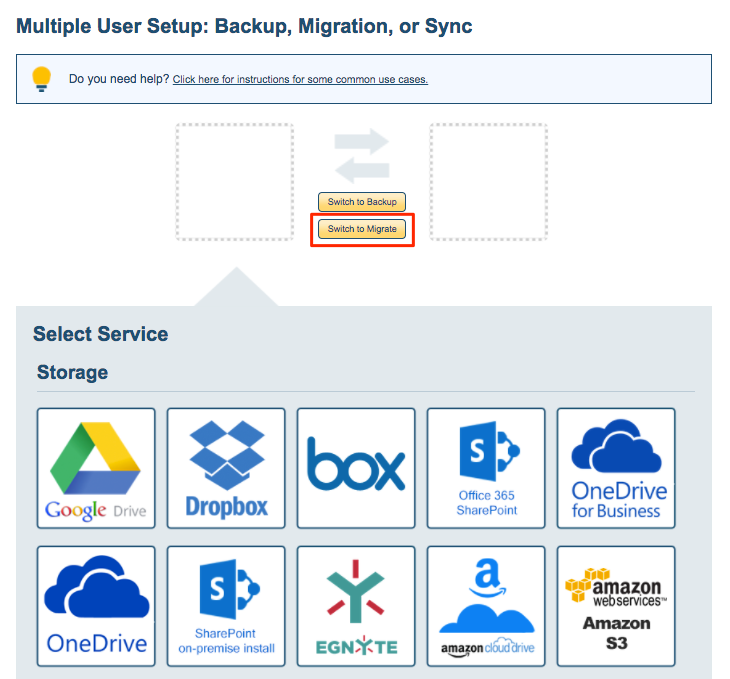
- Click the Google Drive icon:
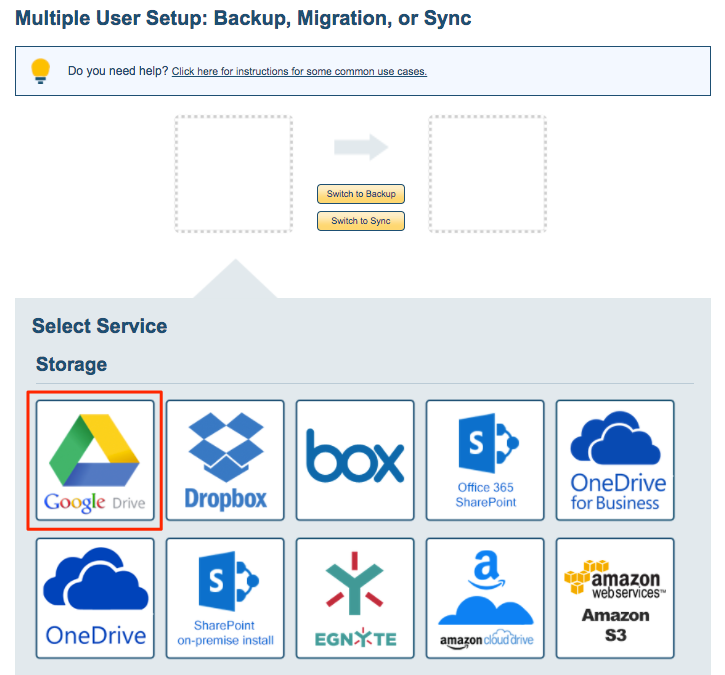
- Select users:
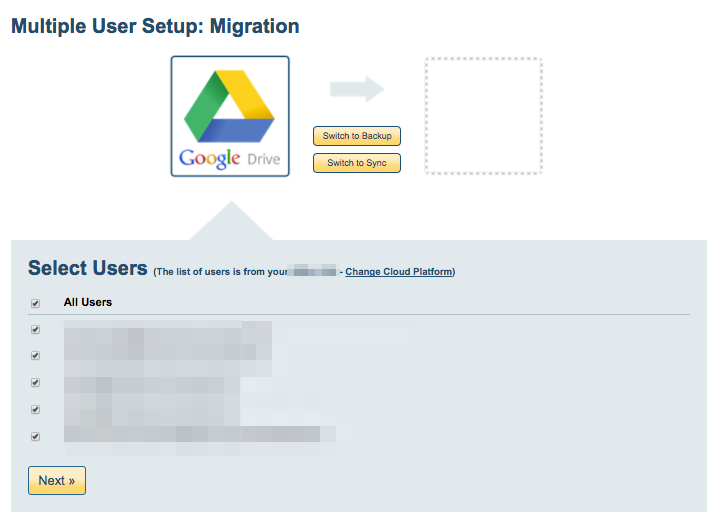
- Click the OneDrive Business icon and we will show preview of your setup.
- Verify the sync pairs.
- Click on “Finish” to create sync pairs and start the migration.